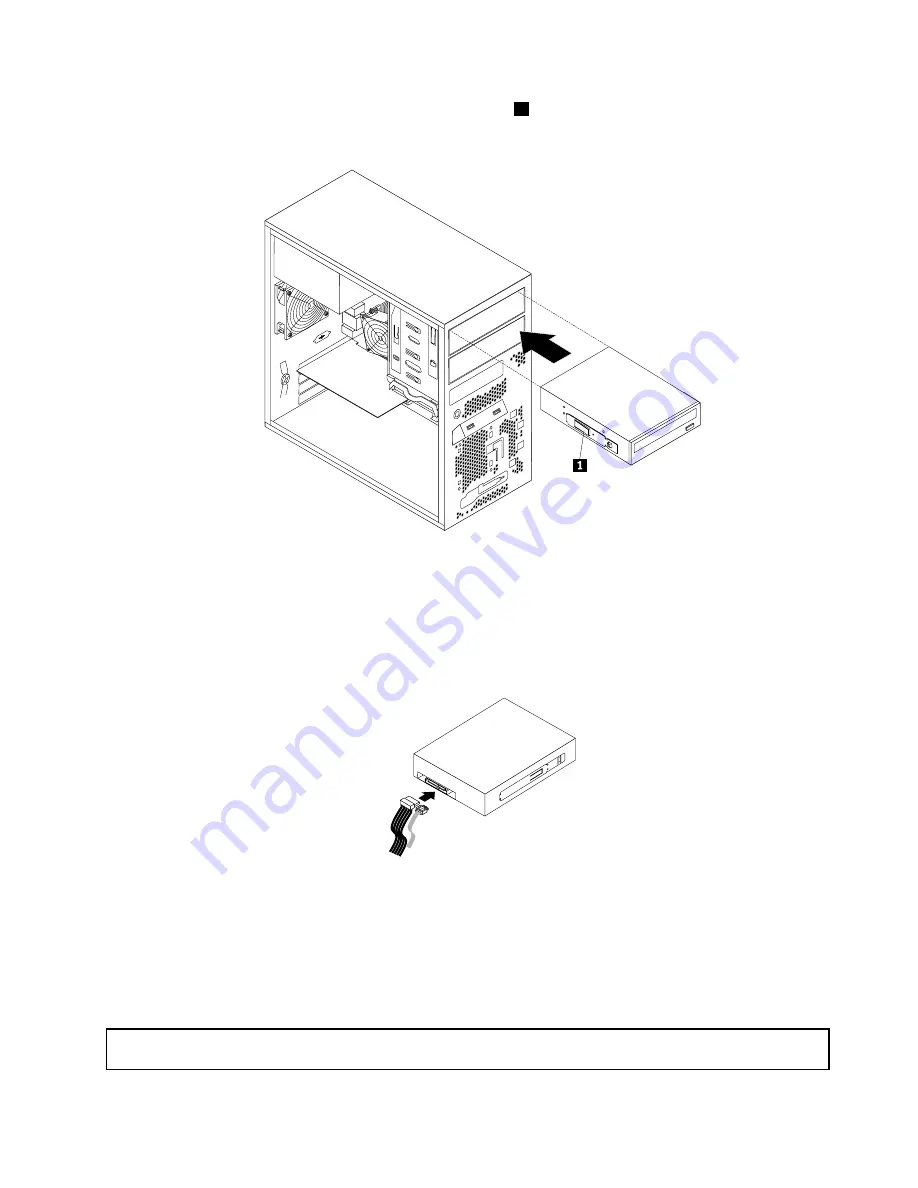
5. Slide the new optical drive with the optical drive retainer
1
installed into the drive bay from the front of
the server until the optical drive snaps into position.
Figure 44. Installing the optical drive
6. Reinstall the front bezel. See “Removing and reinstalling the front bezel” on page 42.
7. Connect one end of the signal cable to the optical drive and the other end to an available SATA
connector on the system board. See “Locating parts on the system board” on page 17. Then, locate an
available five-wire power connector and connect it to the SATA drive.
Figure 45. Connecting a SATA optical drive
What to do next:
• To work with another piece of hardware, go to the appropriate section.
• To complete the installation or replacement, go to “Completing the parts replacement” on page 90.
Installing or replacing an internal RDX drive
Attention:
Do not open your server or attempt any repair before reading and understanding “Safety information”
on page iii and “Guidelines” on page 39.
Chapter 6
.
Installing, removing, or replacing hardware
67
Содержание ThinkServer TS140
Страница 1: ...ThinkServer TS140 Hardware Maintenance Manual Machine Types 70A0 70A1 70A4 and 70A5 ...
Страница 14: ...xii ThinkServer TS140 Hardware Maintenance Manual ...
Страница 18: ...4 ThinkServer TS140 Hardware Maintenance Manual ...
Страница 20: ...6 ThinkServer TS140 Hardware Maintenance Manual ...
Страница 34: ...20 ThinkServer TS140 Hardware Maintenance Manual ...
Страница 36: ...22 ThinkServer TS140 Hardware Maintenance Manual ...
Страница 52: ...38 ThinkServer TS140 Hardware Maintenance Manual ...
Страница 112: ...Symptom Action 2 Restart the server 3 Replace the USB device 98 ThinkServer TS140 Hardware Maintenance Manual ...
Страница 116: ...102 ThinkServer TS140 Hardware Maintenance Manual ...
Страница 130: ...116 ThinkServer TS140 Hardware Maintenance Manual ...
Страница 131: ......
Страница 132: ......
















































