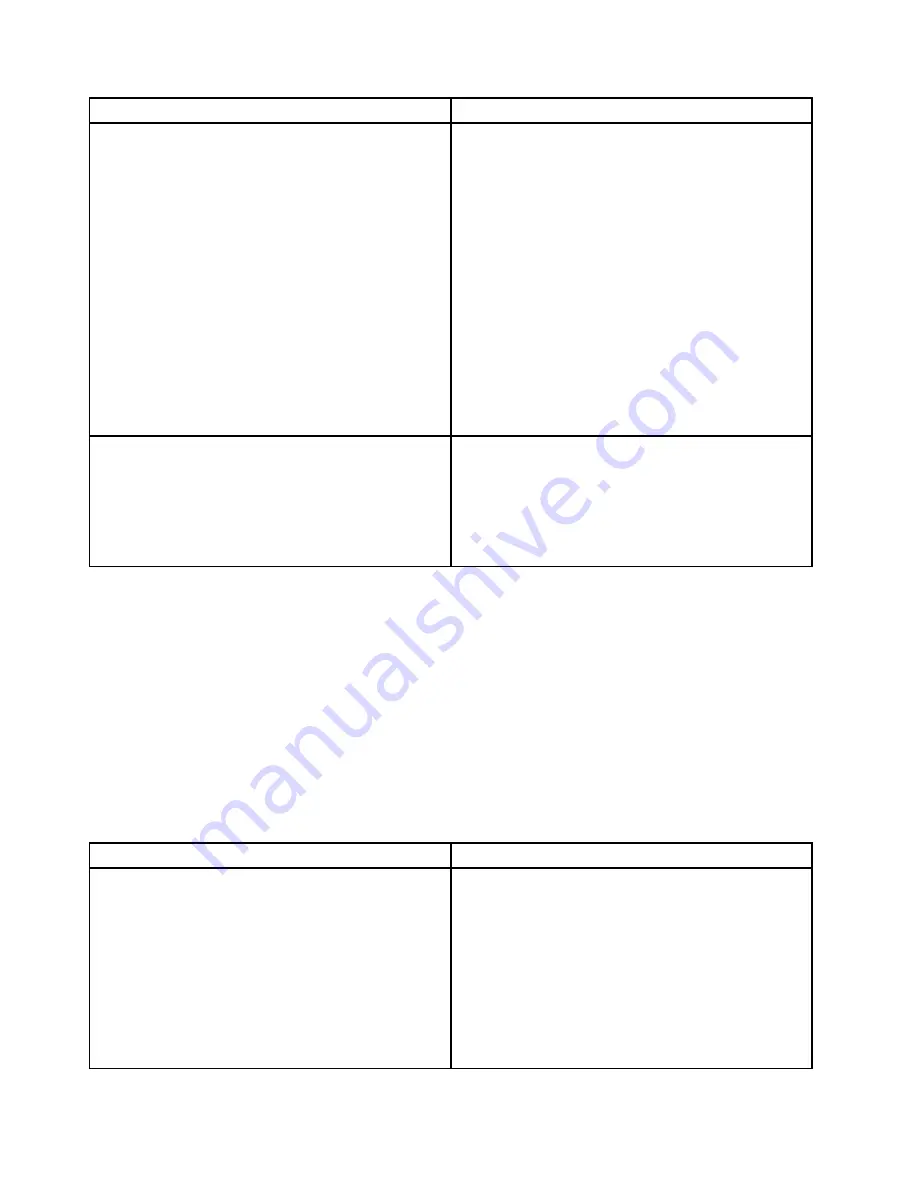
Symptom
Action
A newly installed non-hot-swap hard disk drive is not
recognized.
1. Make sure that:
• The signal cable and connector are not damaged.
• The non-hot-swap hard disk drive is securely
connected to the correct SATA connector on the
system board and the SATA connector is enabled
in the Setup Utility program. See “Using the Setup
Utility program” on page 23.
• All cables and jumpers (if any) are installed
correctly.
2. If you have any diagnostic programs, run the
diagnostic programs to test the hard disk drive.
3. Reinstall the non-hot-swap hard disk drive and
reconnect cables.
4. Replace the signal cable for the non-hot-swap hard
disk drive.
5. Replace the non-hot-swap hard disk drive.
Multiple hard disk drives fail.
1. If you have any diagnostic programs, run the
diagnostic programs to test the hard disk drives.
2. Make sure that the cable connection is correct.
3. Reconnect the power cable.
4. Reconnect the signal cable.
5. Replace the affected signal cable.
Memory module problems
Follow the suggested actions for the corresponding symptom in the order in which they are listed until the
problem is solved. If none of these actions solve the problem, see “Troubleshooting procedure” on page
93 for the subsequent steps you should check after using the information in this topic. If the problem
cannot be solved by yourself, seek technical assistance. See Chapter 8 “Getting information, help, and
service” on page 99.
Notes:
1. If you are instructed to remove, install, or replace any CRUs, refer to the related procedure in “Installing,
removing, or replacing hardware” on page 44.
2. If an action step is preceded by “(Trained service technician only),” this action step is reserved for a
trained service technician and must be performed only by a trained service technician.
Symptom
Action
The amount of system memory that is displayed is less
than the total capacity of the installed physical memory
modules and you suspect a memory module problem.
1. Make sure that:
• All memory modules are the correct type
supported by the server. See “Features” on page
7.
• You follow the memory module installation rules.
See “Memory module installation rules” on page
45.
• All memory modules are seated correctly and
securely.
• The system firmware is up-to-date.
96
ThinkServer TS140 Hardware Maintenance Manual
Содержание ThinkServer TS140
Страница 1: ...ThinkServer TS140 Hardware Maintenance Manual Machine Types 70A0 70A1 70A4 and 70A5 ...
Страница 14: ...xii ThinkServer TS140 Hardware Maintenance Manual ...
Страница 18: ...4 ThinkServer TS140 Hardware Maintenance Manual ...
Страница 20: ...6 ThinkServer TS140 Hardware Maintenance Manual ...
Страница 34: ...20 ThinkServer TS140 Hardware Maintenance Manual ...
Страница 36: ...22 ThinkServer TS140 Hardware Maintenance Manual ...
Страница 52: ...38 ThinkServer TS140 Hardware Maintenance Manual ...
Страница 112: ...Symptom Action 2 Restart the server 3 Replace the USB device 98 ThinkServer TS140 Hardware Maintenance Manual ...
Страница 116: ...102 ThinkServer TS140 Hardware Maintenance Manual ...
Страница 130: ...116 ThinkServer TS140 Hardware Maintenance Manual ...
Страница 131: ......
Страница 132: ......
















































