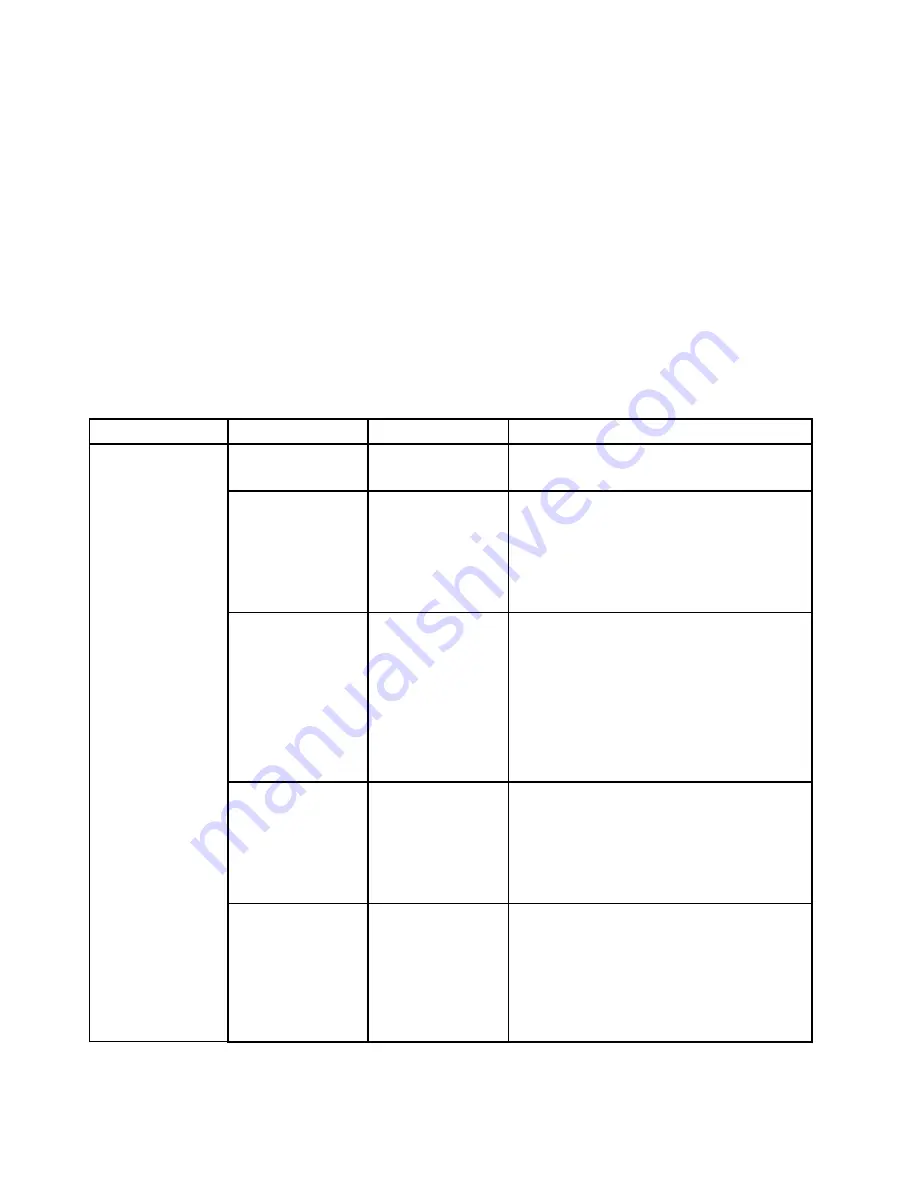
Date and Time menu
To change the date or time of your computer, select the
Date/Time
tab from the ThinkPad Setup menu.
Then do the following:
1. Use the cursor keys to select
System Date
or
System Time
.
2. Type a date or time.
Security menu
To change the security settings of your computer, select the
Security
tab from the ThinkPad Setup menu.
The following table lists the
Security
menu items. Default values are in
boldface
. The menu items might
change without notice. Depending on the model, the default value might vary.
Attention:
The default configurations are already optimized for you. Improper change of the configurations
might cause unexpected results.
Table 4. Security menu items
Menu item
Submenu item
Value
Comments
Supervisor
Password
•
Disabled
• Enabled
For more information, see “Supervisor
password” on page 58.
Lock UEFI BIOS
Settings
•
Disabled
• Enabled
Enable or disable the function that protects
items in ThinkPad Setup from being changed
by a user who does not have the supervisor
password. By default, this is set to
Disabled
.
If you set the supervisor password and enable
this function, no one but you can change the
items in ThinkPad Setup.
Password at
Unattended boot
• Disabled
•
Enabled
If you select and enable
Password at
unattended boot
, a password prompt is
displayed when the computer is turned on, from
either a power-off state or hibernation state, by
an unattended event such as a Wake on LAN
attempt. If you select
Disabled
, no password
prompt is displayed; the computer goes ahead
and loads the operating system. To prevent
unauthorized access, set the user authentication
on the operating system.
Password at Restart
•
Disabled
• Enabled
If you select and enable
Password at restart
,
a password prompt is displayed when you
restart the computer. If you select
Disabled
, no
password prompt is displayed; the computer
goes ahead and loads the operating system.
To prevent unauthorized access, set the user
authentication on the operating system.
Password at Boot
Device List
•
Disabled
• Enabled
If the Security password is set, this option is
used to specify whether the Security password
must be entered to display the F12 boot device
list.
Select
Enabled
to prompt for the Security
password. Select
Disabled
to proceed without
any user action required.
Password
78
ThinkPad Yoga 260 User Guide
Содержание ThinkPad Yoga 260
Страница 1: ...ThinkPad Yoga 260 User Guide ...
Страница 6: ...iv ThinkPad Yoga 260 User Guide ...
Страница 16: ...xiv ThinkPad Yoga 260 User Guide ...
Страница 32: ...16 ThinkPad Yoga 260 User Guide ...
Страница 64: ...48 ThinkPad Yoga 260 User Guide ...
Страница 84: ...68 ThinkPad Yoga 260 User Guide ...
Страница 108: ...92 ThinkPad Yoga 260 User Guide ...
Страница 126: ...110 ThinkPad Yoga 260 User Guide ...
Страница 134: ...118 ThinkPad Yoga 260 User Guide ...
Страница 152: ...136 ThinkPad Yoga 260 User Guide ...
Страница 156: ...140 ThinkPad Yoga 260 User Guide ...
Страница 166: ...150 ThinkPad Yoga 260 User Guide ...
Страница 168: ...China RoHS 152 ThinkPad Yoga 260 User Guide ...
Страница 170: ...5 Clear the Allow this device to wake the computer check box 6 Click OK 154 ThinkPad Yoga 260 User Guide ...
Страница 173: ......
Страница 174: ......






























