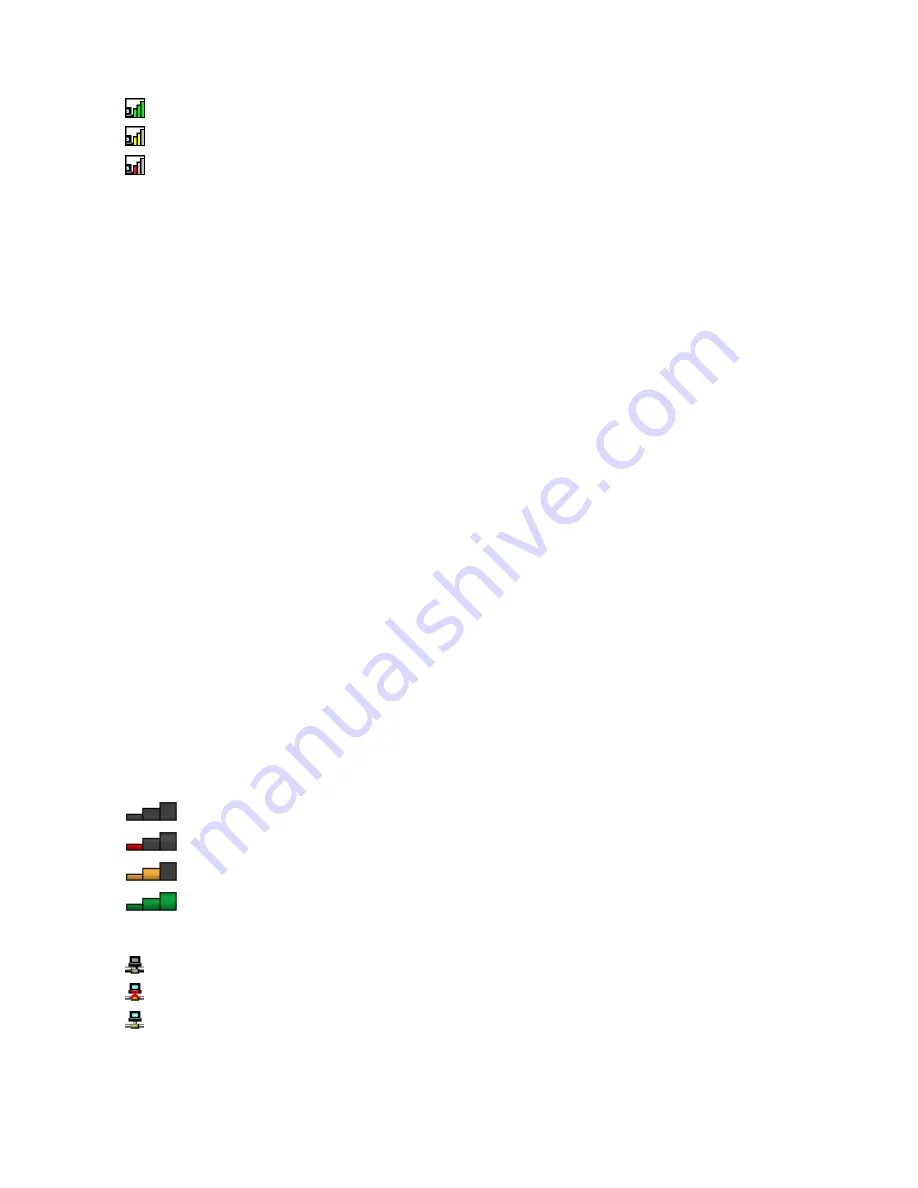
•
Power to the wireless radio is on. The signal strength of the wireless connection is excellent.
•
Power to the wireless radio is on. The signal strength of the wireless connection is marginal.
•
Power to the wireless radio is on. The signal strength of the wireless connection is poor. To improve
signal strength, move your computer closer to the wireless access point.
Using the wireless WAN connection
Wireless wide area network (WAN), which uses cellular networks for data transmission, enables you
to establish wireless connections over remote public or private networks. These connections can be
maintained over a large geographical area, such as a city or an entire country, by use of multiple antenna
sites or satellite systems maintained by wireless service providers.
Some ThinkPad notebook computers come with a built-in wireless WAN card integrated with some wireless
WAN technologies, such as 1xEV-DO, HSPA, 3G, GPRS, or LTE. By using the built-in wireless WAN card and
the configuration utility that comes with your computer, you can establish wireless WAN connections and
monitor the connection status.
Note:
The wireless WAN service is provided by authorized service providers in some countries.
Tips for using the wireless WAN feature
To achieve the best connection, use the following guidelines:
• Keep your computer away from your body.
• Place your computer on a flat surface and open your computer display to an angle of slightly more
than 90 degrees.
• Place your computer away from concrete or brick walls that might dampen cellular signals.
• Best reception will be available near windows and other locations where cellular phone reception is the
strongest.
Checking the wireless-WAN connection status
You can check the wireless-WAN connection status through the wireless-network-connection-status icon in
the Windows notification area. The more bars encompassed, the better the signal is.
For the Windows 7 operating system, you also can check the Access Connections gauge, the Access
Connections status icon, or the Access Connections wireless status icon in the Windows notification area.
Access Connections gauge:
•
No signal
•
Weak signal
•
Medium signal
•
Strong signal
Access Connections status icon:
•
No location profile is active or none exists.
•
Current location profile is disconnected.
•
Current location profile is connected.
Access Connections wireless status icon:
41
Содержание ThinkPad Yoga 260
Страница 1: ...ThinkPad Yoga 260 User Guide ...
Страница 6: ...iv ThinkPad Yoga 260 User Guide ...
Страница 16: ...xiv ThinkPad Yoga 260 User Guide ...
Страница 32: ...16 ThinkPad Yoga 260 User Guide ...
Страница 64: ...48 ThinkPad Yoga 260 User Guide ...
Страница 84: ...68 ThinkPad Yoga 260 User Guide ...
Страница 108: ...92 ThinkPad Yoga 260 User Guide ...
Страница 126: ...110 ThinkPad Yoga 260 User Guide ...
Страница 134: ...118 ThinkPad Yoga 260 User Guide ...
Страница 152: ...136 ThinkPad Yoga 260 User Guide ...
Страница 156: ...140 ThinkPad Yoga 260 User Guide ...
Страница 166: ...150 ThinkPad Yoga 260 User Guide ...
Страница 168: ...China RoHS 152 ThinkPad Yoga 260 User Guide ...
Страница 170: ...5 Clear the Allow this device to wake the computer check box 6 Click OK 154 ThinkPad Yoga 260 User Guide ...
Страница 173: ......
Страница 174: ......
















































