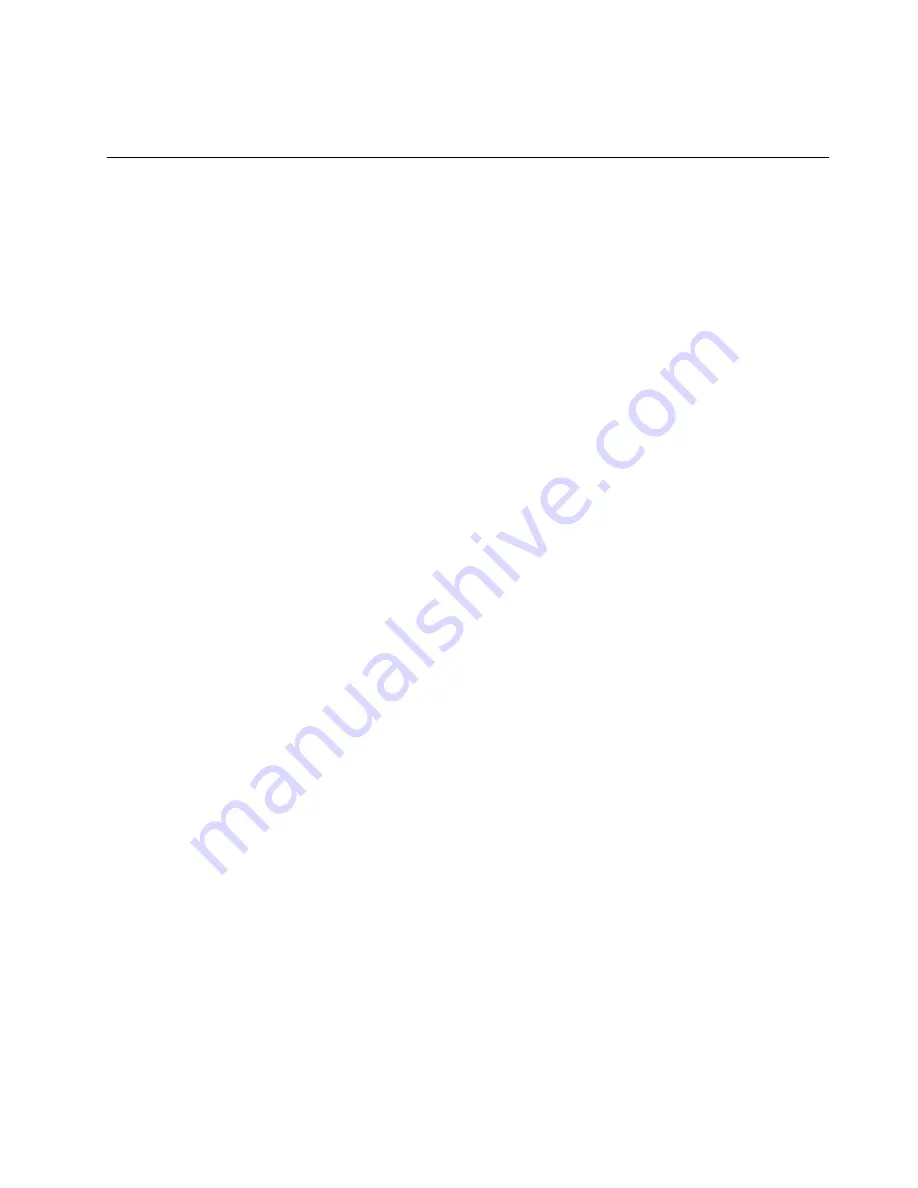
For more information about how to use the System Update program, refer to the help information system
of the program.
Taking care of your computer
Although your computer is designed to function reliably in normal work environments, you need to use
common sense in handling it. By following the important tips in this topic, you will get the most use and
enjoyment out of your computer.
Be careful about where and how you work
• Store packing materials safely out of the reach of children to prevent the risk of suffocation from plastic
bags.
• Keep your computer away from magnets, activated cellular phones, electrical appliances, or speakers
(more than 13 cm or 5 inches).
• Avoid subjecting your computer to extreme temperatures (below 5°C/41°F or above 35°C/95°F).
• Some appliances, such as certain portable desktop fans or air purifiers, can produce negative ions. If a
computer is close to such an appliance, and is exposed for an extended time to air containing negative
ions, it might become electrostatically charged. Such a charge might be discharged through your hands
when you touch the keyboard or other parts of the computer, or through connectors on I/O devices
connected to the computer. Even though this kind of electrostatic discharge (ESD) is the opposite of a
discharge from your body or clothing to the computer, it poses the same risk of a computer malfunction.
Your computer is designed and manufactured to minimize any effects of electrostatic charge. An electrostatic
charge above a certain limit, however, can increase the risk of ESD. Therefore, when using the computer
close to an appliance that can produce negative ions, give special attention to the following:
• Avoid directly exposing your computer to the air from an appliance that can produce negative ions.
• Keep your computer and peripherals as far as possible from such an appliance.
• Wherever possible, ground your computer to facilitate safe electrostatic discharge.
Note:
Not all such appliances cause a significant electrostatic charge.
Be gentle with your computer
• Avoid placing any objects (including paper) between the display and the keyboard or the palm rest.
• Your computer display is designed to be opened and used at an angle slightly greater than 90 degrees.
Do not open the display beyond 180 degrees, as this might damage the computer hinge.
• Do not turn your computer over while the ac power adapter is plugged in. This could break the adapter
plug.
Carry your computer properly
• Before moving your computer, be sure to remove any media, turn off attached devices, and disconnect
cords and cables.
• When picking up your open computer, hold it by the bottom. Do not pick up or hold your computer by
the display.
Handle storage media and drives properly
• When installing the hard disk drive, or solid-state drive, follow the instructions shipped with your hardware,
and apply pressure only where needed on the device.
• Turn off your computer before you replace the storage devices.
• After you replace the primary the storage devices, reattach the cover of the drive slot.
.
89
Содержание ThinkPad Yoga 260
Страница 1: ...ThinkPad Yoga 260 User Guide ...
Страница 6: ...iv ThinkPad Yoga 260 User Guide ...
Страница 16: ...xiv ThinkPad Yoga 260 User Guide ...
Страница 32: ...16 ThinkPad Yoga 260 User Guide ...
Страница 64: ...48 ThinkPad Yoga 260 User Guide ...
Страница 84: ...68 ThinkPad Yoga 260 User Guide ...
Страница 108: ...92 ThinkPad Yoga 260 User Guide ...
Страница 126: ...110 ThinkPad Yoga 260 User Guide ...
Страница 134: ...118 ThinkPad Yoga 260 User Guide ...
Страница 152: ...136 ThinkPad Yoga 260 User Guide ...
Страница 156: ...140 ThinkPad Yoga 260 User Guide ...
Страница 166: ...150 ThinkPad Yoga 260 User Guide ...
Страница 168: ...China RoHS 152 ThinkPad Yoga 260 User Guide ...
Страница 170: ...5 Clear the Allow this device to wake the computer check box 6 Click OK 154 ThinkPad Yoga 260 User Guide ...
Страница 173: ......
Страница 174: ......
















































