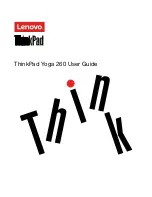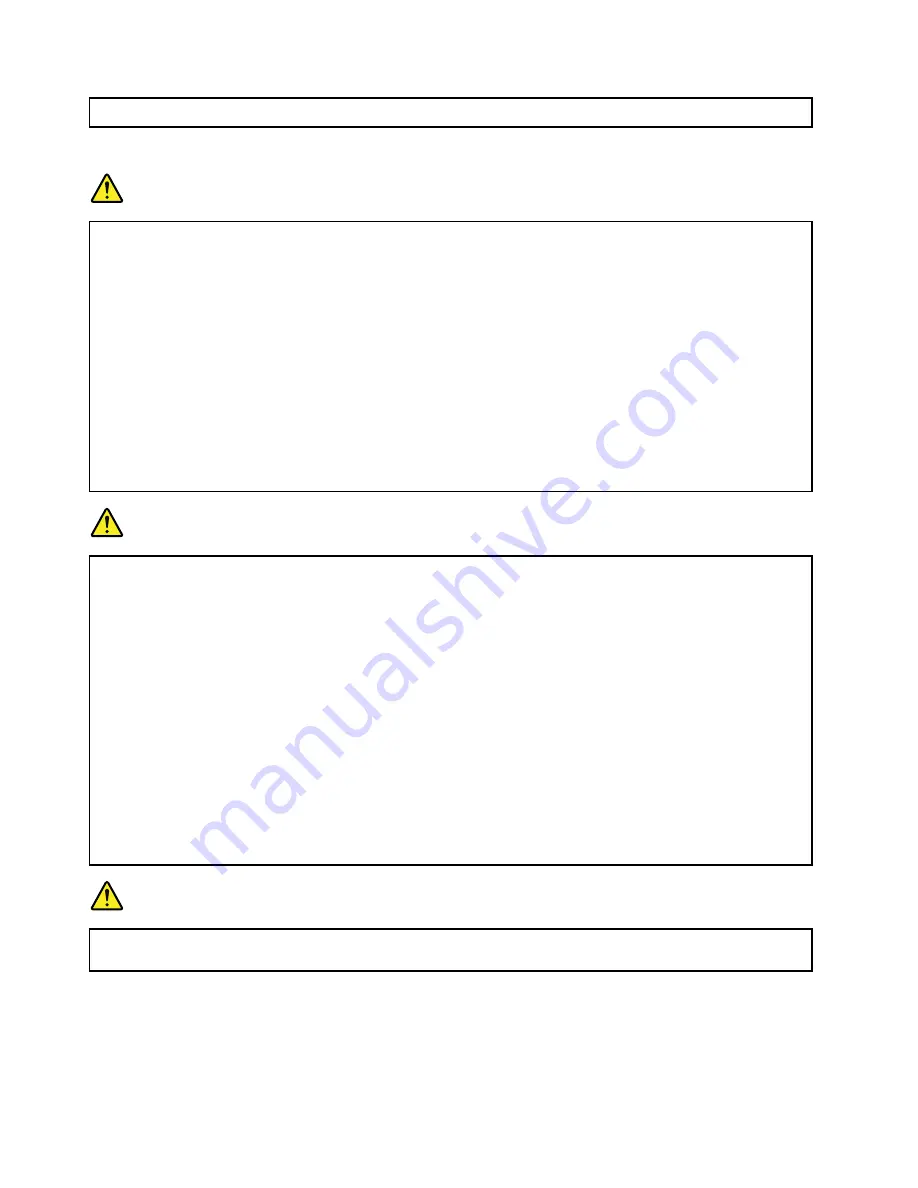
• Airflow temperatures into the computer should not exceed 35°C (95°F).
Electrical current safety information
DANGER
Electric current from power, telephone, and communication cables is hazardous.
To avoid a shock hazard:
• Do not use your computer during a lightning storm.
• Do not connect or disconnect any cables or perform installation, maintenance, or reconfiguration
of this product during an electrical storm.
• Connect all power cords to a properly wired and grounded electrical outlet.
• Connect to properly wired outlets any equipment that will be attached to this product.
• Whenever possible, use one hand only to connect or disconnect signal cables.
• Never turn on any equipment when there is evidence of fire, water, or structural damage.
• Do not use your computer until all internal parts enclosures are fastened into place. Never use
the computer when internal parts and circuits are exposed.
DANGER
Connect and disconnect cables as described in the following procedures when installing, moving,
or opening covers on this product or attached devices.
To connect:
1. Turn everything OFF.
2. First, attach all cables to devices.
3. Attach signal cables to connectors.
4. Attach power cords to outlets.
5. Turn devices ON.
To disconnect:
1. Turn everything OFF.
2. First, remove power cords from outlets.
3. Remove signal cables from connectors.
4. Remove all cables from devices.
The power cord must be disconnected from the wall outlet or receptacle before installing all other
electrical cables connected to the computer.
The power cord may be reconnected to the wall outlet or receptacle only after all other electrical
cables have been connected to the computer.
DANGER
During electrical storms, do not perform any replacement and do not connect the telephone cable
to or disconnect it from the telephone outlet on the wall.
Liquid crystal display (LCD) notice
CAUTION:
The liquid crystal display (LCD) is made of glass, and rough handling or dropping the computer can
cause the LCD to break. If the LCD breaks and the internal fluid gets into your eyes or on your
xii
ThinkPad Yoga 260 User Guide
Содержание ThinkPad Yoga 260
Страница 1: ...ThinkPad Yoga 260 User Guide ...
Страница 6: ...iv ThinkPad Yoga 260 User Guide ...
Страница 16: ...xiv ThinkPad Yoga 260 User Guide ...
Страница 32: ...16 ThinkPad Yoga 260 User Guide ...
Страница 64: ...48 ThinkPad Yoga 260 User Guide ...
Страница 84: ...68 ThinkPad Yoga 260 User Guide ...
Страница 108: ...92 ThinkPad Yoga 260 User Guide ...
Страница 126: ...110 ThinkPad Yoga 260 User Guide ...
Страница 134: ...118 ThinkPad Yoga 260 User Guide ...
Страница 152: ...136 ThinkPad Yoga 260 User Guide ...
Страница 156: ...140 ThinkPad Yoga 260 User Guide ...
Страница 166: ...150 ThinkPad Yoga 260 User Guide ...
Страница 168: ...China RoHS 152 ThinkPad Yoga 260 User Guide ...
Страница 170: ...5 Clear the Allow this device to wake the computer check box 6 Click OK 154 ThinkPad Yoga 260 User Guide ...
Страница 173: ......
Страница 174: ......