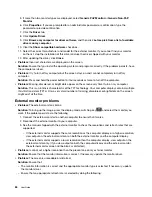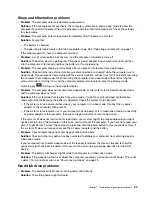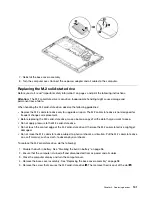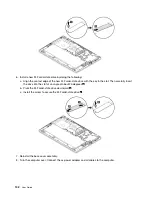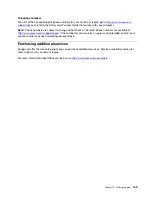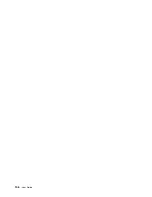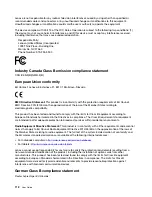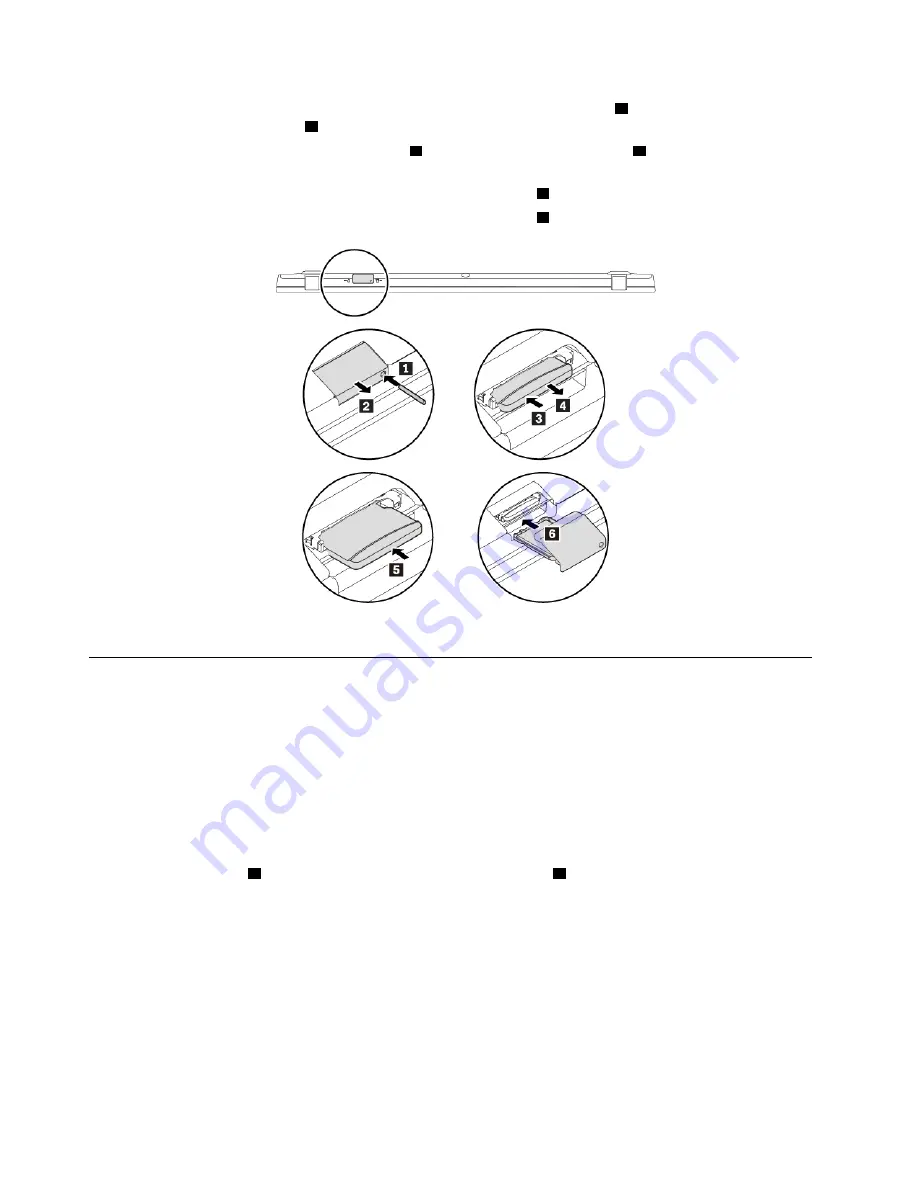
a. Insert a straightened paper clip into the hole in the micro-SIM-card tray
1
. The tray ejects. Slide the
tray out of the computer
2
.
b. Gently push the microSD card to eject it
3
, and then slide it out of the slot
4
.
c. Ensure that the metal contacts of the new microSD card are facing down. Then insert the card into
the microSD card slot completely until it clicks into position
5
.
d. Insert the micro-SIM-card tray into the micro-SIM-card slot
6
.
5. Turn the computer over. Connect the ac power adapter and all cables to the computer.
Replacing the base cover assembly
Before you start, read “Important safety information” on page v and print the following instructions.
Note:
Depending on the model, your computer might look slightly different from the illustrations in this topic.
To replace the base cover assembly, do the following:
1. Disable the built-in battery. See “Disabling the built-in battery” on page 96.
2. Ensure that the computer is turned off and disconnected from ac power and all cables.
3. Close the computer display and turn the computer over.
4. Loosen the screws
1
, and then remove the base cover assembly
2
.
98
User Guide
Содержание ThinkPad X1 Carbon 20KG
Страница 1: ...User Guide Machine Types 20KG and 20KH ...
Страница 6: ...iv User Guide ...
Страница 32: ...14 User Guide ...
Страница 52: ...34 User Guide ...
Страница 66: ...48 User Guide ...
Страница 74: ...56 User Guide ...
Страница 92: ...74 User Guide ...
Страница 110: ...92 User Guide ...
Страница 124: ...106 User Guide ...
Страница 126: ...108 User Guide ...
Страница 138: ...120 User Guide ...
Страница 139: ...Taiwan RoHS Appendix D Restriction of Hazardous Substances RoHS Directive 121 ...
Страница 140: ...122 User Guide ...
Страница 142: ...4 Click the Power Management tab 5 Clear the Allow this device to wake the computer check box 6 Click OK 124 User Guide ...
Страница 146: ...128 User Guide ...
Страница 147: ......
Страница 148: ......