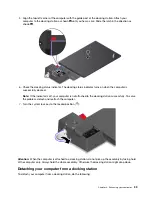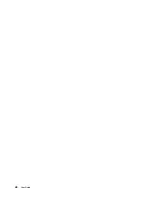1
System lock
: Use the system lock in the following ways:
• When the system lock is in the locked position
, the latch is locked, and you cannot attach or detach
your computer.
• When the system lock is in the unlocked position
, the latch is unlocked, and you can attach or detach
your computer.
• When the system lock is in the unlocked position
, you can remove the system lock from the system-
lock slot.
Note:
The ThinkPad Basic Docking Station does not ship with a system lock installed. You can purchase a
system lock from Lenovo at
http://www.lenovo.com/essentials
2
Key lock indicator
: This indicator turns on when the system lock key is in the locked position.
3
Docking status indicator
: This indicator turns on when your computer is successfully connected to the
docking station.
4
Power button
: Press the power button to turn on or turn off the computer attached to the docking station.
5
Guide post
: Use the guide post to help you position your computer properly when you attach the
computer to the docking station.
6
Docking-station connector
: Connect the computer to the docking station.
7
Hooks
: Hold and secure the computer to the docking station.
8
Latch
: Slide the latch to attach or detach the computer.
Rear view
Figure 1. ThinkPad Basic Docking Station
Figure 2. ThinkPad Pro Docking Station
Figure 3. ThinkPad Ultra Docking Station
36
User Guide
Содержание ThinkPad X1 Carbon 20KG
Страница 1: ...User Guide Machine Types 20KG and 20KH ...
Страница 6: ...iv User Guide ...
Страница 32: ...14 User Guide ...
Страница 52: ...34 User Guide ...
Страница 66: ...48 User Guide ...
Страница 74: ...56 User Guide ...
Страница 92: ...74 User Guide ...
Страница 110: ...92 User Guide ...
Страница 124: ...106 User Guide ...
Страница 126: ...108 User Guide ...
Страница 138: ...120 User Guide ...
Страница 139: ...Taiwan RoHS Appendix D Restriction of Hazardous Substances RoHS Directive 121 ...
Страница 140: ...122 User Guide ...
Страница 142: ...4 Click the Power Management tab 5 Clear the Allow this device to wake the computer check box 6 Click OK 124 User Guide ...
Страница 146: ...128 User Guide ...
Страница 147: ......
Страница 148: ......