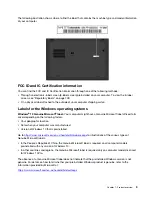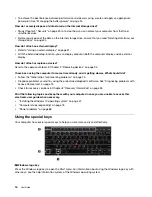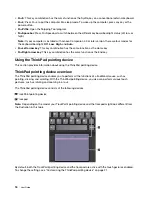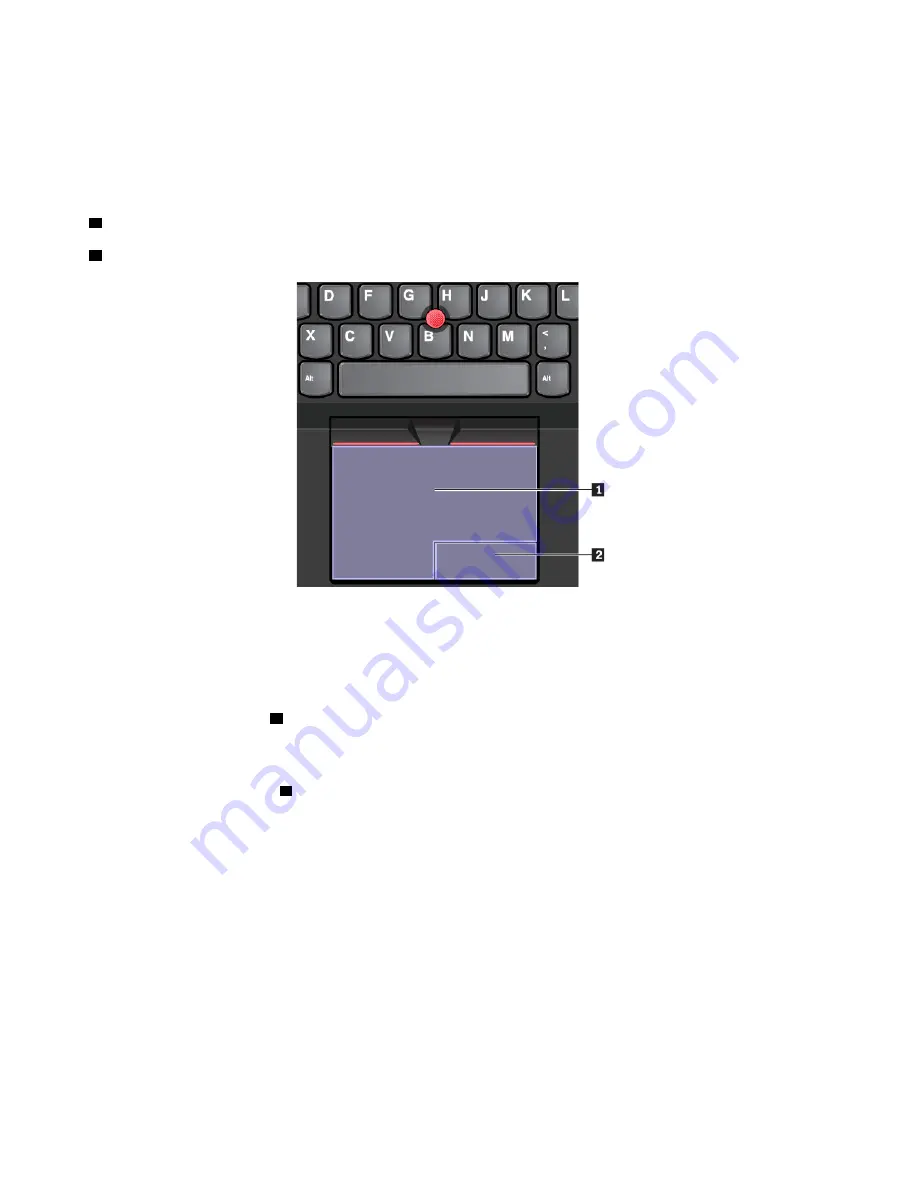
Using the trackpad
The entire trackpad surface is sensitive to finger touch and movement. You can use the trackpad to perform
all the pointing, clicking, and scrolling functions of a traditional mouse.
The trackpad can be divided into two zones:
1
Left-click zone (primary-click zone)
2
Right-click zone (secondary-click zone)
To use the trackpad, see the following instructions:
•
Point
Slide one finger across the surface of the trackpad to move the pointer accordingly.
•
Left-click
Press the left-click zone
1
to select or open an item.
You also can tap anywhere on the surface of the trackpad with one finger to perform the left-click action.
•
Right-click
Press the right-click zone
2
to display a shortcut menu.
You also can tap anywhere on the surface of the trackpad with two fingers to perform the right-click
action.
•
Scroll
Put two fingers on the trackpad and move them in the vertical or horizontal direction. This action enables
you to scroll through the document, Web site, or apps. Ensure that you position your two fingers slightly
apart from each other.
With the trackpad, you also can perform a variety of touch gestures. For information about using the touch
gestures, see “Using the trackpad touch gestures” on page 21.
If the trackpad surface is stained with oil, turn off the computer first. Then gently wipe the trackpad surface
with a soft and lint-free cloth moistened with lukewarm water or computer cleaner.
20
User Guide
Содержание ThinkPad X1 Carbon 20KG
Страница 1: ...User Guide Machine Types 20KG and 20KH ...
Страница 6: ...iv User Guide ...
Страница 32: ...14 User Guide ...
Страница 52: ...34 User Guide ...
Страница 66: ...48 User Guide ...
Страница 74: ...56 User Guide ...
Страница 92: ...74 User Guide ...
Страница 110: ...92 User Guide ...
Страница 124: ...106 User Guide ...
Страница 126: ...108 User Guide ...
Страница 138: ...120 User Guide ...
Страница 139: ...Taiwan RoHS Appendix D Restriction of Hazardous Substances RoHS Directive 121 ...
Страница 140: ...122 User Guide ...
Страница 142: ...4 Click the Power Management tab 5 Clear the Allow this device to wake the computer check box 6 Click OK 124 User Guide ...
Страница 146: ...128 User Guide ...
Страница 147: ......
Страница 148: ......