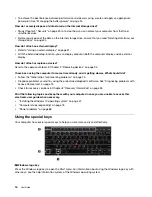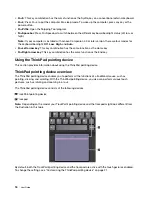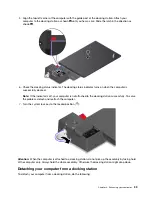• Remotely controlling and communicating with devices such as mobile phones
Depending on the model, your computer might support the Bluetooth feature. To transfer data through the
Bluetooth feature, do the following:
Note:
It is not recommended to use the wireless feature (the 802.11 standards) of your computer
simultaneously with a Bluetooth option. The data transmission speed can be delayed and the performance of
the wireless feature can be degraded.
1. Do one of the following:
• Press the Bluetooth-control key
and turn on the Bluetooth feature.
• Open the Start menu, and then click
Settings
➙
Devices
➙
Bluetooth & other devices
. Turn on the
Bluetooth
switch to enable the Bluetooth feature.
2. Right-click the data that you want to send.
3. Select
Send To
➙
Bluetooth Devices
.
4. Select a Bluetooth device, and then follow the instructions on the screen.
For more information, see the Windows help information system and the help information system of the
Bluetooth device.
Using the NFC devices
If your computer supports the near field communication (NFC) feature, you will see an NFC icon or label
around the trackpad area.
NFC is a high-frequency and short-range wireless communication technology. By using NFC, you can
establish the radio communications between your computer and another NFC-enabled device over a few
centimeters or inches.
This section provides instructions on how to pair your computer with an NFC device. For more information
about data transfer, see the documentation of the NFC device.
Attention:
• Before handling the NFC card, touch a metal table or a grounded metal object. Otherwise the card might
get damaged by the static electricity from your body.
• During the data transfer, do not put your computer or NFC-enabled smartphone to sleep mode; otherwise,
your data might get damaged.
Enabling the NFC feature
By default, the NFC feature is enabled. If the NFC feature of your computer is disabled, do the following to
enable the NFC feature:
1. Open the Start menu and then click
Settings
➙
Network & Internet
➙
Airplane mode
.
2. Turn off the Airplane mode.
3. Turn on the NFC function.
Pairing your computer with an NFC card or an NFC-enabled smartphone
Before you start, ensure that the card is in NFC Data Exchange Format (NDEF) or the smartphone screen is
facing upward, otherwise the card or the phone cannot be detected. Then do the following:
1. Position the NFC card or the phone closely above the NFC mark as shown.
.
27
Содержание ThinkPad X1 Carbon 20KG
Страница 1: ...User Guide Machine Types 20KG and 20KH ...
Страница 6: ...iv User Guide ...
Страница 32: ...14 User Guide ...
Страница 52: ...34 User Guide ...
Страница 66: ...48 User Guide ...
Страница 74: ...56 User Guide ...
Страница 92: ...74 User Guide ...
Страница 110: ...92 User Guide ...
Страница 124: ...106 User Guide ...
Страница 126: ...108 User Guide ...
Страница 138: ...120 User Guide ...
Страница 139: ...Taiwan RoHS Appendix D Restriction of Hazardous Substances RoHS Directive 121 ...
Страница 140: ...122 User Guide ...
Страница 142: ...4 Click the Power Management tab 5 Clear the Allow this device to wake the computer check box 6 Click OK 124 User Guide ...
Страница 146: ...128 User Guide ...
Страница 147: ......
Страница 148: ......