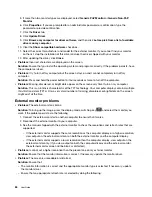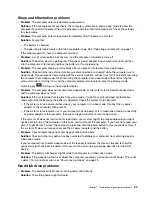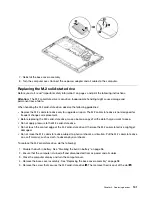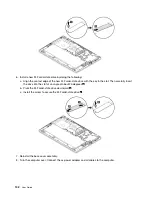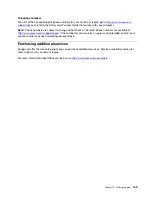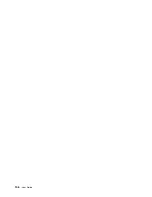• Always handle components carefully. Handle adapters, memory modules, and other circuit boards by the
edges. Never touch exposed circuitry.
• Prevent others from touching the components.
• Before you install a static-sensitive option or CRU, do either of the following to reduce static electricity in
the package and your body:
– Touch the static-protective package that contains the part to a metal expansion-slot cover for at least
two seconds.
– Touch the static-protective package that contains the part to other unpainted metal surface on the
computer for at least two seconds.
• When possible, remove the static-sensitive part from the static-protective package and install the part
without setting it down. When this is not possible, place the static-protective package on a smooth, level
surface and place the part on the package.
• Do not place the part on the computer cover or other metal surface.
Disabling the built-in battery
Before replacing any CRU, ensure that you disable Fast Startup first and then disable the built-in battery.
To disable Fast Startup, do the following:
1. Go to Control Panel, and then change the view of Control Panel from Category to Large icons or Small
icons.
2. Click
Power Options
, and then click
Choose what the power buttons do
on the left pane.
3. Click
Change settings that are currently unavailable
at the top.
4. If prompted by User Account Control (UAC), click
Yes
.
5. Clear the
Turn on fast startup
check box, and then click
Save changes
.
To disable the built-in battery, do the following:
1. Restart your computer. When the logo screen is displayed, immediately press F1 to enter ThinkPad
Setup.
2. Select
Config
➙
Power
. The
Power
submenu is displayed.
3. Select
Disable built-in battery
and press Enter.
4. Select
Yes
in the Setup Confirmation window. The built-in battery is disabled and the computer turns off
automatically. Wait three to five minutes to let the computer cool.
Replacing the nano SIM card
Before you start, read “Important safety information” on page v and print the following instructions.
Nano SIM card is a small plastic card with an Integrated Circuit (IC) chip mounted on one side of the card.
If your computer supports wireless WAN, your computer might require a nano SIM card to establish wireless
WAN connections. Depending on the model, you might need to purchase a nano SIM card or a nano SIM
card might already be installed in your computer. In some countries or regions, a nano SIM card is part of the
shipping contents that come with your computer.
Attention:
When installing or removing the nano SIM card, do not touch the nano SIM card metal
connectors.
To replace the nano SIM card, do the following:
96
User Guide
Содержание ThinkPad X1 Carbon 20KG
Страница 1: ...User Guide Machine Types 20KG and 20KH ...
Страница 6: ...iv User Guide ...
Страница 32: ...14 User Guide ...
Страница 52: ...34 User Guide ...
Страница 66: ...48 User Guide ...
Страница 74: ...56 User Guide ...
Страница 92: ...74 User Guide ...
Страница 110: ...92 User Guide ...
Страница 124: ...106 User Guide ...
Страница 126: ...108 User Guide ...
Страница 138: ...120 User Guide ...
Страница 139: ...Taiwan RoHS Appendix D Restriction of Hazardous Substances RoHS Directive 121 ...
Страница 140: ...122 User Guide ...
Страница 142: ...4 Click the Power Management tab 5 Clear the Allow this device to wake the computer check box 6 Click OK 124 User Guide ...
Страница 146: ...128 User Guide ...
Страница 147: ......
Страница 148: ......