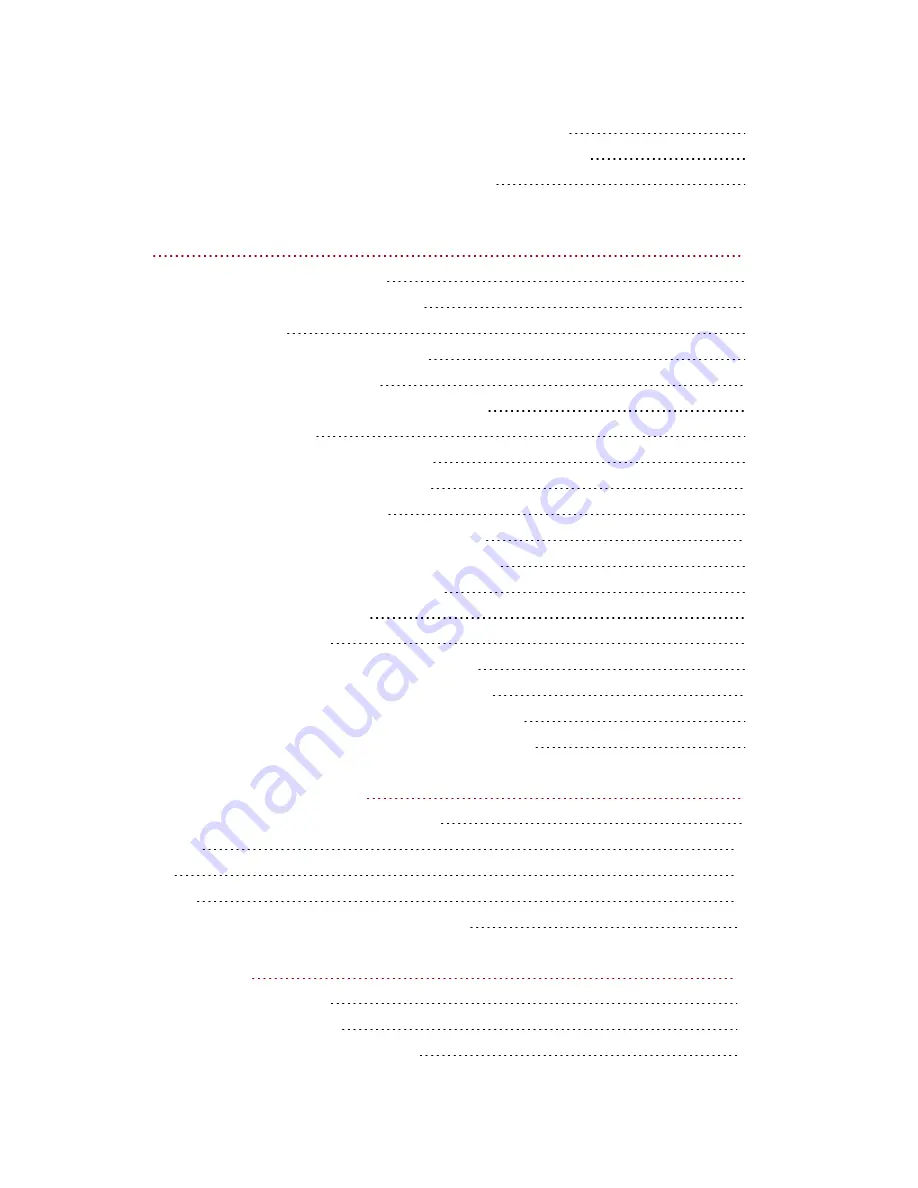
Basic Option: Completing the Enable Remote Access Process
Premium Option: Completing the Enable Remote Access Process
Accessing Your Iomega StorCenter ix12-300r Remotely
Personal Cloud: Accessing Your LenovoEMC Personal Cloud From Anywhere in the
World
What Is LenovoEMC Personal Cloud ?
LenovoEMC Personal Cloud Key Terms
LenovoEMC Personal Cloud Setup Overview
Creating LenovoEMC Personal Cloud
Configuring Router Port Forwarding for Personal Cloud
Configuring Your LenovoEMC Personal Cloud
Enabling Internet Access to the ix12-300r
Changing Personal Cloud Settings
Inviting People onto Your LenovoEMC Personal Cloud
Joining a Trusted Device to LenovoEMC Personal Cloud
Managing Trusted Devices on a Personal Cloud
Using Copy Jobs with a LenovoEMC Personal Cloud
Disabling or Deleting Your LenovoEMC Personal Cloud
Accessing Content Using Your LenovoEMC Personal Cloud
Informing Users What to Do with LenovoEMC Personal Cloud
Sharing Content Using Social Media
Sharing Content Using Social Media: Overview
Share Content through LenovoEMC Personal Cloud
Media Services Capabilities and Limitations
vii
Содержание Iomega StorCenter ix12-300r
Страница 1: ...Iomega StorCenter ix12 300r with LifeLine 4 0 User Guide ...
Страница 11: ...Setting up Your Iomega StorCenter ix12 300r Setting up Your Iomega StorCenter ix12 300r 1 CHAPTER 1 ...
Страница 30: ...Sharing Files Sharing Files 20 CHAPTER 2 ...
Страница 53: ...Storage Pool Management Storage Pool Management 43 CHAPTER 4 ...
Страница 64: ...Drive Management Drive Management 54 CHAPTER 5 ...
Страница 67: ...Backing up and Restoring Your Content Backing up and Restoring Your Content 57 CHAPTER 6 ...
Страница 108: ...Sharing Content Using Social Media Sharing Content Using Social Media 98 CHAPTER 10 ...
Страница 114: ...Media Management Media Management 104 CHAPTER 11 ...
Страница 126: ... Delete a torrent job Click to delete the torrent download Media Management Torrents 116 ...
Страница 135: ...Upgrading Your Iomega StorCenter ix12 300r Upgrading Your Iomega StorCenter ix12 300r 125 CHAPTER 13 ...
Страница 140: ...Hardware Management Hardware Management 130 CHAPTER 15 ...
Страница 147: ...Additional Support AdditionalSupport 137 ...
Страница 150: ...Legal Legal 140 ...
Страница 153: ...Warranty Information Legal 143 Warranty Information ...







































