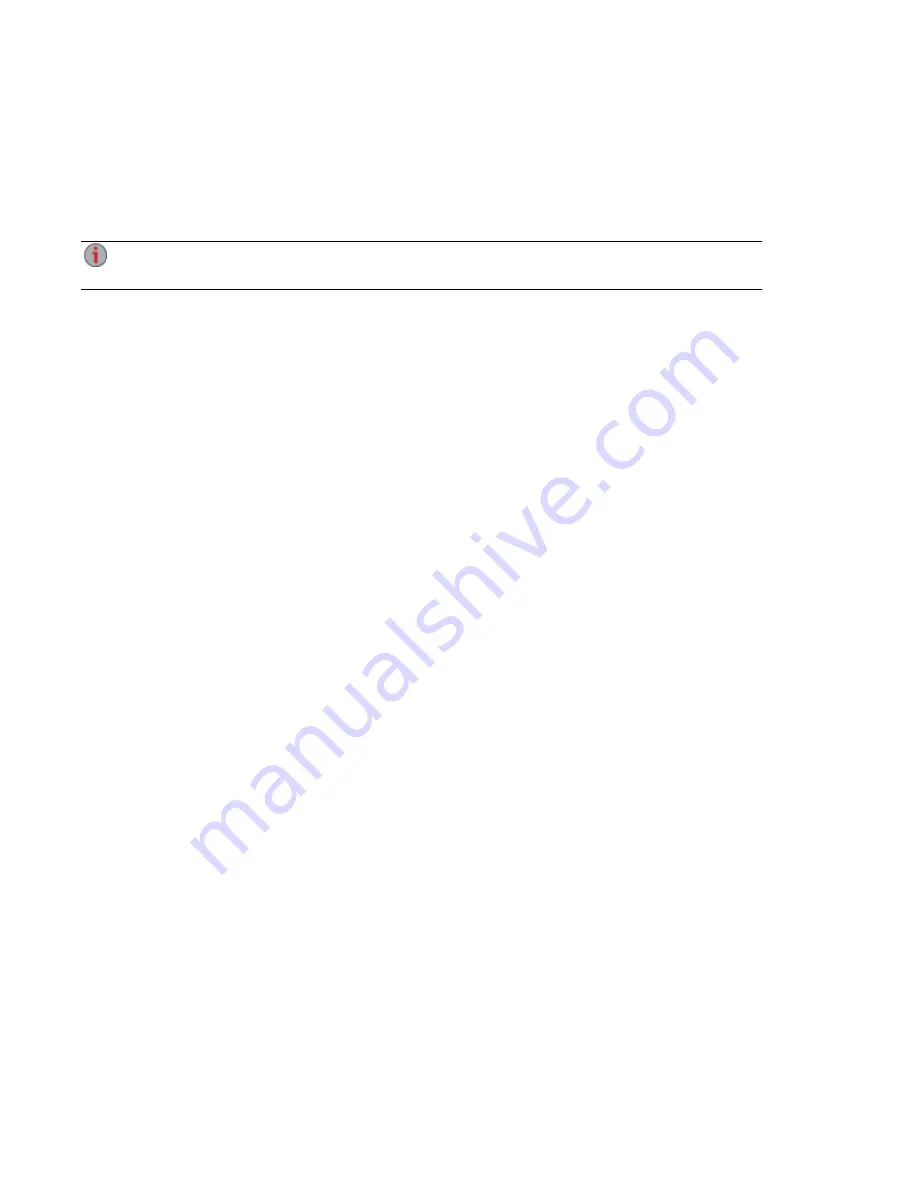
This will ultimately be the address that will be registered and you can use to access your
ix12-300r remotely.
○
Email Address — Enter a valid email address. The email address will be registered with the
DDNS server to notify you about domain name renewals.
2. Click Apply to register your domain name.
If the domain name you selected is already in use, you will need to define a new one and click
Apply again.
3. If your domain name is valid, a new browser window opens and you will be redirected to the TZO
site where you can register your web address and purchase your registration at special rates.
The Remote Access page provides your account information under the TZO logo.
Remote Access: Accessing Your Iomega StorCenter ix12-300r From Anywhere in the World
82
Enabling Remote Access
Содержание Iomega StorCenter ix12-300r
Страница 1: ...Iomega StorCenter ix12 300r with LifeLine 4 0 User Guide ...
Страница 11: ...Setting up Your Iomega StorCenter ix12 300r Setting up Your Iomega StorCenter ix12 300r 1 CHAPTER 1 ...
Страница 30: ...Sharing Files Sharing Files 20 CHAPTER 2 ...
Страница 53: ...Storage Pool Management Storage Pool Management 43 CHAPTER 4 ...
Страница 64: ...Drive Management Drive Management 54 CHAPTER 5 ...
Страница 67: ...Backing up and Restoring Your Content Backing up and Restoring Your Content 57 CHAPTER 6 ...
Страница 108: ...Sharing Content Using Social Media Sharing Content Using Social Media 98 CHAPTER 10 ...
Страница 114: ...Media Management Media Management 104 CHAPTER 11 ...
Страница 126: ... Delete a torrent job Click to delete the torrent download Media Management Torrents 116 ...
Страница 135: ...Upgrading Your Iomega StorCenter ix12 300r Upgrading Your Iomega StorCenter ix12 300r 125 CHAPTER 13 ...
Страница 140: ...Hardware Management Hardware Management 130 CHAPTER 15 ...
Страница 147: ...Additional Support AdditionalSupport 137 ...
Страница 150: ...Legal Legal 140 ...
Страница 153: ...Warranty Information Legal 143 Warranty Information ...
















































