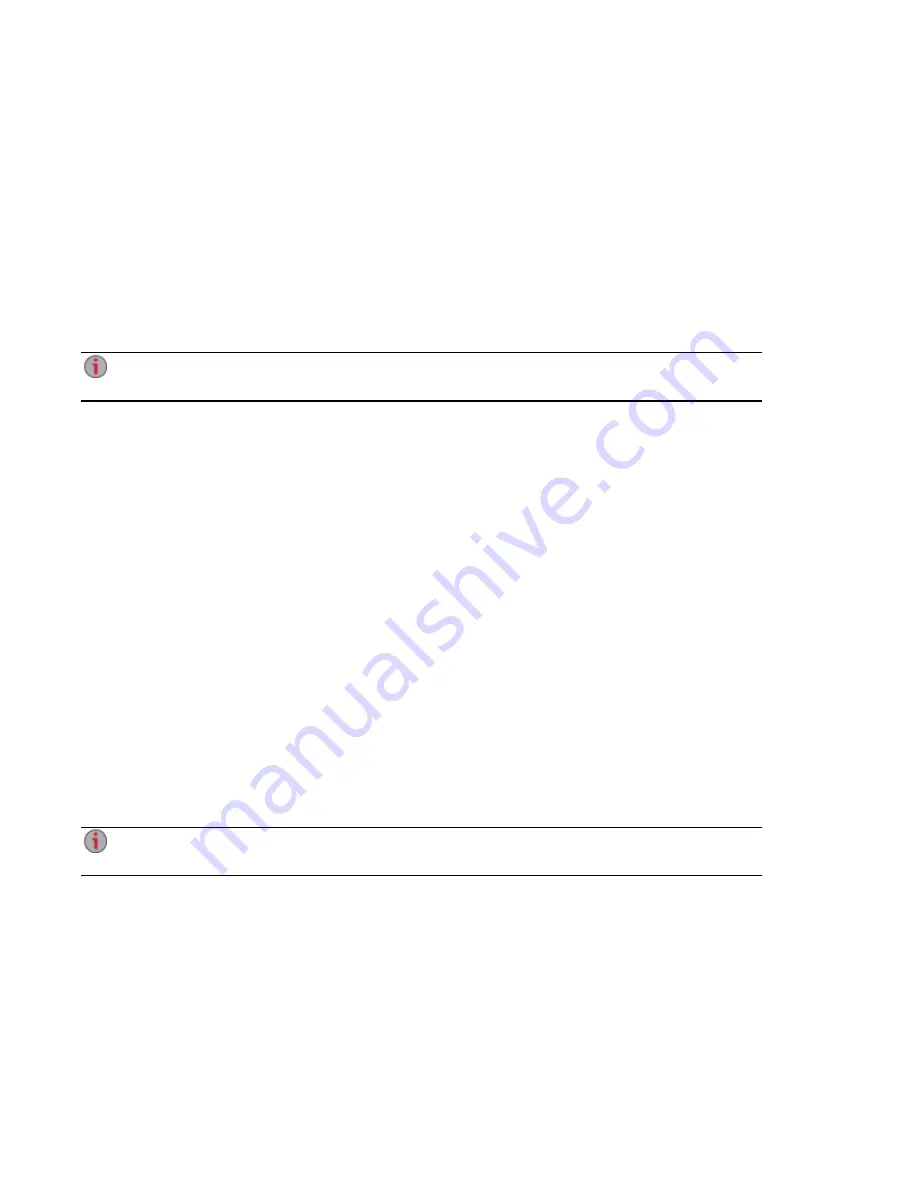
Enabling Remote Access
Follow this procedure to enable remote access:
1.
if it is not yet enabled.
2. On the Remote Access page, click the switch to Enable.
Your ix12-300r begins to automatically configure remote access. First, your internet connection is
tested. If the connection is successful, a green checkmark displays on the ix12-300r image. If
there is a problem, an error message displays. After resolving the error, you can click the provided
link to retest the connection.
If the configuration is successful, a green checkmark displays on the image of your router.
See "Remote Access Overview " on page 80
for information on manually configuring your router if
your router cannot be automatically configured.
3. Once the router is configured, click Register with TZO to choose a subscription level (basic or
premium) and follow the associated procedure below to complete the enabling remote access
process.
See "Remote Access Overview " on page 80
for more information on the subscription levels.
Basic Option: Completing the Enable Remote Access Process
1. The registration fields display. Enter the following information in the pop-up window to create a
web address for your ix12-300r and define an email address:
○
Sub-domain Name — Enter a unique sub-domain name in the first text box.
○
Domain Name — Select a domain name from the drop-down list. It is recommended that you
choose a domain name that you can easily remember and will help you identify your ix12-
300r.
The web address is created by combining the sub-domain and domain name. This will
ultimately be the address that will be registered and you can use to access your ix12-300r
remotely.
○
Email Address — The email address will be registered with TZO to notify you about domain
name renewals.
2. Click Apply to save your settings.
If the domain name you selected is already in use, you will need to define a new one and click
Apply again.
If your registration is successful, the pop-up window closes, and the Remote Access page provides your
account information under the TZO logo.
Premium Option: Completing the Enable Remote Access Process
1. The registration fields display. Enter the following information in the pop-up window to create a
web address for your ix12-300r and define an email address:
○
Domain Name — Enter a domain name. It is recommended that you choose a domain name
that you can easily remember and will help you identify your ix12-300r.
Remote Access: Accessing Your Iomega StorCenter ix12-300r From Anywhere in the World
Enabling Remote Access
81
Содержание Iomega StorCenter ix12-300r
Страница 1: ...Iomega StorCenter ix12 300r with LifeLine 4 0 User Guide ...
Страница 11: ...Setting up Your Iomega StorCenter ix12 300r Setting up Your Iomega StorCenter ix12 300r 1 CHAPTER 1 ...
Страница 30: ...Sharing Files Sharing Files 20 CHAPTER 2 ...
Страница 53: ...Storage Pool Management Storage Pool Management 43 CHAPTER 4 ...
Страница 64: ...Drive Management Drive Management 54 CHAPTER 5 ...
Страница 67: ...Backing up and Restoring Your Content Backing up and Restoring Your Content 57 CHAPTER 6 ...
Страница 108: ...Sharing Content Using Social Media Sharing Content Using Social Media 98 CHAPTER 10 ...
Страница 114: ...Media Management Media Management 104 CHAPTER 11 ...
Страница 126: ... Delete a torrent job Click to delete the torrent download Media Management Torrents 116 ...
Страница 135: ...Upgrading Your Iomega StorCenter ix12 300r Upgrading Your Iomega StorCenter ix12 300r 125 CHAPTER 13 ...
Страница 140: ...Hardware Management Hardware Management 130 CHAPTER 15 ...
Страница 147: ...Additional Support AdditionalSupport 137 ...
Страница 150: ...Legal Legal 140 ...
Страница 153: ...Warranty Information Legal 143 Warranty Information ...






























