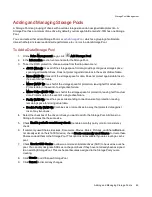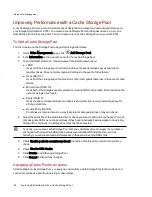Sharing Content Using Social Media: Overview
If you have an account with social media services such as Facebook, Flickr, or YouTube, you can share
content on your Iomega StorCenter ix12-300r with your friends and family using one or more of these social
media sites. To share your content using social media sites, create Shares called
, and
connect each Active Folder with a social media account. Refer to the help topic links below for more
information on these procedures. When you add photos and movies to an Active Folder, those files are
automatically uploaded to the social media site associated with that Active Folder. If you have photos or
movies you want to share with others, this is a great way to make your content available to people who
may not have access to your ix12-300r.
If you have configured a Personal Cloud on your ix12-300r, you can grant Personal Cloud users access to
Shares and Active Folders. This is useful if you want to allow users to add files to your social media sites.
For example, if your ix12-300r has a Flickr Active Folder, you can grant Personal Cloud users access to
that Active Folder. In this manner, when photos are added to the Flickr Active Folder, either by you or by
Personal Cloud users, those photos are uploaded automatically to your Flickr account.
Note that an Active Folder can only be associated with one social media account. For example, if you want
Active Folders for your Facebook and YouTube accounts, create two Active Folders, and assign one
Active Folder to Facebook, and one to YouTube. Using this example, any photos you add to your
Facebook Active Folder are automatically uploaded to your Facebook page, and any movies you add to
your YouTube Active Folder are automatically uploaded to your YouTube page. Not only is this a fast and
easy way to share content, but uploading content to your social media sites provides an additional backup
of your content, as the content is stored both on your ix12-300r and at your social media accounts.
Sharing Files
Sharing Content Using Social Media: Overview
34
Содержание Iomega StorCenter ix12-300r
Страница 1: ...Iomega StorCenter ix12 300r with LifeLine 4 0 User Guide ...
Страница 11: ...Setting up Your Iomega StorCenter ix12 300r Setting up Your Iomega StorCenter ix12 300r 1 CHAPTER 1 ...
Страница 30: ...Sharing Files Sharing Files 20 CHAPTER 2 ...
Страница 53: ...Storage Pool Management Storage Pool Management 43 CHAPTER 4 ...
Страница 64: ...Drive Management Drive Management 54 CHAPTER 5 ...
Страница 67: ...Backing up and Restoring Your Content Backing up and Restoring Your Content 57 CHAPTER 6 ...
Страница 108: ...Sharing Content Using Social Media Sharing Content Using Social Media 98 CHAPTER 10 ...
Страница 114: ...Media Management Media Management 104 CHAPTER 11 ...
Страница 126: ... Delete a torrent job Click to delete the torrent download Media Management Torrents 116 ...
Страница 135: ...Upgrading Your Iomega StorCenter ix12 300r Upgrading Your Iomega StorCenter ix12 300r 125 CHAPTER 13 ...
Страница 140: ...Hardware Management Hardware Management 130 CHAPTER 15 ...
Страница 147: ...Additional Support AdditionalSupport 137 ...
Страница 150: ...Legal Legal 140 ...
Страница 153: ...Warranty Information Legal 143 Warranty Information ...