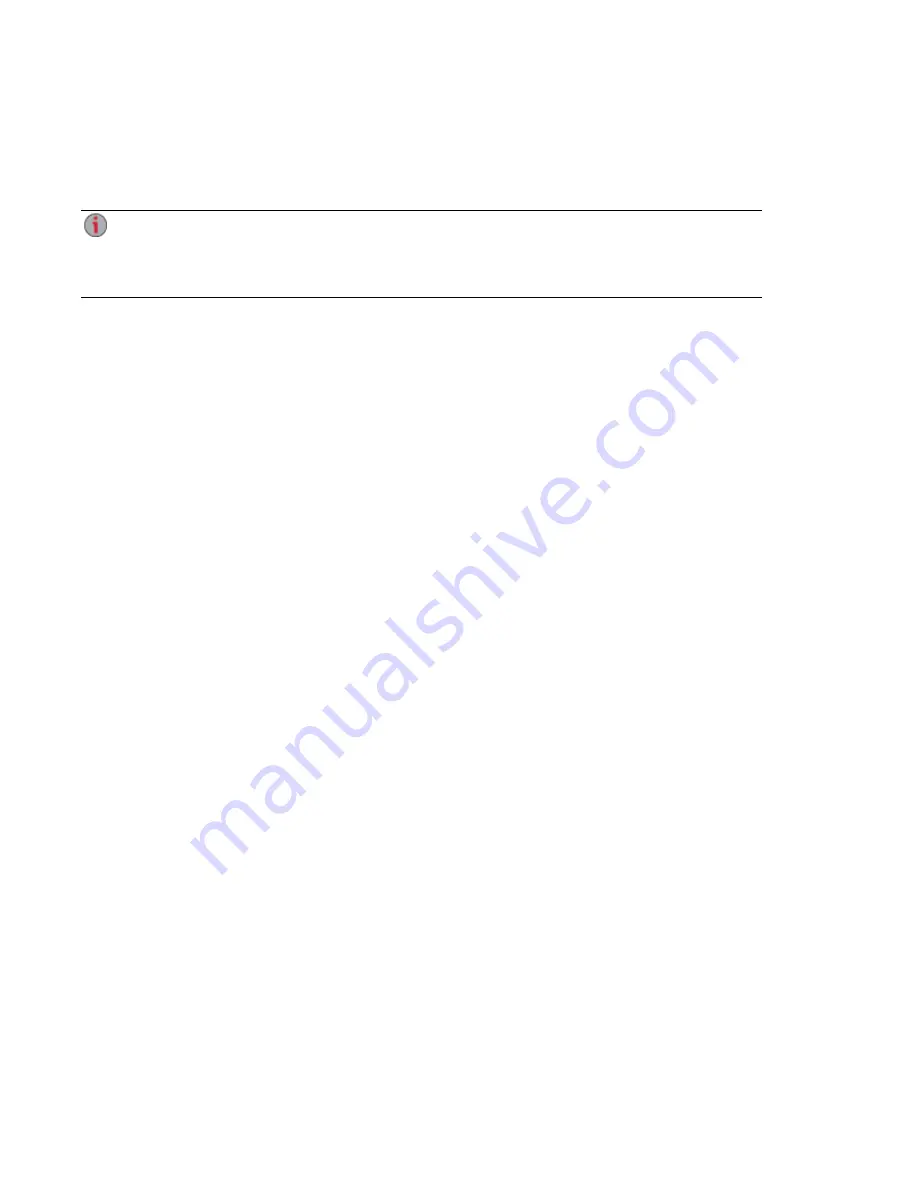
Remote Access Overview
This section describes how to use TZO remote access to access your device's data from any web-
enabled computer in the world.
If TZO remote access was enabled when you upgraded your ix12-300r to LifeLine version 4.0 or
higher, the feature will continue to function as it did before. Otherwise this feature no longer
appears. We recommend you use Personal Cloud for remote access. See
Review the following prerequisites prior to enabling remote access:
●
Enable Security — Before you can enable remote access, you must have security enabled on
your Iomega StorCenter ix12-300r.
If security is already enabled, you are ready to enable remote access. If not, a pop-up window is
provided to enable security and create an administrator user to manage your secured ix12-300r.
●
Check the internet connection — Your ix12-300r requires internet connectivity.
●
Automatically configure the router — Prior to enabling remote access, ensure that your router is
UPnP enabled. If you have more than one router on your network, you must only have one router
used as a DHCP Server. Refer to your router documentation for more information. Your ix12-300r
attempts to automatically configure your router. However, if it cannot, a warning displays, and you
must manually configure your router to forward a specific port to your ix12-300r. Most routers refer
to this as port forwarding or application access, and it is recommended that you refer to your
router's documentation to learn how to set these values.
The following information is needed to manually configure your router:
○
Device IP Address
○
Port Name — HTTPS
○
Port Number — 443
○
Protocol — TCP
●
Choose a subscription service level — Basic or Premium.
○
Basic — Allows you to define a sub-domain name and choose from a list of domains (Domain
Name) to create your web address. A complimentary subscription period with TZO is
included with your purchase of your ix12-300r. Once your complimentary subscription period
expires, you must renew your subscription with TZO to continue accessing your ix12-300r
remotely.
○
Premium — Requires you to pay for your registration subscription by following a link before
you can complete the enabling remote access process. It allows you to define a top-level
domain name (Domain Name), or use one that you already own, such as yourname.com
●
Create a Web Address for your Device — You create a web address to access your ix12-300r
by specifying a Domain Name.
Remote Access: Accessing Your Iomega StorCenter ix12-300r From Anywhere in the World
80
Remote Access Overview
Содержание Iomega StorCenter ix12-300r
Страница 1: ...Iomega StorCenter ix12 300r with LifeLine 4 0 User Guide ...
Страница 11: ...Setting up Your Iomega StorCenter ix12 300r Setting up Your Iomega StorCenter ix12 300r 1 CHAPTER 1 ...
Страница 30: ...Sharing Files Sharing Files 20 CHAPTER 2 ...
Страница 53: ...Storage Pool Management Storage Pool Management 43 CHAPTER 4 ...
Страница 64: ...Drive Management Drive Management 54 CHAPTER 5 ...
Страница 67: ...Backing up and Restoring Your Content Backing up and Restoring Your Content 57 CHAPTER 6 ...
Страница 108: ...Sharing Content Using Social Media Sharing Content Using Social Media 98 CHAPTER 10 ...
Страница 114: ...Media Management Media Management 104 CHAPTER 11 ...
Страница 126: ... Delete a torrent job Click to delete the torrent download Media Management Torrents 116 ...
Страница 135: ...Upgrading Your Iomega StorCenter ix12 300r Upgrading Your Iomega StorCenter ix12 300r 125 CHAPTER 13 ...
Страница 140: ...Hardware Management Hardware Management 130 CHAPTER 15 ...
Страница 147: ...Additional Support AdditionalSupport 137 ...
Страница 150: ...Legal Legal 140 ...
Страница 153: ...Warranty Information Legal 143 Warranty Information ...






























