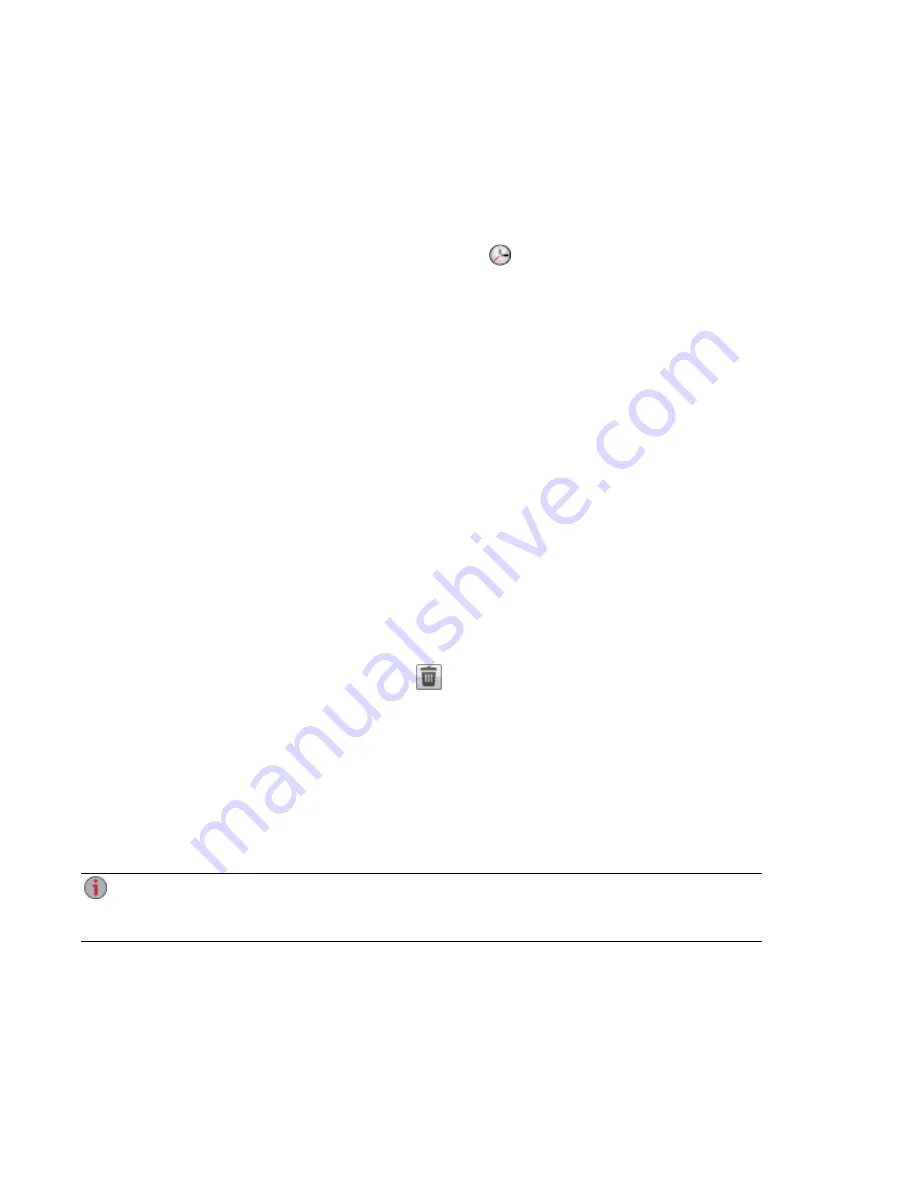
8. In the Mozy Backup Settings dialog box, select one of the following:
●
Automatic Backup — to generate an automatic backup anytime you add a new file or change
an existing file to your selected Shares or folders.
●
Scheduled Backup — to set up a scheduled backup.
9. If you are creating a scheduled backup, select the days you want the backup to run.
●
Enter the start or stop times for the backup, or click
to select the times.
●
To prevent performance degradation on your ix12-300r, select a speed limit for the backup.
●
To schedule the time that the backup will run at the selected speed, enter start and stop times.
10. Click Apply to save your changes.
11. Click Apply to save the selected Shares and folders to back up.
12. After a backup has completed, click View log to see which files have been successfully backed
up by Mozy.
Restoring Files with Mozy Backup
To restore folders and files with Mozy Backup:
1. Click the link to restore any files and folders you back up to your Mozy account.
2. Select the desired backup from the Backup Date: drop-down menu, either the latest backup or a
previous one.
The file browser provides a way to select a Share and all its folders, or just some of the folders
under a Share.
3. Click Apply to save your changes.
The Restore section displays a table with the status of a restore, either one in progress or one that
has failed. To delete the restore task, click
and confirm the deletion. When the restore
finishes, the table status clears.
Registering with Avamar for Backup and Restore
Avamar is backup and recovery server software that uses deduplication to eliminate redundant copies of
data, reducing the required storage space. For example, your Iomega StorCenter ix12-300r might have 100
email messages with the same 1 MB attachment. If all those emails are backed up, that same attachment
is backed up 100 times, requiring 100 MB of storage space. With Avamar and data deduplication, only one
copy of the attachment is actually stored, so 100 MB of storage is effectively reduced to 1 MB.
When you enable Avamar on your ix12-300r, you are registering with an Avamar server. You
cannot back up and restore from your ix12-300r. Backup and restore operations are executed from
the Avamar server.
Registering Your ix12-300r with the Avamar Server
1. On the Avamar page, click the switch on.
The Avamar Settings pop-up window opens.
2. In the Avamar Settings pop-up window, enter the following information and click Apply to save
your settings:
Backing up and Restoring Your Content
64
Backing up Your Iomega StorCenter ix12-300r
Содержание Iomega StorCenter ix12-300r
Страница 1: ...Iomega StorCenter ix12 300r with LifeLine 4 0 User Guide ...
Страница 11: ...Setting up Your Iomega StorCenter ix12 300r Setting up Your Iomega StorCenter ix12 300r 1 CHAPTER 1 ...
Страница 30: ...Sharing Files Sharing Files 20 CHAPTER 2 ...
Страница 53: ...Storage Pool Management Storage Pool Management 43 CHAPTER 4 ...
Страница 64: ...Drive Management Drive Management 54 CHAPTER 5 ...
Страница 67: ...Backing up and Restoring Your Content Backing up and Restoring Your Content 57 CHAPTER 6 ...
Страница 108: ...Sharing Content Using Social Media Sharing Content Using Social Media 98 CHAPTER 10 ...
Страница 114: ...Media Management Media Management 104 CHAPTER 11 ...
Страница 126: ... Delete a torrent job Click to delete the torrent download Media Management Torrents 116 ...
Страница 135: ...Upgrading Your Iomega StorCenter ix12 300r Upgrading Your Iomega StorCenter ix12 300r 125 CHAPTER 13 ...
Страница 140: ...Hardware Management Hardware Management 130 CHAPTER 15 ...
Страница 147: ...Additional Support AdditionalSupport 137 ...
Страница 150: ...Legal Legal 140 ...
Страница 153: ...Warranty Information Legal 143 Warranty Information ...






























