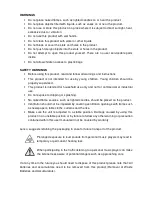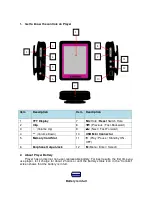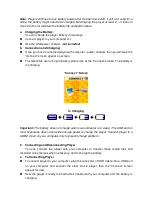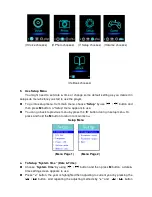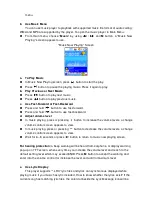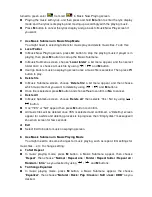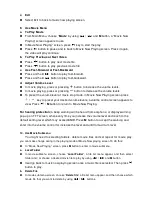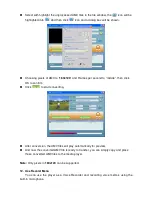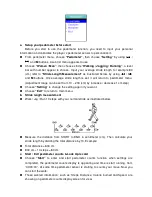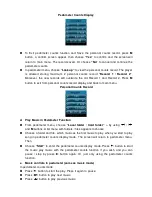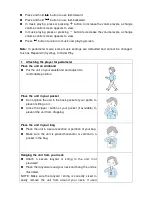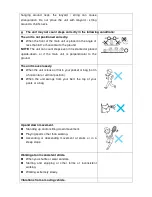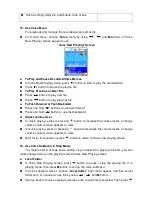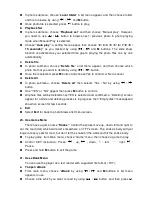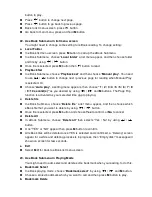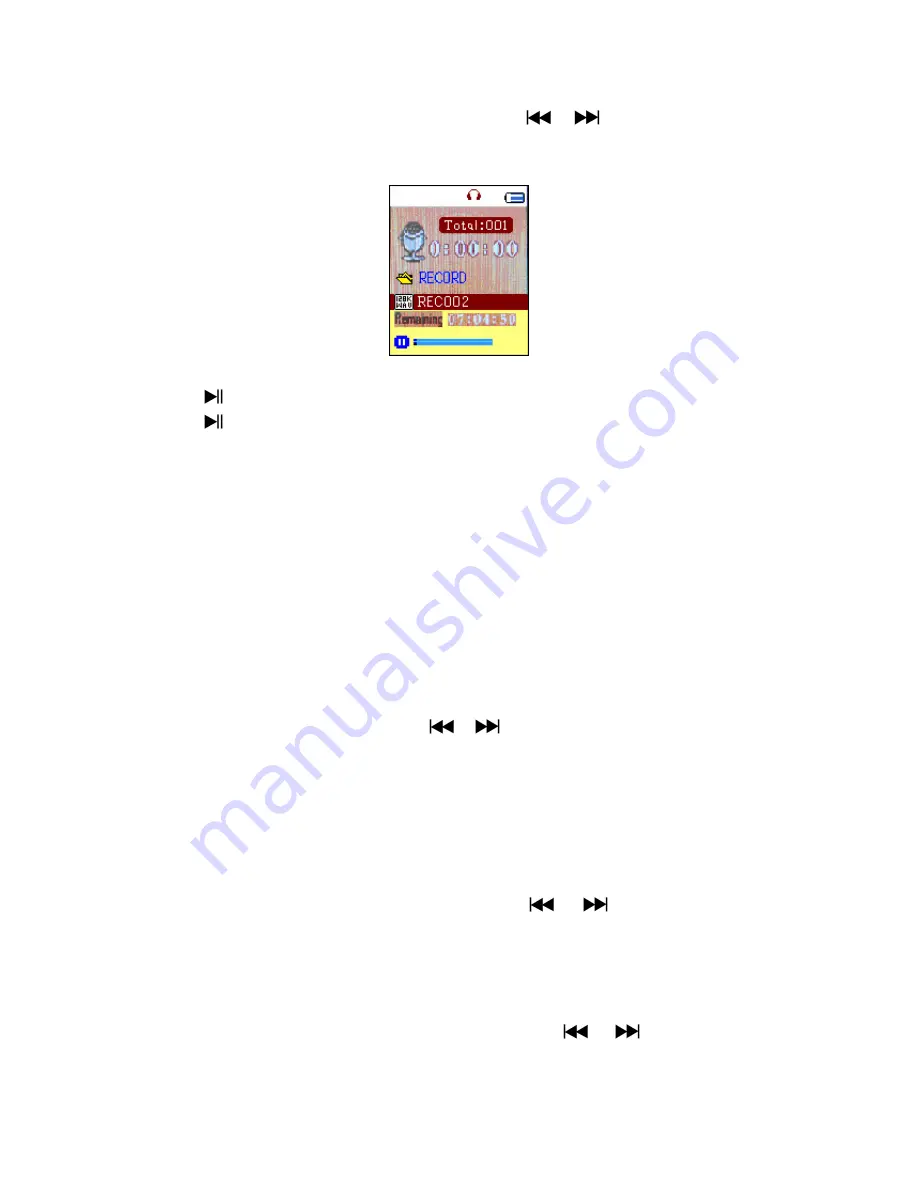
a. To Start Recording Voice Memo
From main menu, choose “
Record
” by using
/
and
M
buttons, a “Now
Recording” screen appear to use.
“Now Recording” Screen
b. To Start / Pause Recording
Press
button to start the recording and the recording time is running.
Press
button to pause the recording and recording time will stop and flashing.
Press it again the recording and time will run continue.
c. To Save and Stop Recording File
Press and hold
M
button, the recorded file will saving into memory.
13. Use Record Submenu (in Stop Mode)
You might need to change the folder locations which want to store the record file and /
or change record quality to better compression values.
In Now Recording screen at stop mode, press
M
button, a “Record Sub-menu appear
to use.
a. Local folder
In record submenu, choose “
Local folder
” and then choose the folder name which you
want to save the record file by using
/
and
M
buttons.
Once folder name selected, press and hold the
M
button, then the folder location is
changed and go back to Now Recording screen.
And now you can see the folder name is changed at the Record Folder icon in “Now
Recording” screen.
b. Record Type
In record submenu, choose “Record type”, then choose “32K BPS / 64K BPS / 128K
BPS / 256K BPS” values as you desired by using
/
and M buttons.
c. Exit
Select
Exit
to back to now recording screen.
14. Use Pedometer
From main menu choose “
Pedometer
” by using
/
and
M
buttons. A
pedometer menu appears to use.
Pedometer Menu