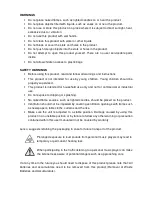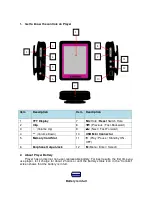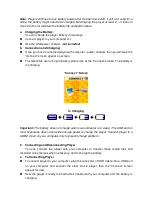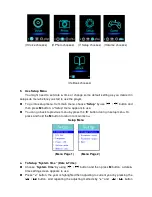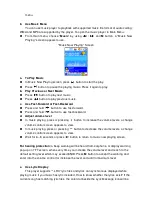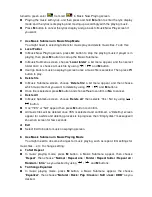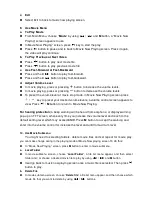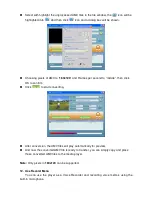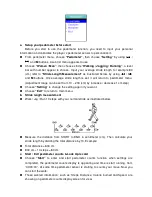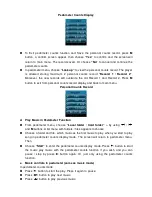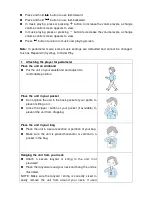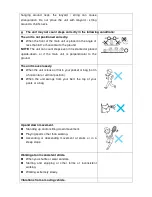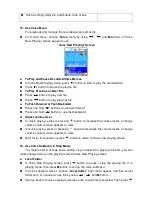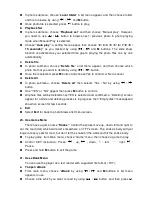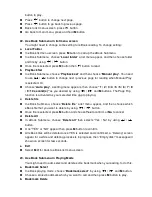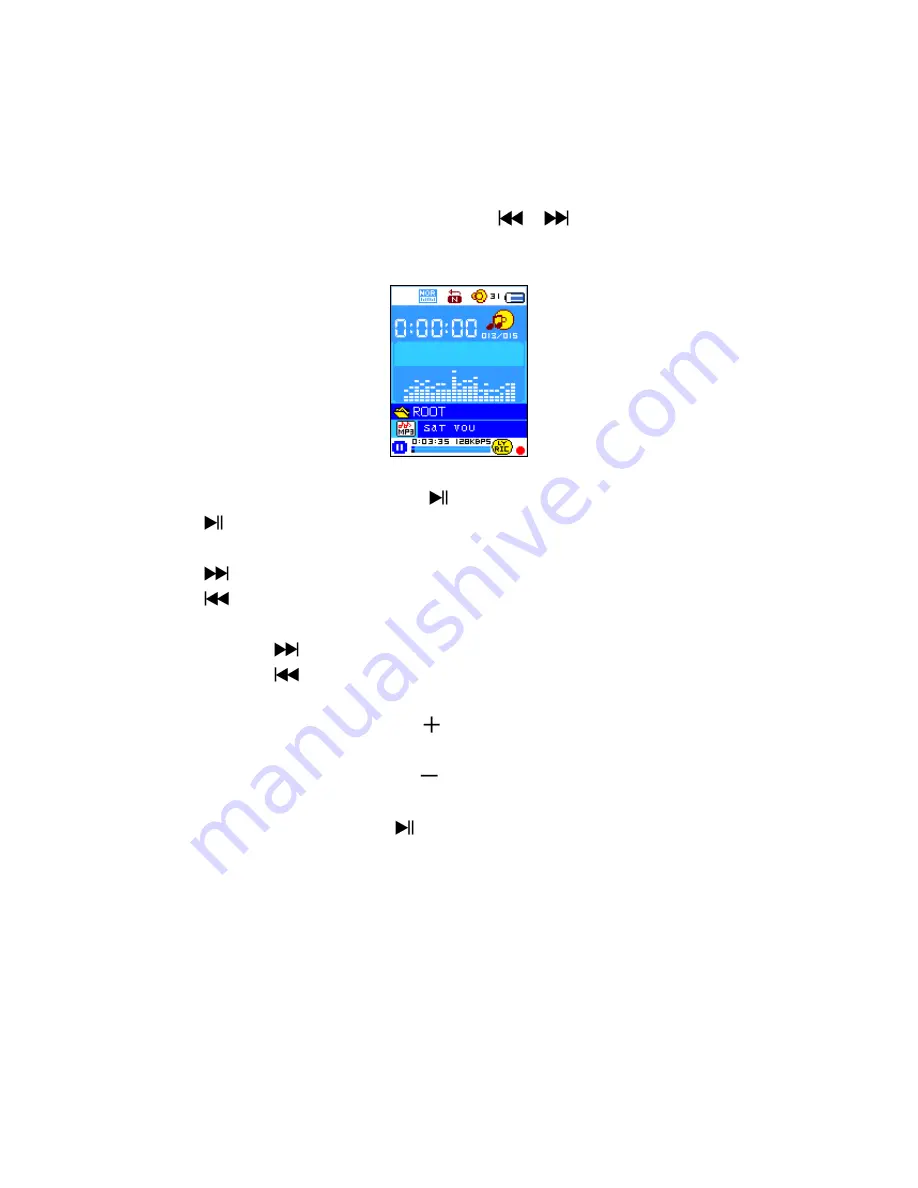
menu.
6. Use Music Menu
You can use music player to playback with supported music file format of audio coding;
WMA and MP3 are supported by the player. To open the music player in Main Menu:
From main menu, choose “
Music
” by using
/
and
M
button, a “Music Now
Playing” screen appears to use.
“Music Now Playing” Screen
a. To Play Music
In Music Now Playing screen, press
button to start the play.
Press
button to pause the playing music. Press it again to play.
b. Play Previous or Next Music
Press
button to play next music.
Press
button to play previous music.
c. Use Fast-Forward or Fast-Backward
Press and hold
button to use fast-forward
Press and hold
button to use fast-backward.
d. Adjust volume level
In music playing, press or pressing
button to increase the volume levels, a change
volume control screen appears to view.
In music playing, press or pressing
button to decrease the volume levels, a change
volume control screen appears to view.
Wait for 6 – 8 seconds or press
button to return to music now playing screen.
For hearing protection;
a beep warning will be heard from earphone, or display warning
pop-up on TFT screen, when every time you increase the volume level and reach to the
default setting level which may exceed 85dB. Press
M
button to accept the warning and
enter into the volume control for increase the level and until to maximum level.
e. Use Lyric Display
This player supports “*.LRC” lyric files and lyrics can synchronous displayed while
playing music if you music has lyric included. How to know whether the lyrics exist? If the
current song has matching lyric files, the color dot beside the Lyric Message icon will be