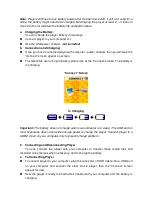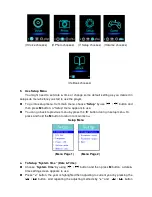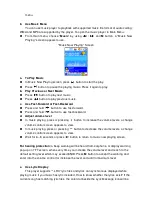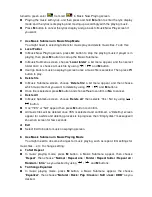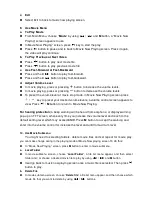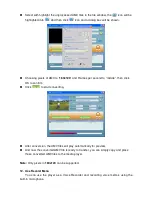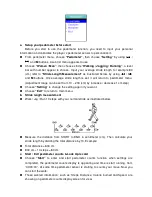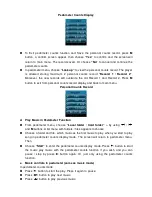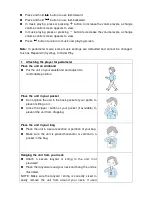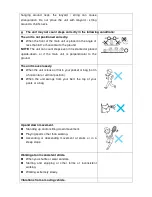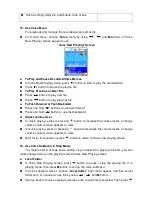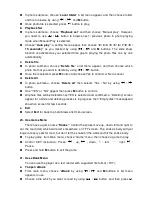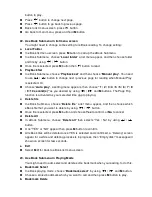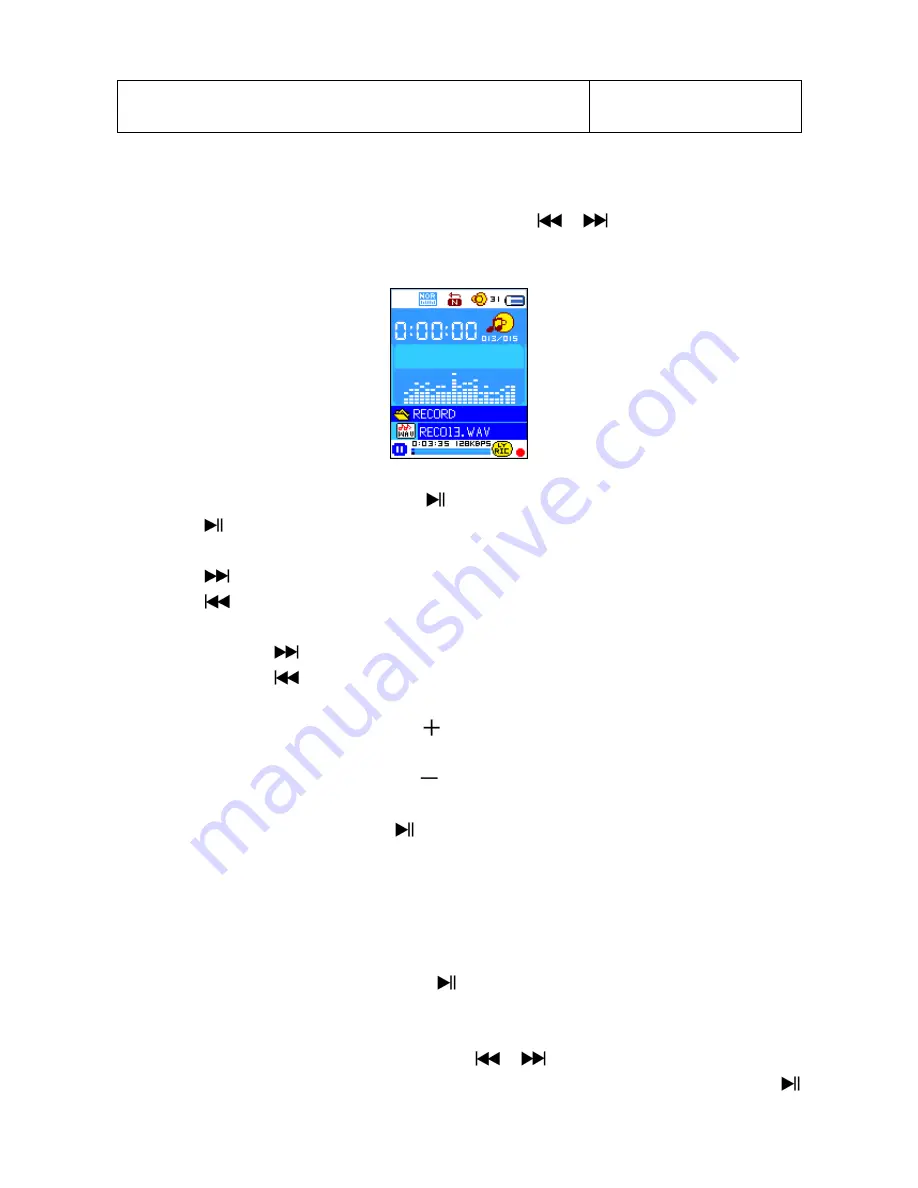
Such as riding a bicycle, automobile, train or bus.
15. Use Voice Menu
For playback and manage the recorded voice memos file.
From main menu, choose “
Voice
” menu by using
/
and
M
buttons, a “Voice
Now Playing” screen appear to use.
“Voice Now Playing” Screen
a. To Play and Pause Recorded Voice Memos
In Voice Now Playing screen, press
button to start to play the recorded file.
Press
button to pause the playing file.
b. To Play Previous or Next File
Press
button to play next file.
Press
button to play previous file.
c. To Fast-Forward or Fast-Backward
Press and hold
buttons to use fast-forward
Press and hold
button to use fast-backward.
d. Adjust volume level
In music playing, press or pressing
button to increase the volume levels, a change
volume control screen appears to view.
In music playing, press or pressing
button to decrease the volume levels, a change
volume control screen appears to view.
Wait for 6 – 8 seconds or press
button to return to music now playing screen.
16. Use Voice Submenu in Stop Mode
You might need to change some setting as you desired for playing Voice file, you can
make change during in the playing mode at Voice Now Playing screen
a. Local Folder
In Voice Now Playing screen, press
button to pause / stop the playing file, if in
playing mode, then press
M
button to call up the voice submenu.
In Voice submenu screen, choose “
Local folder
” a list menu appear, and then select
folder and / or choose a voice file by using
/
and
M
button.
It will go back to music now playing screen once a music file is selected. Then press