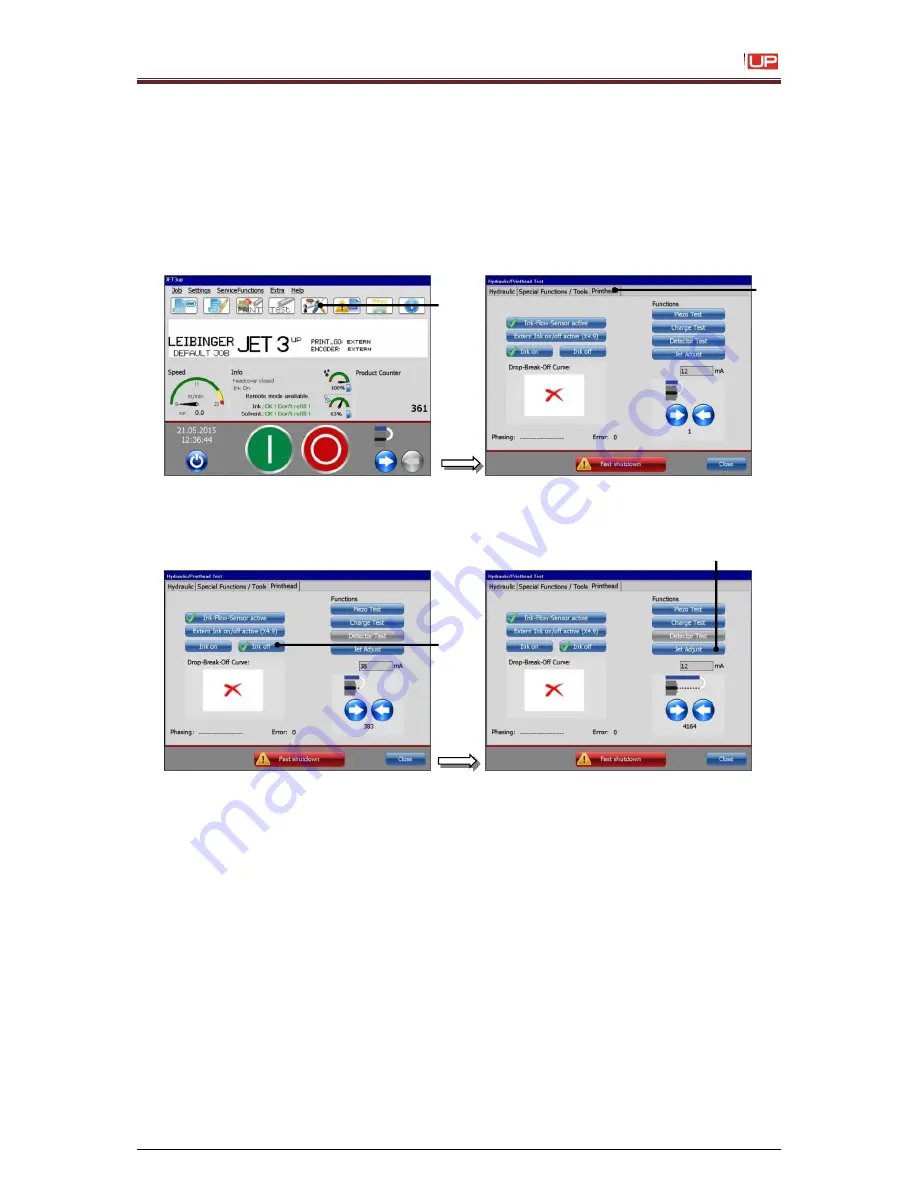
Service Manual JET3
Rev. 1.0
123
7)
Exchange gutter tube
1. Switch on the JET3up and wait until initializing is finished.
2. Select the softkey <
Hydraulik settings
> (1) and switch to tab <
Printhead
> (2).
3. Push the button
<Ink off>
(3) and afterwards open the nozzle by pushing the button
<Jet Adjust>
(4).
1
– Softkey <Hydraulik settings>
2
– Menu <Printhead>
3
– Button <Ink off>
4
– Button <Jet Adjust>
1
2
3
4
Содержание JET3 up
Страница 1: ...SERVICE MANUAL ...
Страница 12: ...Service Manual JET3 12 Rev 1 0 2 4 Safety sticker Figure 1 ...
Страница 58: ...Service Manual JET3 58 Rev 1 0 7 2 Documentations for SK4 Torsional moments for SK4 ...
Страница 99: ...Service Manual JET3 Rev 1 0 99 7 3 Documentations for SK6 Torsional moments for SK6 ...
Страница 142: ...Service Manual JET3 142 Rev 1 0 ...
Страница 144: ...Service Manual JET3 144 Rev 1 0 7 4 Hydraulic 1 Hydraulic scematic ...






























