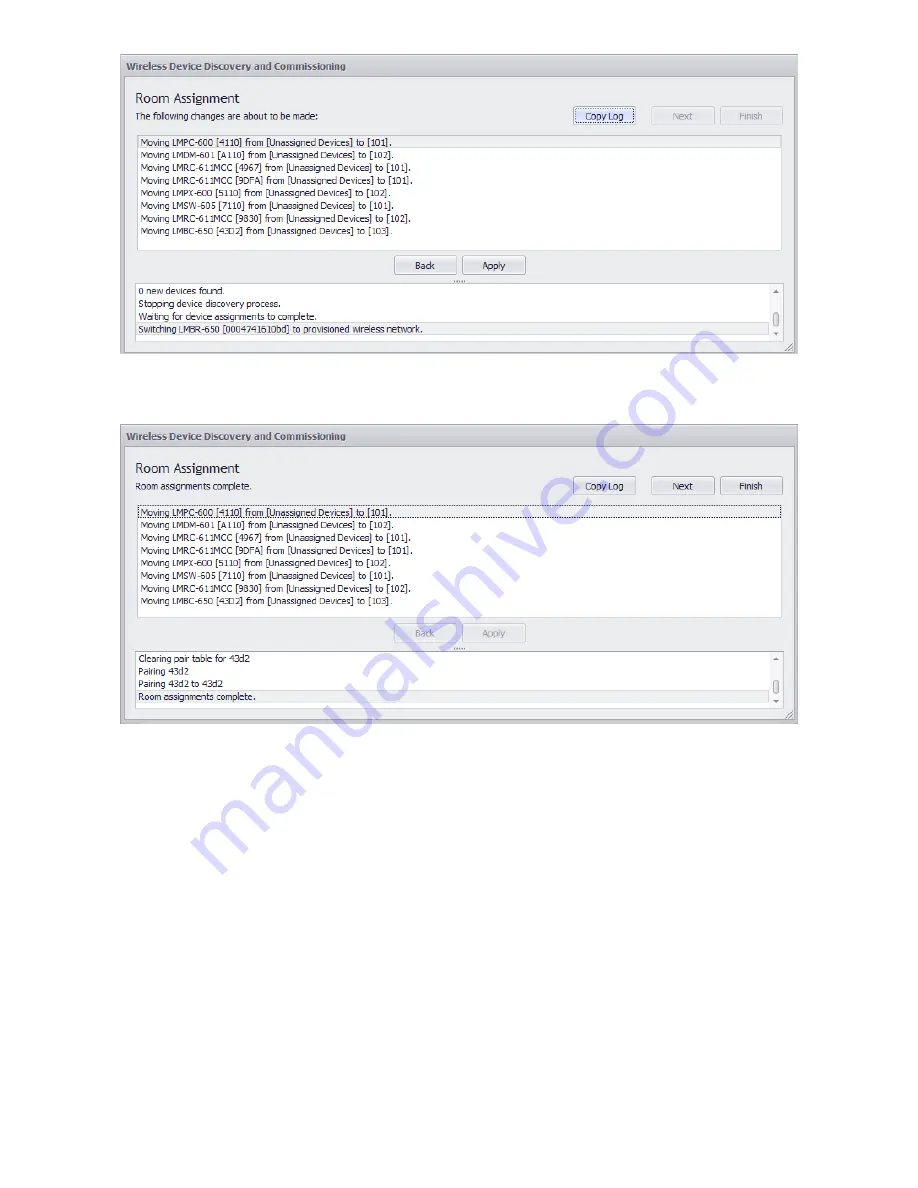
11
22. The status bar at the bottom shows the pairing process. Once the process completes, click
Next
or
Finish.
IMPORTANT:
If there is more than one LMBR and you still need to assign, click
Next
.
Do not click Finish until all LMBRs and
devices have been configured and assigned.
Clicking
Finish
ends the configuration wizard.
23. If you clicked
Next
in the previous step
,
you return to the
LMBR Selection
dialog (step 7), where you can repeat the process
for additional LMBRs—selecting a specific LMBR and then selecting the specific devices you want to assign to that LMBR. The
devices you assigned to previous LMBRs will
not
show up in the list of devices on the
Uncommissioned Device Discovery and
Network Assignment
dialog, because they have already been moved off of the default Network ID Channel.
NOTE:
You may need to wake up any unconfigured battery devices again, if too much time passed from the last time you woke
them up.
24. Once all LMBRs have been configured and you click
Finish
, the final step in the Discovery process occurs. You return to the
Discover Networks
dialog. Click
Close.
The
Read Devices
dialog opens. LMCS reads various information from the LMBR. For
a new site, this information will always be empty—this only applies in the case of an existing site in which discovery is being run
again to capture new devices. Click
Close
to finish Discovery.

















