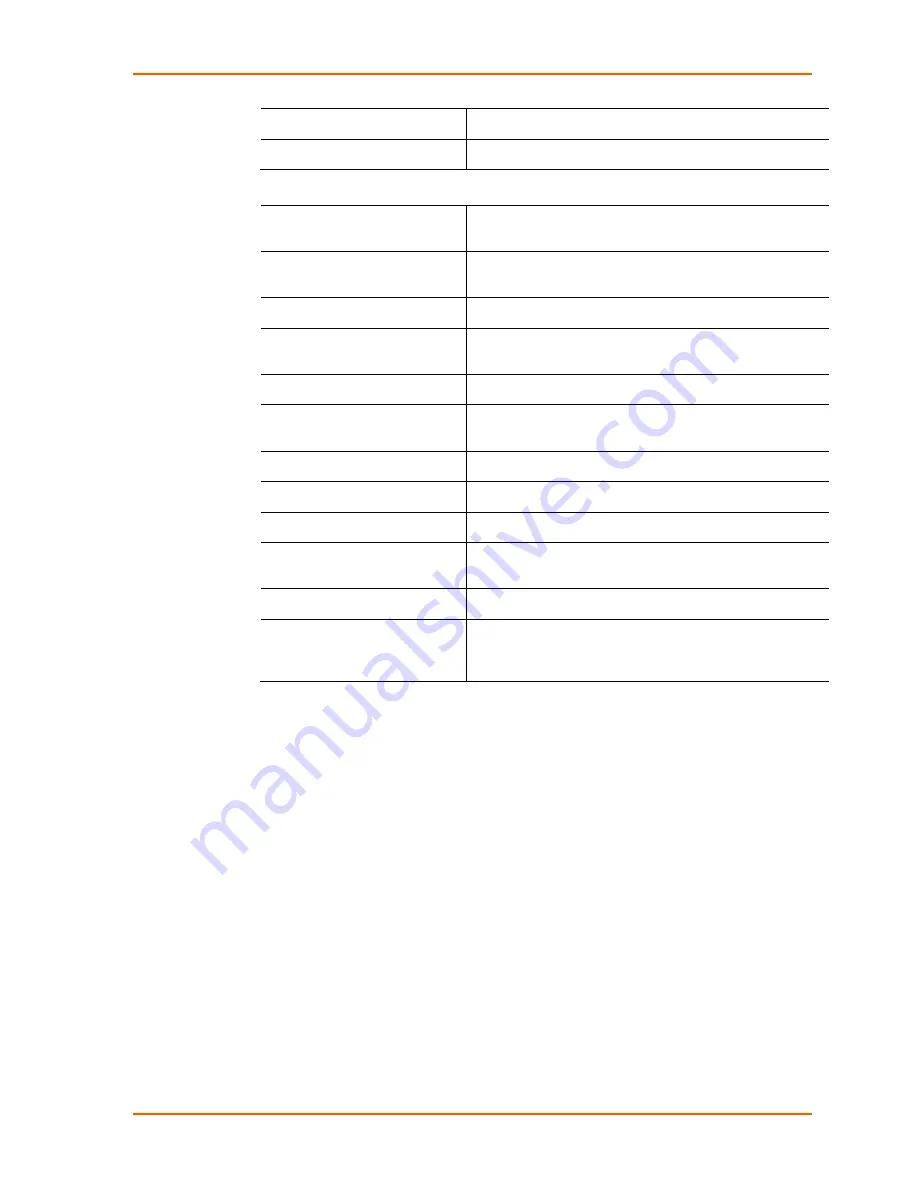
4: Configuration Using Web Manager
WiPort® NR Embedded Device Server User Guide
30
Direction
Select whether the pin inputs or outputs.
Active Level
Select the signal active level (
Low
or
High
).
Configurable Pin Functions
General Purpose I/O
Monitors input via the 77F0 port or controls output by the
77F0 port.
Modem Ctrl Channel 1 in
Allows for control of the connection (and disconnection)
of channel 1.
Modem Ctrl Channel 1 out
Indicates a connection is established on channel 1.
Modem Ctrl Channel 2 in
Allows for control of the connection (and disconnection)
on channel 2.
Modem Ctrl Channel 2 out
Indicates a connection is established on channel 2.
Serial Channel 1 Status LED
Indicates channel 1 status and extended diagnostics
when the Diagnostics LED is lit.
Serial Channel 2 Status LED
Indicates channel 2 status.
Diagnostics LED
Indicates errors and configurations.
RS485 Select
Selects between RS-232 and RS-485 line drivers.
RS485 2-Wire
Selects 2-wire line drivers. Usable as a half/full duplex
selector.
RS485 4-Wire
Selects 4-wire line drivers.
Reset to Defaults (Ethernet)
Asserting during bootup for at least 7 seconds resets the
configuration back to factory default. Used when network
access is impossible because of improper configuration.
3. Click the
OK
button when finished.
4. On the main menu, click
Apply Settings
.
Applying Settings
Click the
Apply Settings
button from the main menu to save and apply the
configuration changes.
Note:
Clicking
OK
on each page does not change the configuration on the
device.
OK
tells the WiPort NR serial-to-Ethernet device server what
changes to use;
Apply Settings
makes the changes permanent and reboots
the WiPort NR device.
Applying Factory Defaults
Click the
Apply Defaults
button from the main menu to apply the factory settings to
the WiPort NR embedded device server. For a list of the default settings, refer to
on page






























