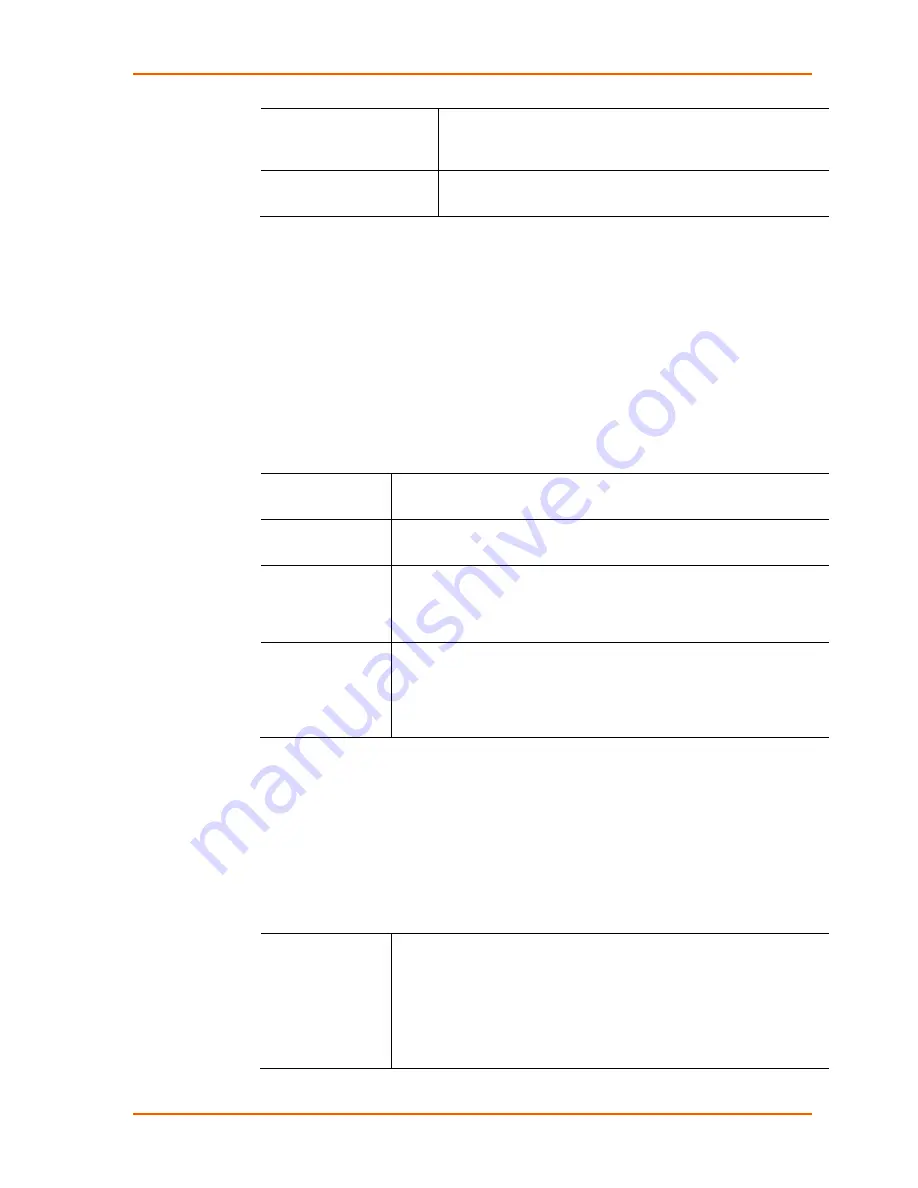
4: Configuration Using Web Manager
WiPort® NR Embedded Device Server User Guide
17
Auto-IP
The WiPort NR embedded device server generates an IP in
the 169.254.x.x address range with a Class B subnet. Select
the
Enable
checkbox to enable this feature.
DHCP Host Name
Enter the name of the host on the network providing the IP
address.
Note:
Disabling BOOTP, DHCP, and Auto-IP (i.e. all three checkboxes) is
not advised as the only available IP assignment method will then be ARP or
serial port.
4. Click the
OK
button when finished.
5. On the main menu, click
Apply Settings
.
Static IP Address Configuration
To assign an IP address and its network configuration manually:
1. Click
Network
from the main menu.
2. Select
Use the following IP configuration
.
3. Enter the following (as necessary):
IP Address
If DHCP is not used to assign IP addresses, enter it manually. The IP
address must be set to a unique value in the network.
Subnet Mask
A subnet mask defines the number of bits taken from the IP address
that are assigned for the host part.
Default Gateway
The gateway address, or router, allows communication to other LAN
segments. The gateway address should be the IP address of the
router connected to the same LAN segment as the unit. The gateway
address must be within the local network.
DNS Server
The DNS server allows the name of a remote machine to be resolved
automatically. Enter the IP address of the DNS server. If the device is
DHCP enabled, the DHCP server provides the DNS server IP
address, which will override this configured value.
Note:
This setting is applicable only in Manual Connection mode.
4. Click the
OK
button when finished.
5. On the main menu, click
Apply Settings
.
Ethernet Configuration
You must specify the speed and direction of data transmission.
To specify how data will be transmitted:
1. On the main menu, click
Network
.
2. Enter the following (as necessary):
Auto Negotiate
With this option, the Ethernet port auto-negotiates the speed and
duplex with the hardware endpoint to which it is connected. This is the
default.
If this option is not selected, then complete the fields that become
available:
Speed:
The speed of data transmission. The default is
100
Mbps
.
Duplex:
The direction of data transmission. The default is
Full
.
















































