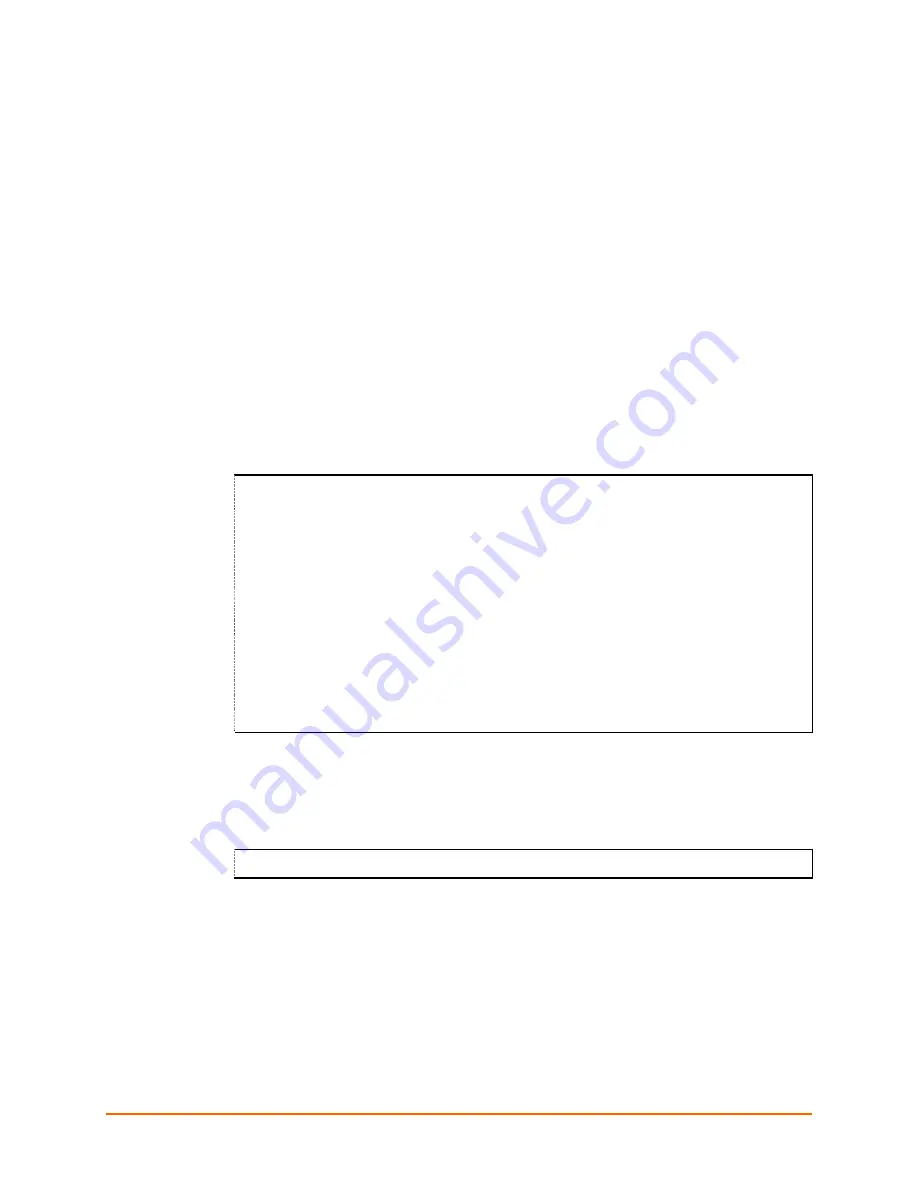
UDS1100 User Guide
41
8: Setup Mode: Channel Configuration
This chapter explains how to configure the serial port.
Notes:
Current values display in parenthesis.
You must enter some values in hexadecimal notation. (See
F: Binary to Hexadecimal
Conversions
.)
Channel 1 (Option 1)
Select
Channel 1
(option
1)
from the Change Setup menu to define how the serial port
responds to network and serial communications. The following sections describe the
configurable parameters within the
Channel
configuration menu.
Figure 8-1. Serial Port Settings
Baudrate (9600) ?
I/F Mode (4C) ?
Flow (00) ?
Port No (10001) ?
ConnectMode (C0) ?
Send '+++' in Modem Mode (Y) ?
Show IP addr after 'RING' (Y) ?
Auto increment source port (N) ?
Remote IP Address : (000) .(000) .(000) .(000)
Remote Port (0) ?
DisConnMode (00) ?
FlushMode (00) ?
DisConnTime (00:00) ?:
SendChar 1 (00) ?
SendChar 2 (00) ?
Baudrate
The unit and attached serial device, such as a modem, must agree on a speed or baud
rate to use for the serial connection. Valid baud rates are 300, 600, 1200, 2400, 4800,
9600 (default), 19200, 38400, 57600, 115200, and 230400 baud.
Baudrate (9600) ? _
















































