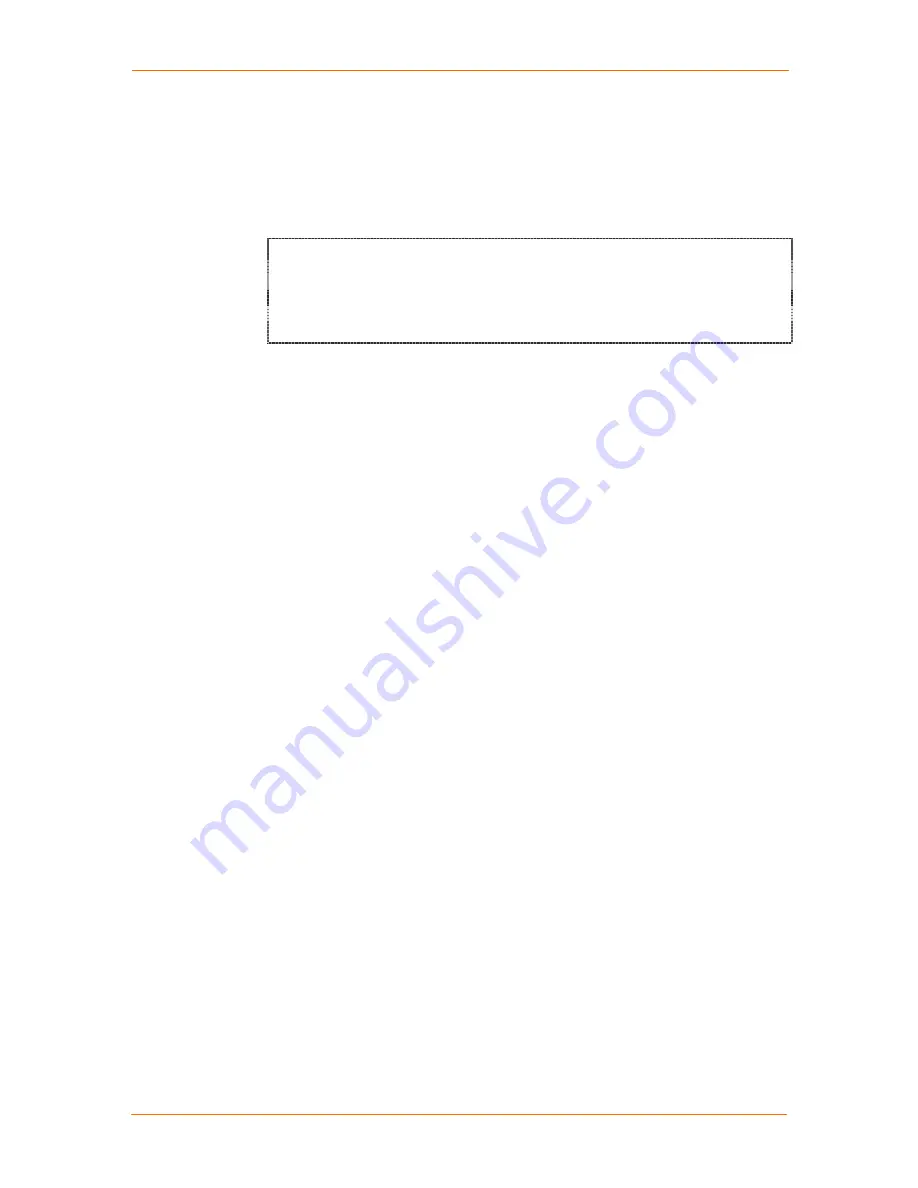
SCSxx05/SCSxx20 User Guide
7: System Administrator and User Functions
7-4
Terminal Port Access
To form a terminal port connection to the SCS, use a hardwired VT100 terminal
or terminal emulation program that is connected to the terminal connector on the
SCS. The system administrator normally uses this type connection during service
events; however, any user who has access to the VT100 terminal and a
password can log into the system this way.
SCS4805
SCS4805 login:
SCS4805 login: imauser
Password:
imauser>
1. At the SCS login prompt, enter your user name and press
Enter
.
Note:
Always use the
Enter
key near the alphanumeric keys on
your keyboard.
2. At the Password prompt, enter your password and press
Enter
. (The system
does not display the characters you type.) The command prompt changes to
the user’s login name (as above).
Modem Module
The SCSxx20 with the optional modem module can support three configurations:
Plain text tty:
Provides an interface identical to that of the terminal port
or a telnet-ed user, with the standard login and password prompts.
PPP connection:
Allows a remote user to establish a PPP connection
with the SCS. You need a standard SCS user/password pair to
authenticate to the system. IP traffic can then be forwarded through the
SCS to the Ethernet port. This allows standard Internet applications to
communicate to systems, including the SCSxx20, on the network
attached to the Ethernet port of the SCSxx20. These applications include
but are not limited to telnet, ftp, and SSH. CHAP is also supported.
Callback Connection:
Allows a remote user to establish a connection
with the SCSxx20 only after the user logs in with a callback pseudo user,
at which time the SCSxx20 drops the connection, delays for a period of
time (30 sec.), and then dials the user back at a pre-assigned phone
number. Callback may be tty or PPP.
Selecting a Device Port
The system administrator assigns permission to connect to specific device ports
in your user profile. If you try to connect, but you do not have access, the
message “NO ACCESS TO DEVICE CHANNEL” displays.
1. To select a server connected to a device port, type
select
followed by a
device port ID. For example, to connect to a server named Alpha on device
port 2, you may either type
select Alpha
or
select 2
.
2. Press
Enter
.
Monitoring the Buffered Data for a Port
When you select a server, the prompt changes to the server name in the general
form
USER_NAME-SERVER_NAME>
. For example, if user GEORGE selects
Содержание SCSxx05
Страница 10: ...ix ...
Страница 11: ...x ...
Страница 12: ...xi ...
Страница 13: ...xii ...
Страница 14: ...xiii ...
Страница 15: ...xiv ...
Страница 47: ...SCSxx05 SCSxx20 User Guide 4 Configuration 4 7 ...
Страница 127: ...SCSxx05 SCSxx20 User Guide C Pinouts and Adapters C 7 RJ45 Receptacle to DB9M DTE Adapter for the SCSxx05 Part 200 2071 ...
Страница 128: ...SCSxx05 SCSxx20 User Guide C Pinouts and Adapters C 8 RJ45 Receptacle to DB9F DTE Adapter for the SCSxx05 Part 200 2072 ...






























