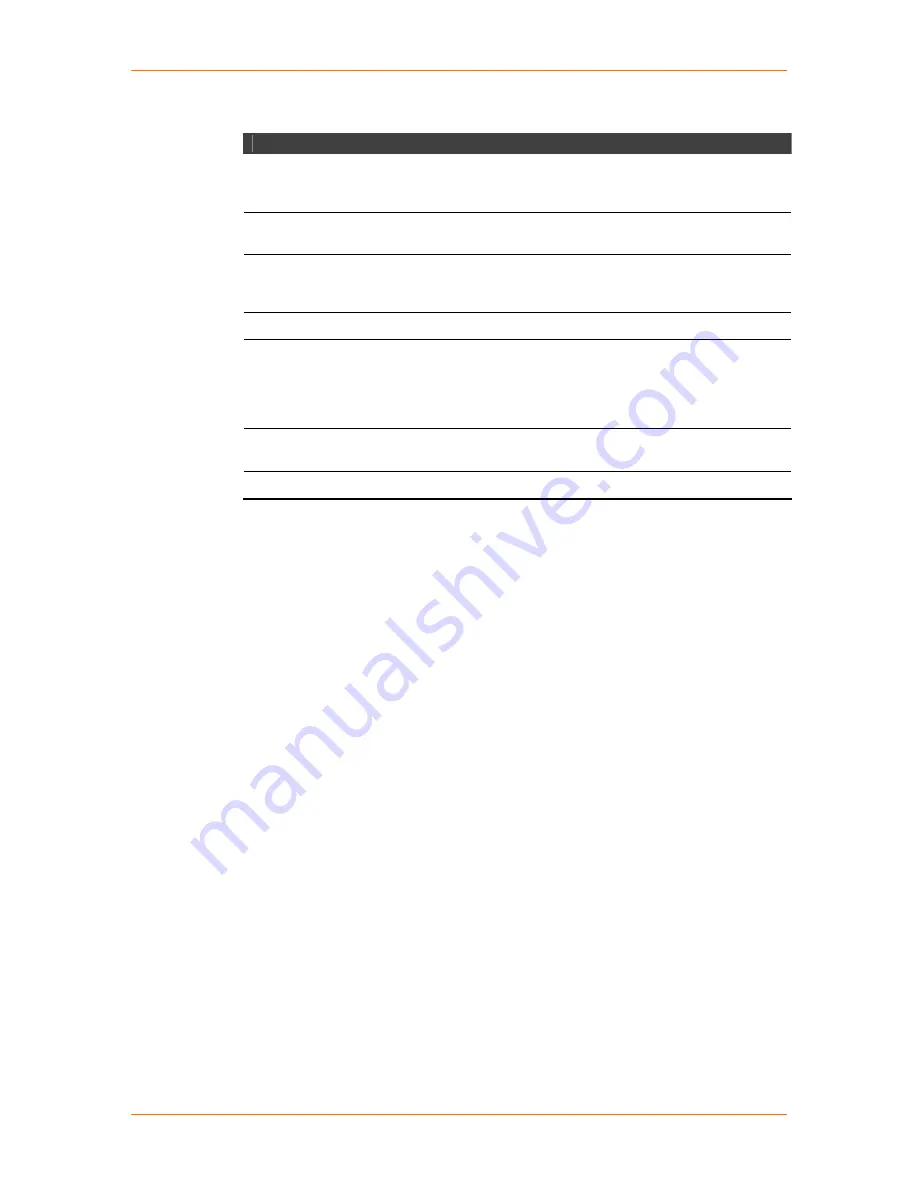
SCSxx05/SCSxx20 User Guide
4: Configuration
4-4
Table 4-1. Setup Menu Navigation
Done Option
The last item in the menu list is
Done
. You must use this option to complete your
entries and to exit the setup script.
Done
prepares any entries to be written to
flash memory, but it does
not
write them to flash memory. For more information
about
Done
, refer to the end of this chapter.
The
Configure Device Ports
option (second to last menu item) uses
Done
differently. For the device port configuration, when you reach the end of a
routine,
Done
prompts you to save the changes, and if you select
Yes,
writes
your entries to flash memory. At this point, you can no longer “undo” your entries
during this session.
Note:
You can exit setup at any time by selecting
Done.
Configuring Hostname and IP Address
While you can set the IP address and other network parameters using the front
panel buttons (see
Quick Start
), to change all of the IP address parameters, you
must complete the steps in the first option of the setup menu,
Configure
Hostname and IP Address
. Use this option to specify the following parameters:
DHCP (A DHCP server automatically assigns the IP address and
network settings.)
Hostname (including domain name)
IP address (of the SCS)
Network mask (of the IP address)
Gateway (IP address of the router of this network)
1. Select
Configure Hostname and IP Address
and press
Enter
. The
DHCP
prompt displays.
Action
Key
To select a menu option
Use the up and down
arrows on your keyboard
(
not
on the numeric keypad)
To select
Yes
or
No
Use the up and down arrows to move between
Yes
and
No.
To complete an entry and continue
Press
Enter
.
Note:
Pressing
Enter
selects the default
operation in most of the screens
.
To go to the next area of the screen
Press
Tab
.
To go to the next screen
Use the arrows and the
Tab
key to select
<Next>
and press
Enter
.
Note:
With the exception of multiple choice or
free-form text entries, just pressing
Enter
will
take you to the next screen.
To go back a screen
Use the
Tab
key and the arrows to select
<Back>
,
and then
press
Enter
.
To exit free-form text editing mode
Press the
Esc
key.
Содержание SCSxx05
Страница 10: ...ix ...
Страница 11: ...x ...
Страница 12: ...xi ...
Страница 13: ...xii ...
Страница 14: ...xiii ...
Страница 15: ...xiv ...
Страница 47: ...SCSxx05 SCSxx20 User Guide 4 Configuration 4 7 ...
Страница 127: ...SCSxx05 SCSxx20 User Guide C Pinouts and Adapters C 7 RJ45 Receptacle to DB9M DTE Adapter for the SCSxx05 Part 200 2071 ...
Страница 128: ...SCSxx05 SCSxx20 User Guide C Pinouts and Adapters C 8 RJ45 Receptacle to DB9F DTE Adapter for the SCSxx05 Part 200 2072 ...






























