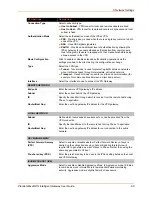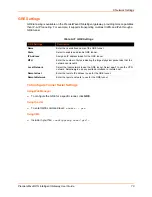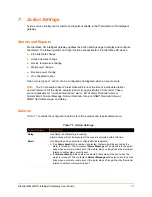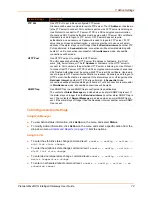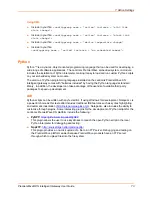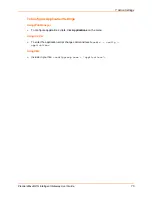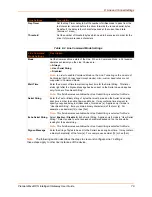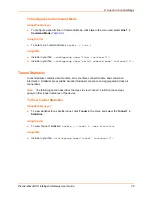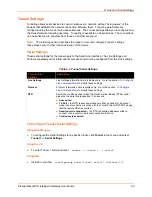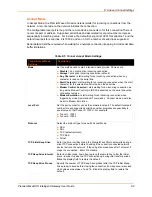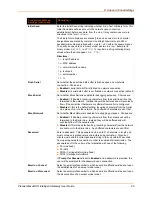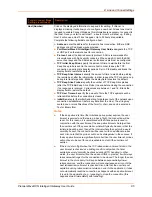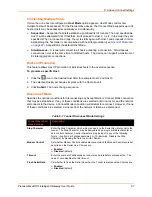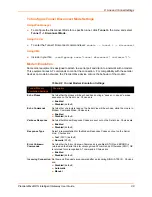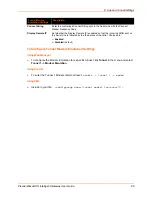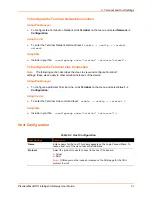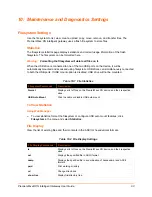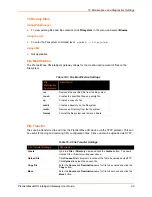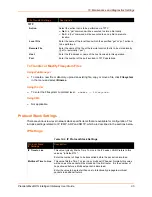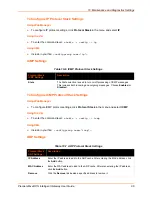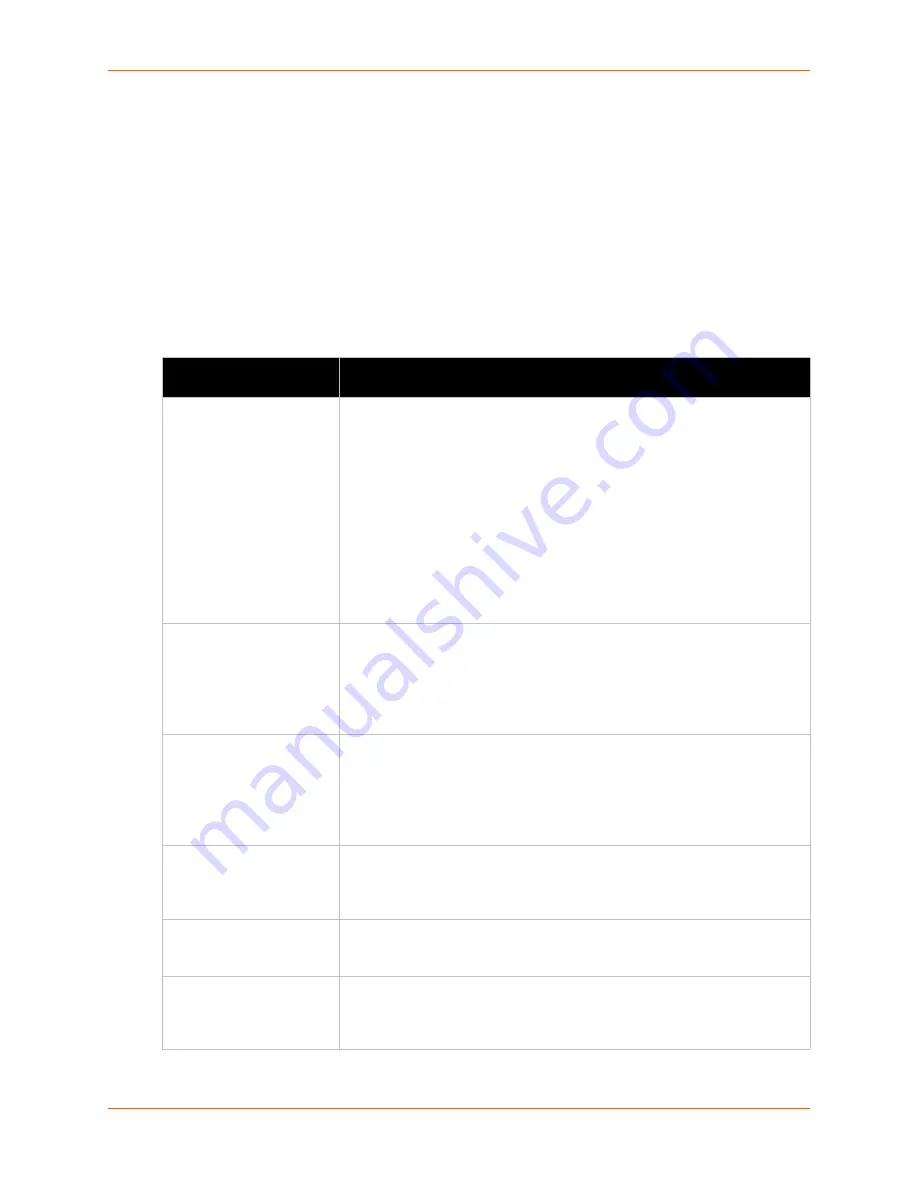
8: Line and Tunnel Settings
PremierWave® XN Intelligent Gateway User Guide
82
Accept Mode
In Accept Mode, the PremierWave XN device listens (waits) for incoming connections from the
network. A remote node on the network initiates the connection.
The configurable local port is the port the remote device connects to for this connection.There is
no remote port or address. Supported serial lines and associated local port numbers progress
sequentially in matching value. For instance, the default local port is 10001 for serial line 1 and the
default local port for serial line 2 is 10002, and so on for the number of serial lines supported.
Serial data can still be received while waiting for a network connection, keeping in mind serial data
buffer limitations.
Table 8-5 Tunnel Accept Mode Settings
Tunnel Accept Mode
Settings
Description
Mode
Set the method used to start a tunnel in Accept mode. Choices are:
Disable
= do not accept an incoming connection.
Always
= accept an incoming connection (
default
).
Any Character
= start waiting for an incoming connection when any
character is read on the serial line.
Start Character
= start waiting for an incoming connection when the start
character for the selected tunnel is read on the serial line.
Modem Control Asserted
= start waiting for an incoming connection as
long as the Modem Control pin (DSR) is asserted on the serial line until a
connection is made.
Modem Emulation
= start waiting for an incoming connection when
triggered by modem emulation AT commands. Connect mode must also
be set to Modem Emulation.
Local Port
Set the port number for use as the network local port. The default local port
number for each supported serial line number progresses sequentially in
equal value so that Tunnel X: 1000X. For example:
Tunnel 1: 10001
Tunnel 2: 10002
Protocol
Select the protocol type for use with Accept Mode:
SSH
SSL
TCP (default protocol)
TCP AES
Telnet
TCP Initial Keep Alive
Enter the time, in milliseconds, the PremierWave XN module waits during a
silent TCP connection before checking if the currently connected network
device is still on the network. If the unit gets no response after 1 attempt, it
drops the connection. Enter 0 to disable.
TCP Keep Alive Interval
Enter in milliseconds, how often to prove the remote host, after the initial
prove, in order to keep the TCP connection up during idle transfer periods.
Blank the display field to restore the default.
TCP Keep Alive Proves
Specify the number of TCP Keep Alive probes (after the TCP Initial KIeep
Alive probe) to send before closing the connection if no response is received.
Valid values are between 1 and 16. Blank the display field to restore the
default.