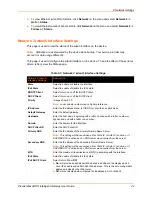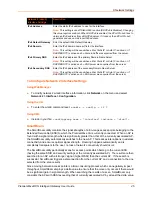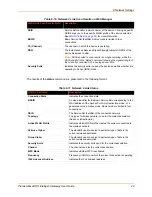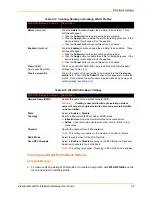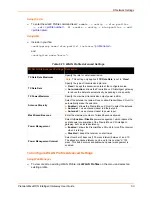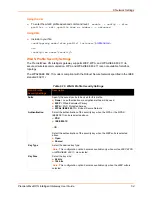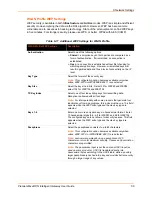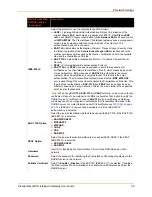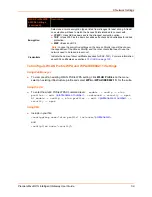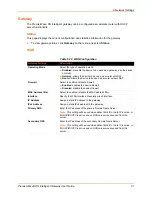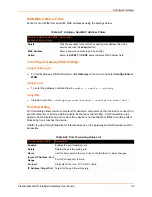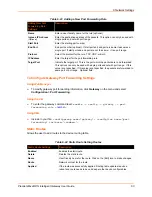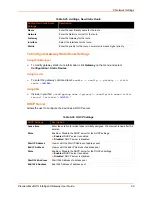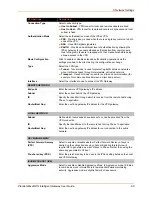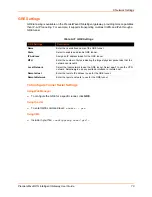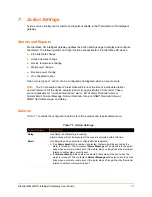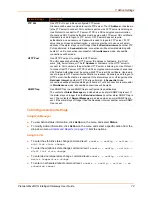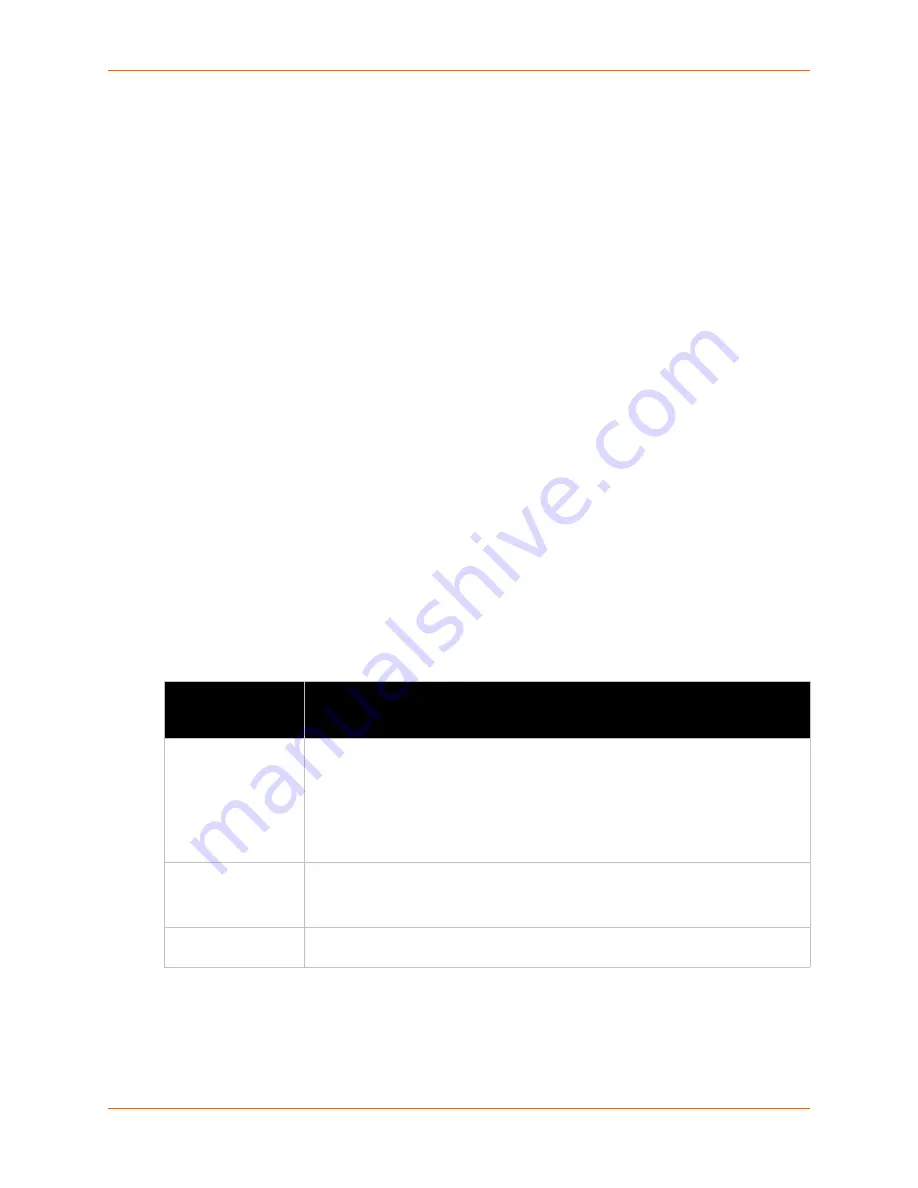
6: Network Settings
PremierWave® XN Intelligent Gateway User Guide
57
To Configure WLAN Profile WEP Settings
Using Web Manager
To view or edit an existing WLAN Profile WEP setting, click
WLAN Profiles
on the menu,
select an existing profile and select
WEP
for the suite.
Using the CLI
To enter the wlan0 Profile WEP command level:
enable -> config -> wlan
profiles -> edit
<profile name or number>
-> advanced -> security -> wep
Using XML
Include in your file:
<configgroup name=”wlan profile” instance=”
profile name
”>
and
<configitem name=”security”>
WLAN Profile WPA and WPA2/IEEE802.11i Settings
WPA and WPA2/IEEE802.11i security suites are available for
Infrastructure
mode only.
WPA is a security standard specified by Wi-Fi Alliance and is a close derivative of an early draft of
the IEEE802.11i specification. WEP was becoming vulnerable and finalizing the IEEE802.11i
standard was still far away. WPA2 is Wi-Fi’s subset of the broad IEEE802.11i standard to enforce
better interoperability. The PremierWave XN intelligent gateway is compliant with both WPA2 and
IEEE802.11i.
Table 6-18 WLAN Profile WPA and WPA2/IEEE802.11i Settings
WLAN Profile WPA
& WPA2 Settings
Description
Authentication
Select the authentication method to be used.
PSK
= Pre-Shared Key. The same key needs to be configured on both sides of
the connection. (On the PremierWave XN intelligent gateway unit and on the
Access Point.)
IEEE 802.1X
= This authentication method communicates with a RADIUS
authentication server that is part of the network. The RADIUS server will match
the credentials sent by the PremierWave XN unit with an internal database.
Key Type
Select the format of the security key.
Note:
This configuration option becomes available only when suites, WEP, WPA
or WPA2/IEEE 802.11i are selected.
Key
Enter 64 hexadecimal digits (32 bytes), if PSK authentication and Hex key type are
selected.