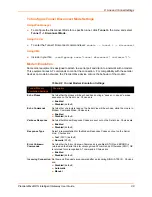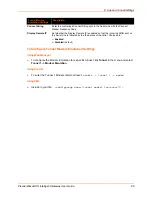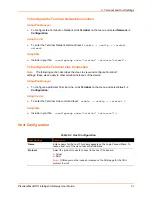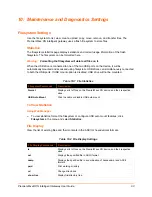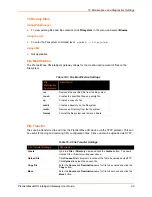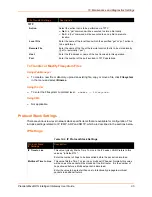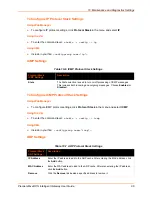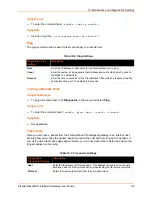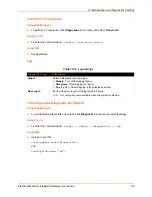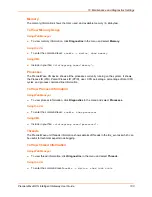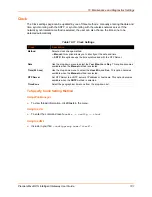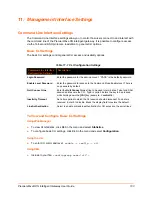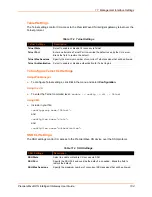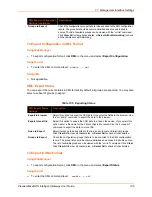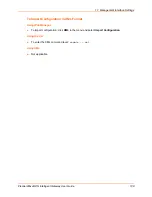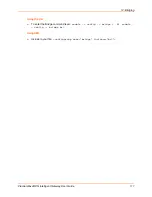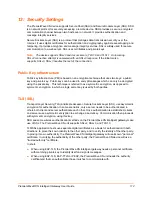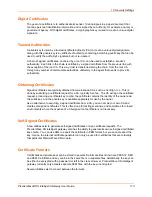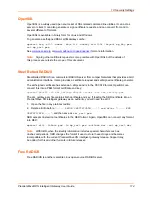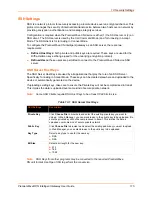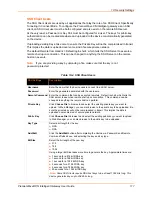10: Maintenance and Diagnostics Settings
PremierWave® XN Intelligent Gateway User Guide
102
System Settings
The PremierWave XN intelligent gateway system settings allow for rebooting the device, restoring
factory defaults, uploading new firmware and updating a system’s short and long name.
Note:
Anytime you reboot the unit, this operation will take some time to complete.
Please wait a minimum of 10-20 seconds after rebooting the unit before attempting to
make any subsequent connections.
Table 10-12 System Settings
To Reboot or Restore Factory Defaults
Using Web Manager
To access the area with options to reboot, restore to factory defaults, upload new firmware,
update the system name (long or short names) or to view the current configuration, click
System
in the menu.
Using the CLI
To enter the command level:
enable
Using XML
Include in your file:
<configgroup name=”xml import control”>
System Settings
Description
Reboot Schedule
Set the reboot schedule by enabling the
State
, and setting the
Schedule
to a
specific daily set
Time (24 hour)
or specific hour, day or weekly
Interval
.
Reboot Device
Click the
Reboot
button to reboot the device.
Restore Factory Defaults
Click
Factory Defaults
to restore the device to the original factory settings. All
configuration will be lost. The PremierWave unit automatically reboots upon
setting back to the defaults.
Upload New Firmware
FTP to the PremierWave device. Write the new firmware file to firmware.rom
on the PremierWave unit by clicking
Choose File
to browse to the new
firmware file, and click
Upload
button to upload the chosen file to the system.
The device automatically reboots upon the installation of new firmware. See
the section,
.
Short Name
Enter a short name for the system name. A maximum of 32 characters are
allowed.
Long Name
Enter a long name for the system name. A maximum of 64 characters are
allowed.