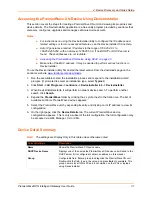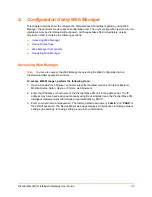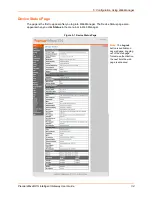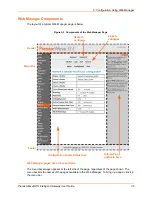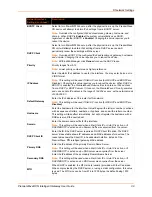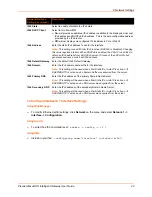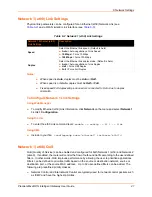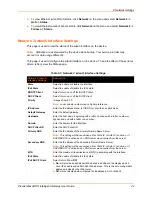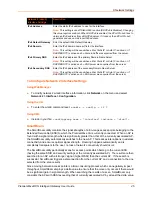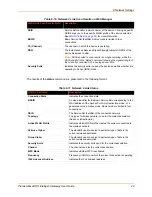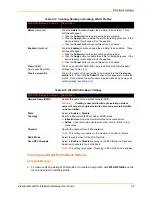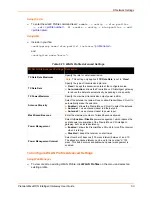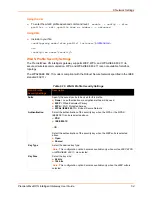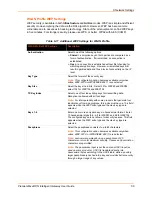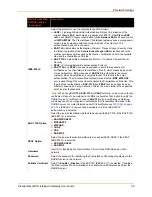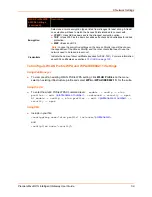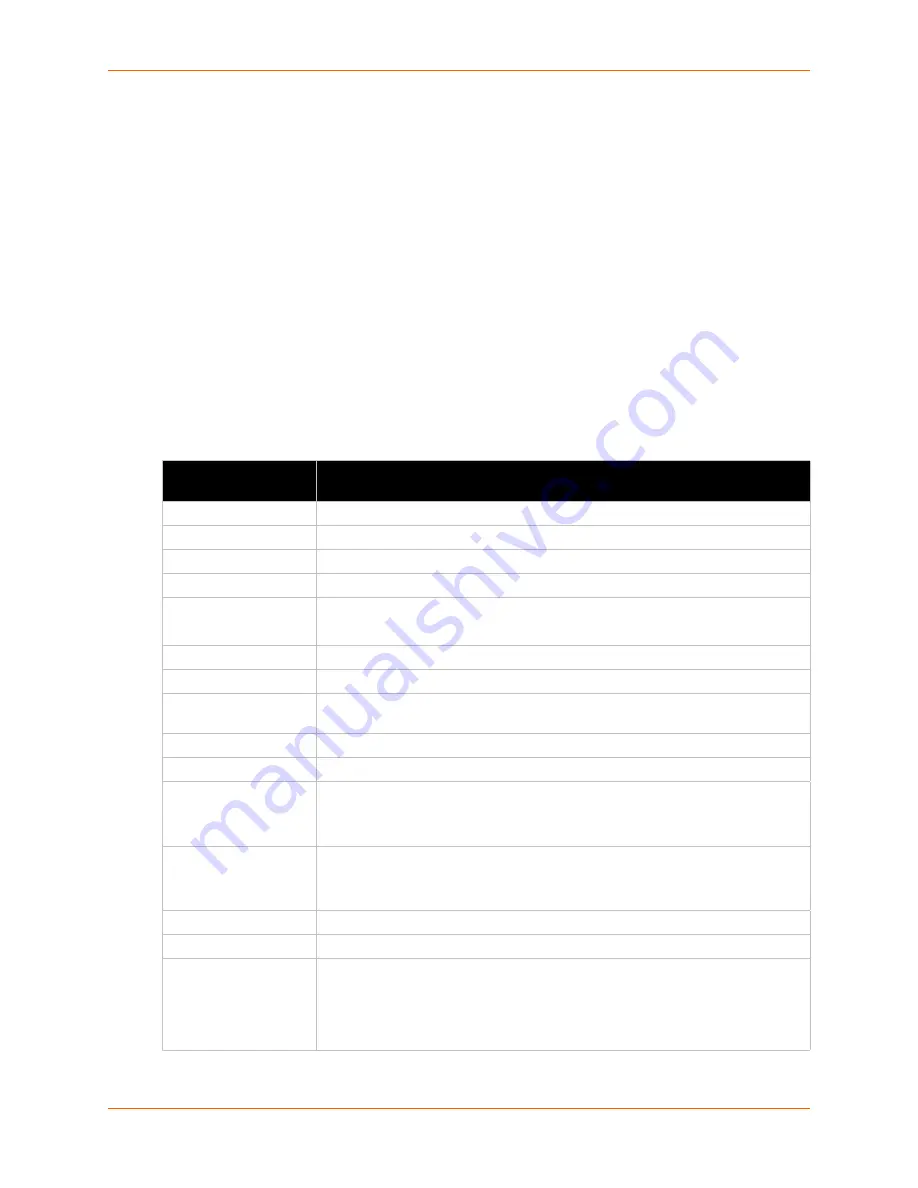
6: Network Settings
PremierWave® XN Intelligent Gateway User Guide
44
To view Ethernet (wlan0) QoS status, click
Network
on the menu and select
Network 2 ->
QoS -> Status
.
To view Ethernet (wlan0) Failover status, click
Network
on the menu and select
Network 2 ->
Failover -> Status
.
Network 2 (wlan0) Interface Settings
This page is used to view the status of the wlan0 interface on the device.
Note:
Statistics are as measured by the device since bootup. Your service provider may
account for data usage differently.
This page is used to configure the wlan0 interface on the device. To see the effect of these items
after a reboot, view the Status page.
Table 6-5 Network 2 (wlan0) Interface Settings
Network 2 (wlan0)
Interface Settings
Description
State
Select to enable or disable the interface.
IPv4 State
Select to enable of disable the IPv4 state.
BOOTP Client
Select to turn on or off the BOOTP client.
DHCP Client
Select to turn on or off the DHCP client.
Priority
It ranges from 0-10.
Note:
Lower priority number means higher preference.
IP Address
Enter the IP address alone, in CIDR form, or with an explicit mask.
Default Gateway
Enter the default gateway.
Hostname
Enter the host name, beginning with a letter, continue with a letter, number or
hyphen and end with a letter or a number.
Domain
Enter the domain for the interface.
DHCP Client ID
Enter the DHCP client ID.
Primary DNS
Enter the IP address of the primary Domain Name Server.
Note:
This setting will be used when either Static IP or Auto IP is active, or if
DHCP/BOOTP is active and no DNS server was acquired from the server.
Secondary DNS
Enter the IP address of the secondary Domain Name Server.
Note:
This setting will be used when either Static IP or Auto IP is active, or if
DHCP/BOOTP is active and no DNS server was acquired from the server.
MTU
Enter the maximum transmission unit (MTU) associated with the interface.
IPv6 State
Select to enable of disable the IPv4 state.
IPv6 DHCP Client
Select to turn
On
or
Off
.
On:
will provide an additional IPv6 addres in addition to the displayed Link
Local IPv6 address and DHCPv6 IPv6 address. This is the auto configuration
address provided by the IPv6 router.
Off:
will not display auto configured IPv6 address in CLI or WebUI.