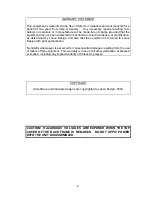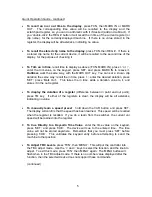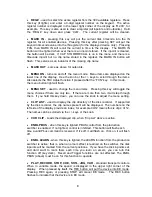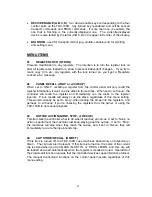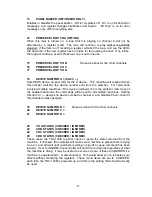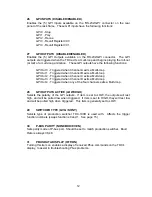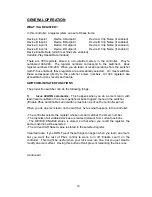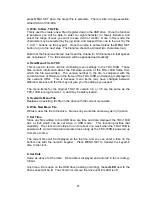8
REG#
- used to select the active register from the 300 available registers. Press
this key (it lights), and enter a 3-digit register number on the keypad. The active
register number is displayed in the lower right corner of the display as ‘R 299’, for
example. This key is also used to clear a register (all inpoints and outpoints). Hold
the ‘REG #’ key down and press ‘CLR’. The current register will be cleared.
MARK IN
- pressing this key will put the current disk timecode into the IN
register, for all enabled devices. Pressing this key after pressing SET will put the
keyed-in timecode value into the IN register (for the displayed device only). Pressing
FCN, then MARK IN will recall the current in time to the display. The MARK IN
button will be lighted when ever there is an inpoint stored. If the inpoint is cleared,
the button will be dark. If CLIP STORE/RECALL is on in the menu, and there is a
timecode inpoint but no clip name stored in the regitser, the MARK IN button will
flash. This serves as an indicator of the missing clip name .
MARK OUT
- same as above for outpoints.
MENU ON
- turns on and off the menu mode. Menu items are displayed on the
lower line of the display. Use the knob or the +/- keys to scroll through the items.
Also selects the TBC Adjust function if pressed after the “FCN” key. In this mode,
the menu button light will flash.
MENU SET
- used to change the menu items. Pressing this key will toggle the
menu choices if there are only two. If there are more than two, it will step through
them. If you hold this key down, you can use the knob to adjust the menu setting.
CLIP LIST
- used to display the clip directory of the disk recorder. If supported
by the disk recorder, the clip names present will be displayed. The numbers on the
left side of the display provide an index, for example 04/12 means this is clip 4 of 12.
The names can be scrolled via the +/- keys or the knob.
CUR CLIP
- Loads the displayed clip, when “Clip List” above is active.
ENBL PBUS
- when this key is lighted, PBUS control from the production
switcher is enabled. If not lighted, control is inhibited. This button will flash each
time a valid Pbus command is received. If it’s off, it will flash on. If it’s on, it will flash
off.
ENBL LEARN
- when this key is lighted, the LEARN function from the production
switcher is active; that is, when an emem effect is learned on the switcher, the disk
inpoints will be marked from the current positions. If you have the disk inpoints set,
and don’t want to mark them each time you learn an emem, you can turn this
function off (key dark). Recall and Trigger functions are not affected. The ENBL
PBUS (above) must be on for this function to operate .
PLAY, RECORD, STOP, CUE, SHTL, JOG, VAR
- standard transport controls.
When in variable mode, the speed is displayed in the upper right corner of the
display. When pressed by itself, the REC button will put the device into EE mode.
Pressing REC again, or pressing STOP will cancel EE mode. The REC button
flashes to indicate that the device is in EE mode.
Содержание TDC-100B
Страница 28: ...28 Notes...