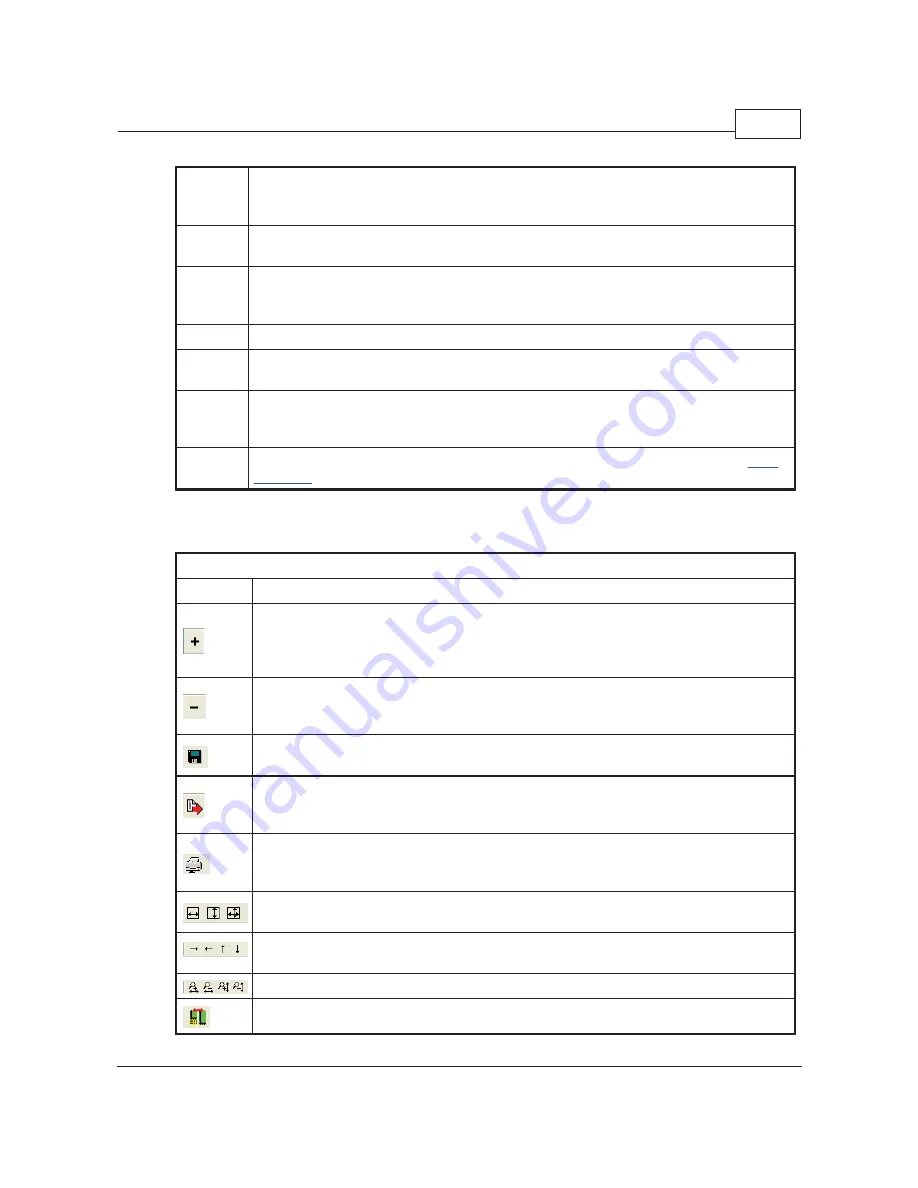
SR1 Operation
195
© 2014 Stanford Research Systems
Copy
Stores the trace in memory without removing it from the current graph. The stored trace
can be pasted back in the current graph or a different graph by right-clicking in the graph
area and selecting "Paste Trace" from the submenu.
Copy
Offline
Creates a copy of the current trace and makes the copy offline.
Edit...
Opens a window which allows manual editing of the trace data. This is only useful for
offline traces as any edits made on live traces will be overwritten when the next
measurement is received.
Color...
Opens a color selection dialog which allows selection of a new color for the trace.
Width
Selects the width of the trace: 1, 2, or 3 pixels. For optimum printed output select a width
greater than 1 pixel.
Rename..
.
Allows renaming the trace in the trace listing. "A1:FFT:Power Spectrum A" can be
renamed "Reference Amp" or some more descriptive phrase. Only
offline
traces can be
renamed.
Calculate
Provides access to the Trace Calculator. Each calculator option is explained in the
trace
calculator
section.
Graph Speedbar
The speedbar at the top of the graph provides quick access to the following functions:
Graph Speed Bar Functions
Icon
Description
Adds a trace to the graph. After pressing the button, the Add Measurement form is
displayed showing a tree containing all currently available measurements. Double clicking
on a measurement creates a trace in the graph corresponding to the selected
measurement.
Deletes the active trace from the graph. Right-clicking this button displays a submenu
allowing fast deletion of all traces, all unused traces (traces that are unchecked in the
trace listing) or all sweep traces.
Saves the graph to a file. The graph can be recalled using the "Load Displays... " option
from the Displays selection of the main menu.
Exports the graph to one of several file formats. Graphical file formats include JPEG (.jpg),
bitmap (.bmp), and enhanced windows metafile (.emf). Saving the graph to text (.txt)
format saves a comma delimited listing of each trace in X,Y format.
Prints the graph. After pressing the button a print preview is displayed. The user can
select among the installed printers and then press the "print" button to finalize printing.
Graphs are always printed in landscape mode.
Autoscales the active trace. The first button autoscales only the X-axis, the second only
the Y-axis. The third button autoscales both the X and Y axes.
Translates the active trace right, left, up, and down. The direction of translation is
adjustable on the Preferences panel.
Zooms the active trace in and out in the X and Y direction.
Toggles the graph area between the standard display and a larger graph which covers the
Содержание SR1
Страница 5: ...Part I Getting Started Audio...
Страница 7: ...Getting Started 7 2014 Stanford Research Systems...
Страница 12: ...SR1 Operation Manual 12 2014 Stanford Research Systems...
Страница 27: ...Part II SR1 Operation Audio...
Страница 156: ...SR1 Operation Manual 156 2014 Stanford Research Systems Passband Group Delay of Elliptical Filter...
Страница 258: ...SR1 Operation Manual 258 2014 Stanford Research Systems...
Страница 272: ...SR1 Operation Manual 272 2014 Stanford Research Systems on the amplitude sweep...
Страница 289: ...SR1 Operation 289 2014 Stanford Research Systems...
Страница 290: ...Part III SR1 Reference Audio...






























