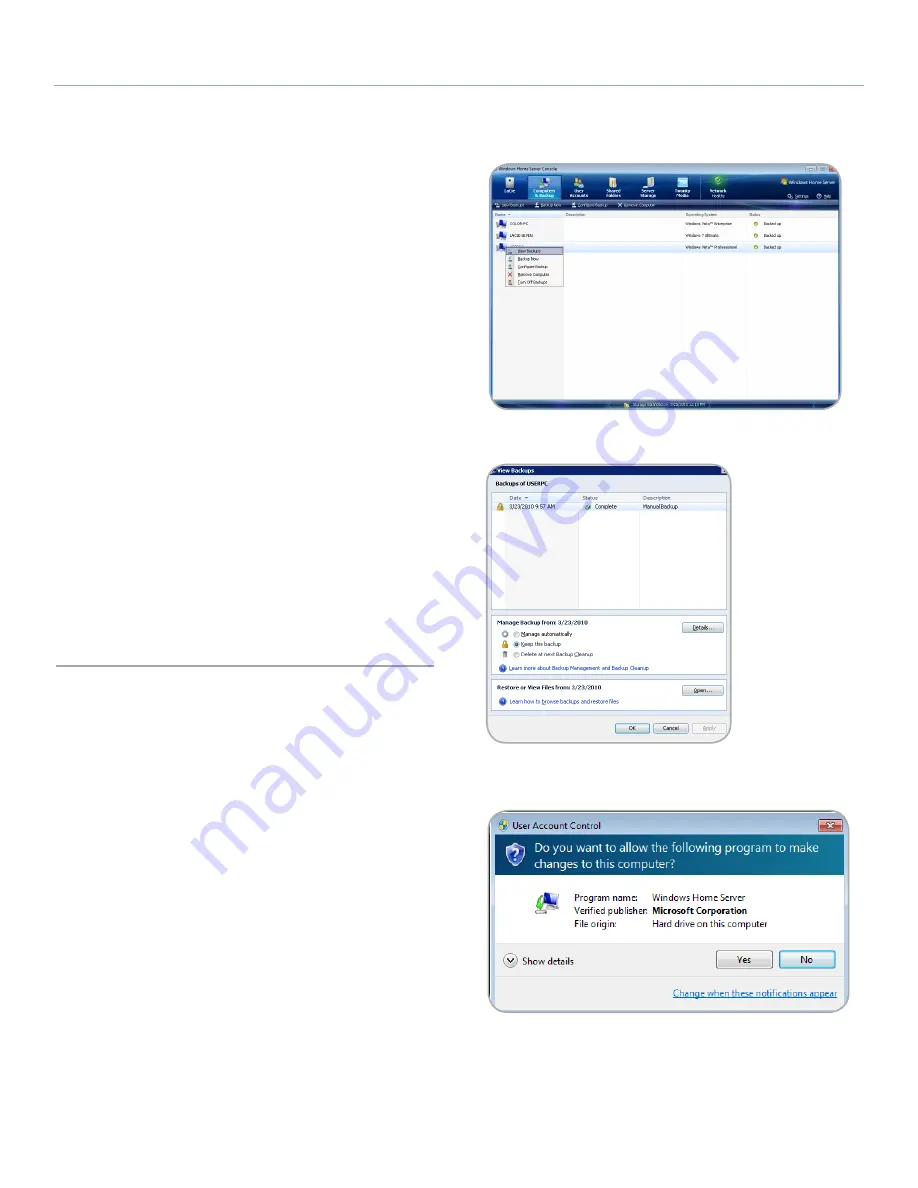
LaCie 5big Backup Server
Recovery
Configuration Guide
page 48
7.2. Recovery: Workstations on the
5big Backup Server Network
The 5big Backup Server performs regular backups of all the Win-
dows workstations that have been added to the
Console
. The ben-
efits are apparent when preparing for worst-case scenarios. A user
can retrieve files and folders that were mistakenly deleted and an
administrator can restore the operating system and data on a com-
puter that is experiencing errors.
Please consider the following before starting a recovery:
✦
PC recovery is compatible with Windows-based workstations
only.
✦
The workstation must be on the same network as the 5big
Backup Server.
✦
The workstation must have at least one backup on the 5big
Backup Server.
✦
The drivers for the computer being recovered are backed up
onto an external disk (
7.2.1. Workstation Drivers and File Re-
covery
).
✦
The PC Recovery CD is available to boot the Windows-based
workstation.
✦
If the workstation does not have an optical disk drive, a
bootable USB 2.0 recovery key must be available (see
7.2.2.
PC Recovery USB 2.0 Flash Drive (Optional)
).
7.2.1. Workstation Drivers and File Recovery
Drivers
While the 5big Backup Server provides a complete backup of all the
systems on the network, the recovery may not be able to install all
the drivers. For this reason, Windows Home Server places certain
drivers in a special folder called
Windows Home Server Drivers
for Restore
.
To find the folder:
1. Select
Console > Computer & Backup
.
2. Make certain that the 5big Backup Server is not backing up
other computers on the network.
3. Right-click on the computer that you will be recovering and
choose
View Backups
(
Fig. 88
). (Even if the computer is not
active and its image is grey, you may still access the backups).
4. On the bottom pane,
Restore or View Files from: xx/xx/xxxx
,
click
Open...
(
Fig. 89
)
5. Select
Yes
at the next prompt regarding changes (
Fig. 90
).
continued on the next page>>
Fig. 88
Fig. 89
Fig. 90






























