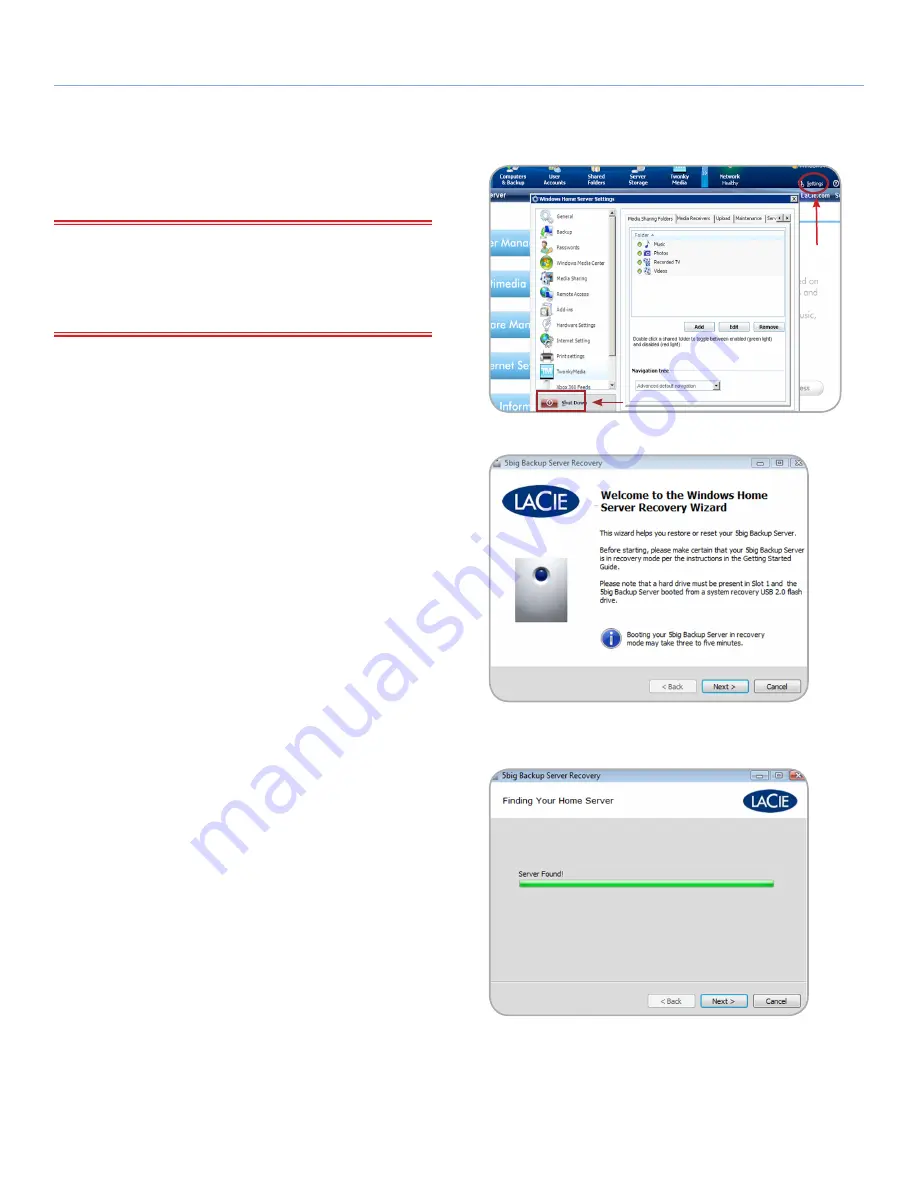
LaCie 5big Backup Server
Recovery
Configuration Guide
page 46
a
b
Fig. 82
Fig. 83
Fig. 84
7.1.2. 5big Backup Server Recovery
IMPORTANT INFO:
As with most recovery operations, LaCie can-
not guarantee that all files and settings will be restored. There is
a very good chance that certain system settings, such as user and
computer profiles, will have to be recreated. Add-in programs must
be reinstalled after a recovery.
1. Make certain that all users and computers have logged off from
the 5big Backup Server on the local network and, if applicable,
from remote locations.
2. Turn off the 5big Backup Server by selecting Settings in the Con-
sole (
Fig. 82
, a), followed by Shut Down (
Fig. 82
, b).
3. Once the 5big Backup Server has shut down, plug the USB 2.0
flash key into one of its four USB 2.0 ports (
1.4.2. Rear View
).
4. To boot the 5big Backup Server in recovery mode:
✦
Insert the pointed end of the drive lock tool into the system
recovery button (
1.4.2. Rear View
).
✦
While pushing the system recovery button, turn on the 5big
Backup Server by pushing the front LED button.
✦
Continue to push the system recovery button for two or three
seconds.
5. The front LED blinks at a slower pace, indicating that it is boot-
ing from the recovery USB 2.0 flash drive.
6. Insert the 5big Backup Server Recovery DVD into a Windows
workstation’s optical disk drive. The workstation must be con-
nected to the same network as the 5big Backup Server.
7. Go to
Server Recovery DVD > Applications > Server Recovery
.
Launch
Server Recovery
.
8. Read the welcome page then click
Next>
(
Fig. 83
).
9. The Server Recovery will search for the 5big Backup Server on
the network. Once it is found, click
Next>
(
Fig. 84
). If the 5big
Backup Server is not found, please make certain that:
✦
The workstation and the 5big Backup Server are on the same
network.
✦
The 5big Backup Server has booted from the USB recovery
key.
continued on the next page>>






























