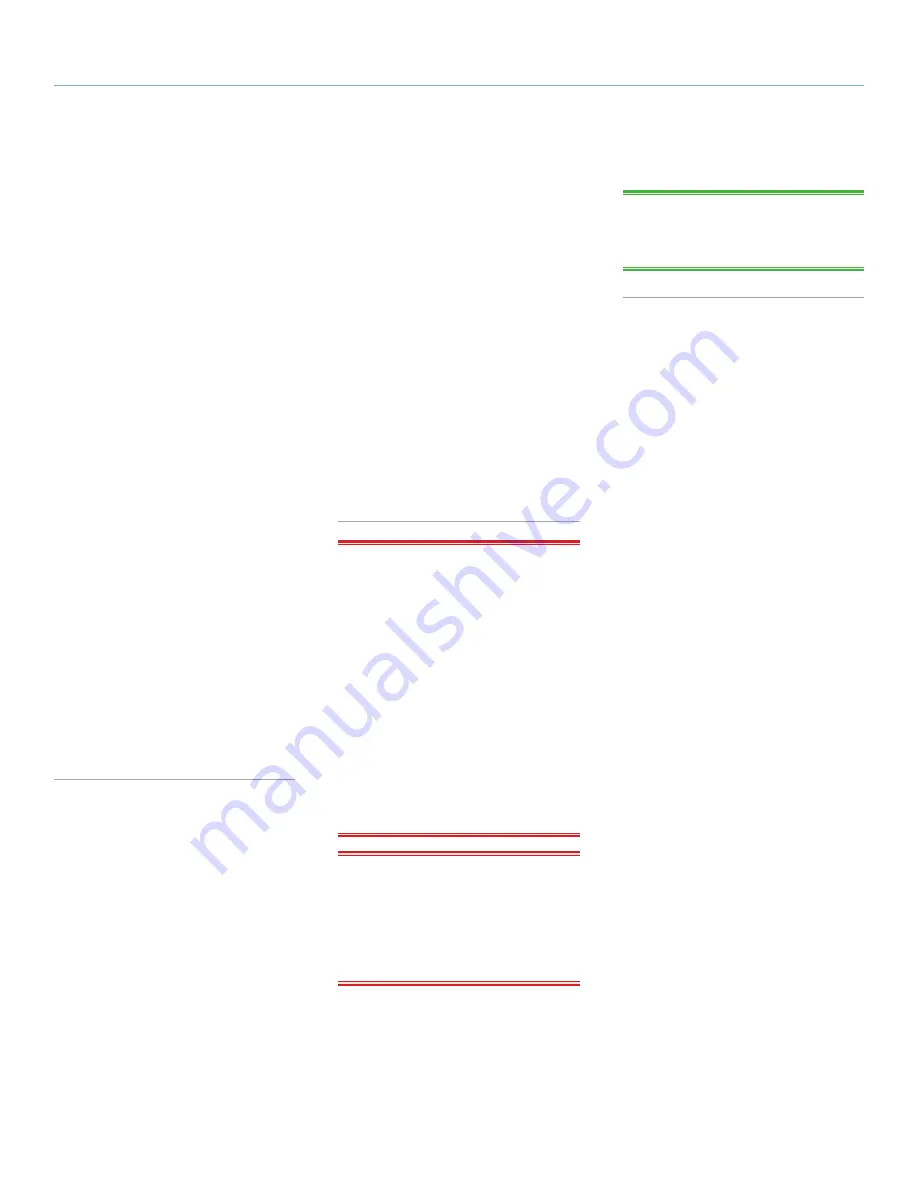
LaCie 5big Backup Server
Foreword
Configuration Guide
page 4
Health and Safety
Precautions
✦
Only qualified persons are autho-
rized to carry out maintenance on
this device.
✦
Read this User Manual carefully and
follow the correct procedure when
setting up the device.
✦
Do not open your LaCie 5big Backup
Server or attempt to disassemble or
modify it. Never insert any metallic
object into the drive to avoid any risk
of electrical shock, fire, short-circu-
iting, or dangerous emissions. Your
LaCie 5big Backup Server contains
no user-serviceable parts. If it ap-
pears to be malfunctioning, have it
inspected by a qualified LaCie Tech-
nical Support representative.
✦
Never expose your device to rain,
or use it near water, or in damp or
wet conditions. Never place objects
containing liquids on the LaCie 5big
Backup Server, as they may spill into
its openings. Doing so increases the
risk of electrical shock, short-circuit-
ing, fire or personal injury.
✦
Power requirements 100-240 V~,
1.44 A, 50-60 Hz, (supply voltage
fluctuations not exceeding ± 10%
of the nominal and transient over-
voltages according to over-voltage
category II).
General Use Precautions
✦
Do not expose your device to tem-
peratures outside the range of 5° C to
35° C (41° F to 95° F); or to opera-
tional humidity beyond 5-80%, non-
condensing, or non-operating humid-
ity beyond 10-90%, non-condensing.
Doing so may damage it or disfigure
its casing. Avoid placing your device
near a source of heat or exposing it to
sunlight (even through a window). In-
versely, placing your device in an envi-
ronment that is too cold or humid may
damage the unit.
✦
Always unplug the device from the
electrical outlet if there is a risk of
lightning or if it will be unused for an
extended period of time. Otherwise,
there is an increased risk of electrical
shock, short-circuiting or fire.
✦
Use only the power supply shipped
with the device.
✦
Do not use the device near other
electrical appliances such as televi-
sions or radios. Doing so may cause
interference which will adversely af-
fect the operation of the other prod-
ucts.
✦
Do not place the device near sources
of magnetic interference, such as
computer displays, televisions or
speakers. Magnetic interference can
affect the operation and stability of
your device.
✦
Never use excessive force on your
device. If you detect a problem, see
the Troubleshooting section in this
manual.
IMPORTANT INFO:
Any loss, corruption
or destruction of data while using a LaCie
drive is the sole responsibility of the user,
and under no circumstances will LaCie be
held liable for the recovery or restoration of
this data. To help prevent the loss of your
data, LaCie highly recommends that you
keep
TWO
copies of your data; one copy
on your external hard disk, for instance,
and a second copy either on your internal
hard disk, another external hard disk or
some other form of removable storage me-
dia. LaCie offers a complete line of CD and
DVD drives. If you would like more informa-
tion on backup, please refer to our website.
IMPORTANT INFO:
1GB =
1,000,000,000 bytes. 1TB =
1,000,000,000,000 bytes. Once format-
ted, the actual available storage capacity
varies depending on operating environ-
ment (typically 10-15% less).
TECHNICAL INFORMATION:
The 5big
Backup Server must receive its IP address
from a DHCP server.





































