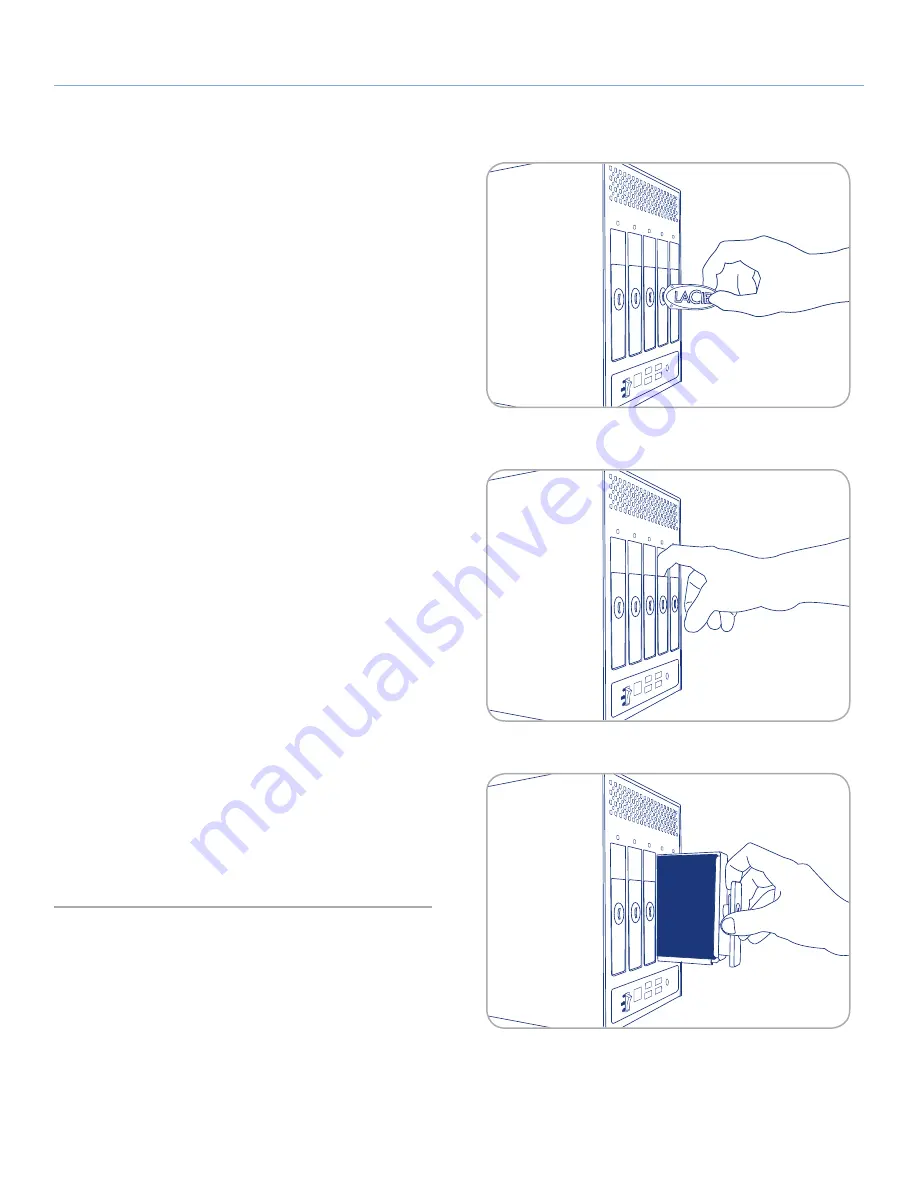
LaCie 5big Backup Server
Disk Installation
Configuration Guide
page 39
off
off
off
Fig. 65
Fig. 66
Fig. 67
Remove a drive tray:
If you are adding a non-LaCie disk to an empty slot in the 5big
Backup Server, choose a drive tray that does not hold a drive. LaCie
recommends inserting new drives in the order of the numbered slots,
from left to right. For example, if the first slot on the left (Slot 1)
contains the sole drive in the enclosure, choose the second slot from
the left (Slot 2) for the next drive. See
6.1.1. Fastening a non-LaCie
Hard Disk to a 5big Enclosure Drive Tray
once you have removed
an empty drive tray.
1. Use the included drive lock tool to unlock the drive tray. Turn the
lock until it is vertical. (
Fig. 65
)
2. Place your index finger into the space behind the handle. (
Fig.
66
)
3. Draw out the drive tray handle and carefully extract it. Please
use caution when removing the drive tray. (
Fig. 67
).
Insert a disk:
1. Make certain that the replacement or new drive is securely fas-
tened to a drive tray. See
6.1.1. Fastening a non-LaCie Hard
Disk to a 5big Enclosure Drive Tray
if you are adding a non-
LaCie drive.
2. Carefully insert the drive tray into the empty drive slot. You will
feel resistance when the drive tray is most of the way in the bay.
Gently push the drive tray handle firmly until you feel the drive
snap into place. The drive tray handle should be flush with the
back of the 5big enclosure.
3. Use the drive lock tool to lock the drive in place.
4. The blue LED will continue to blink until the drive is added to the
pool of
Storage Hard Drives
(see
6.2. Adding a new disk to the
5big Backup Server storage
for instructions on how to add drives
to
Storage Hard Drives
). If the disk LED does not blink, try the
steps for inserting a disk once more.






























