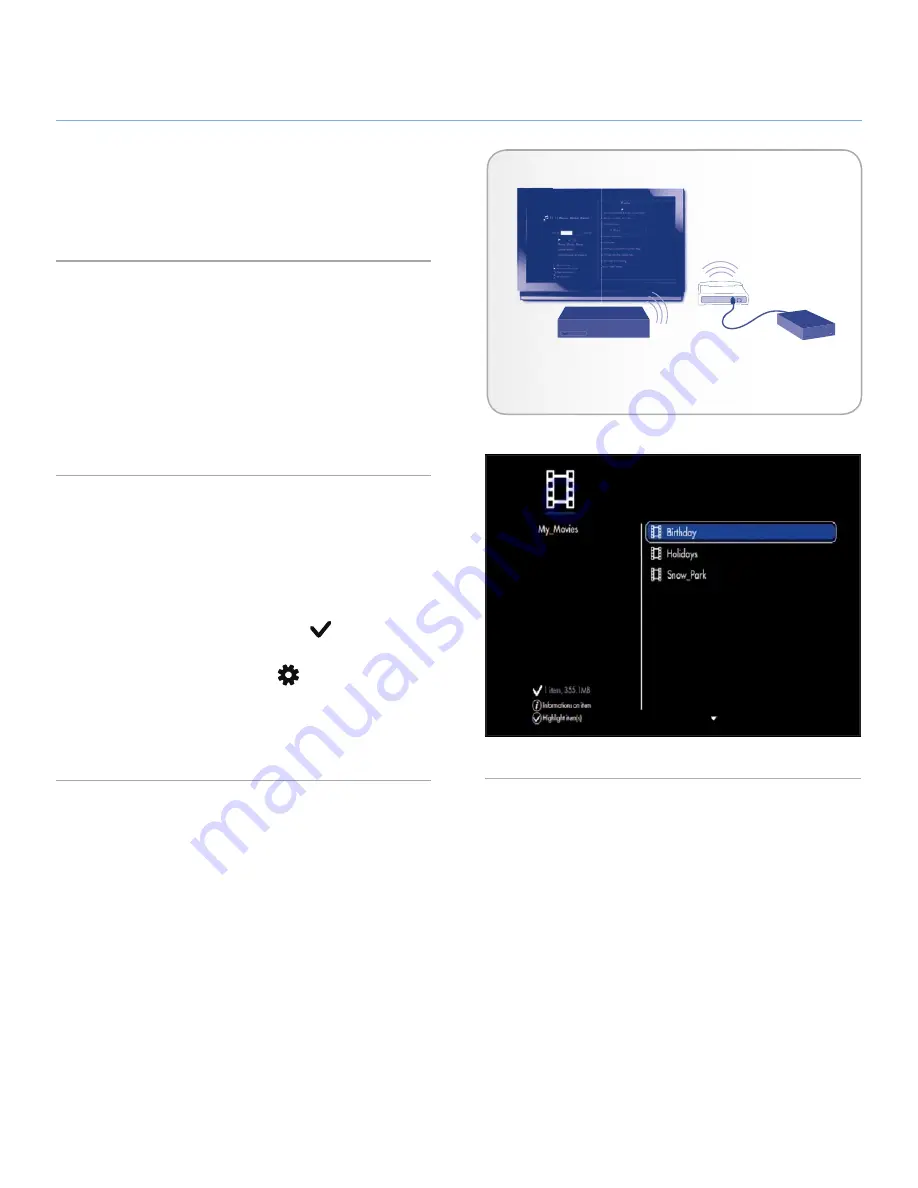
LaCinema Black PLAY
External Sources
User Manual
page 36
5.2. Networked Media Player
You can stream content to your LaCinema Black PLAY from a
networked UPnP server located on a host computer (Mac or PC)
or a network-attached hard disk (NAS). For details, see below.
5.2.1. Network-Attached Hard Drive (NAS)
5.2.1.1. Playing Files
If you have a NAS running a media server, it is possible to stream
this content to the LaCinema Black PLAY. In order to view your
NAS content on LaCinema Black PLAY, first make sure that both
devices are connected to the network (see
Fig. 45
). Once con-
nected, files located on the NAS will appear in the various Spaces
on the LaCinema Black PLAY.
5.2.1.2. Copying Files
1. Make sure that both the NAS and the LaCinema Black are
connected to the network (
Fig. 45
).
2. Files located on the external volume will be listed alongside
the locally stored files in the various Spaces. Select the file or
folder to be copied and press the
Mark
button (
Fig. 46
).
3. Then, navigate to the directory where you’d like to copy the file
and the press the
Options/Settings
button and select
Paste
marked items to [Current Directory]
.
4. The file copy window will appear and show the copying prog-
ress.
Television
Network Router
NAS Media
Server
LaCinema Black PLAY
Fig. 45
Fig. 46




























