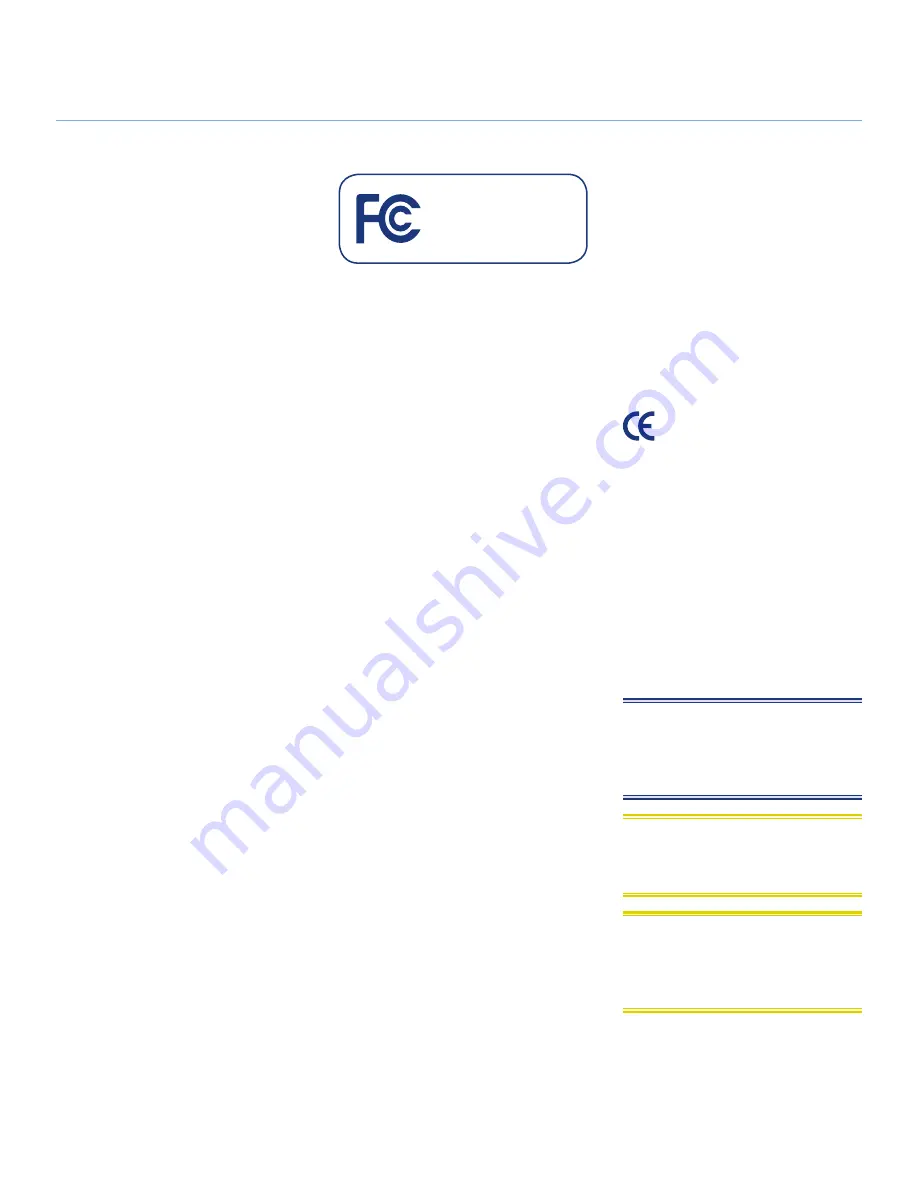
LaCinema Black PLAY
Foreword
User Manual
page 3
Copyrights
Copyright © 2009 LaCie. All rights re-
served. No part of this publication may
be reproduced, stored in a retrieval sys-
tem, or transmitted in any form or by any
means, electronic, mechanical, photo-
copying, recording or otherwise, without
the prior written consent of LaCie.
Trademarks
Apple, Mac, and Macintosh are regis-
tered trademarks of Apple Inc. Microsoft,
Windows 98, Windows 98 SE, Windows
2000, Windows Millennium Edition,
Windows XP and Windows Vista are reg-
istered trademarks of Microsoft Corpora-
tion. Other trademarks mentioned in this
manual are the property of their respec-
tive owners.
Changes
The material in this document is for in-
formation only and subject to change
without notice. While reasonable efforts
have been made in the preparation of this
document to assure its accuracy, LaCie
assumes no liability resulting from errors
or omissions in this document, or from the
use of the information contained herein.
LaCie reserves the right to make changes
or revisions in the product design or the
product manual without reservation and
without obligation to notify any person of
such revisions and changes.
Canada Compliance Statement
This Class B digital apparatus meets all
requirements of the Canadian Interfer-
ence-Causing Equipment Regulations.
FCC Statement
This device complies with Part 15 of the
FCC Rules. Operation is subject to the
following conditions:
1. The devices may not cause harmful
interference
2. The devices must accept any interfer-
ence received, including interference
that may cause undesired operation.
NOTE: This equipment has been tested and
found to comply with the limits for a Class
B digital device, pursuant to Part 15 of the
FCC Rules. These limits are designed to pro-
vide reasonable protection against harmful
interference in a residential installation. This
equipment generates, uses and can radiate
radio frequency energy and, if not installed
and used in accordance with the instruc-
tions, may cause harmful interference to
radio communications. However, there is no
guarantee that interference will not occur in a
particular installation. If this equipment does
cause harmful interference to radio or televi-
sion reception, which can be determined by
turning the equipment off and on, the user
is encouraged to try and correct the interfer-
ence by one or more of the following mea-
sures:
✦
Reorient or relocate the receiving
antenna.
✦
Increase the separation between
the equipment and receiver.
✦
Connect the equipment into an out-
let on a circuit different from that to
which the receiver is connected.
✦
Consult the dealer or an experi-
enced radio/TV technician for help.
Modifications to this product not autho-
rized by LaCie could void the FCC & In-
dustry Canada regulations and negate
your authority to operate the product.
Manufacturer’s Declaration
for CE Certification
We, LaCie, solemnly declare that this
product conforms to the following Eu-
ropean standards: Class B EN60950,
EN55022, EN55024, EN61000-3-2:
2000, EN61000-3-3: 2001
With reference to the following condi-
tions: 73/23/EEC Low Voltage Directive;
89/336/EEC EMC Directive
Others
For Switzerland, Annex 2.15 of SR 814.81
applies for batteries
NOTE:
The main cable must be in con-
formity with CEI 60227 or CEI 60245
and the type of plug must match the stan-
dards in the country of use.
CAUTION:
Modifications not authorized
by the manufacturer may void the user’s
authority to operate this device.
CAUTION:
The LaCinema Black PLAY’s
warranty may be void as a result of the
failure to respect the precautions listed
above.
Tested to comply with FCC
standards for home or office
use
LaCinema Black PLAY
Document created on 25-03-2009


















