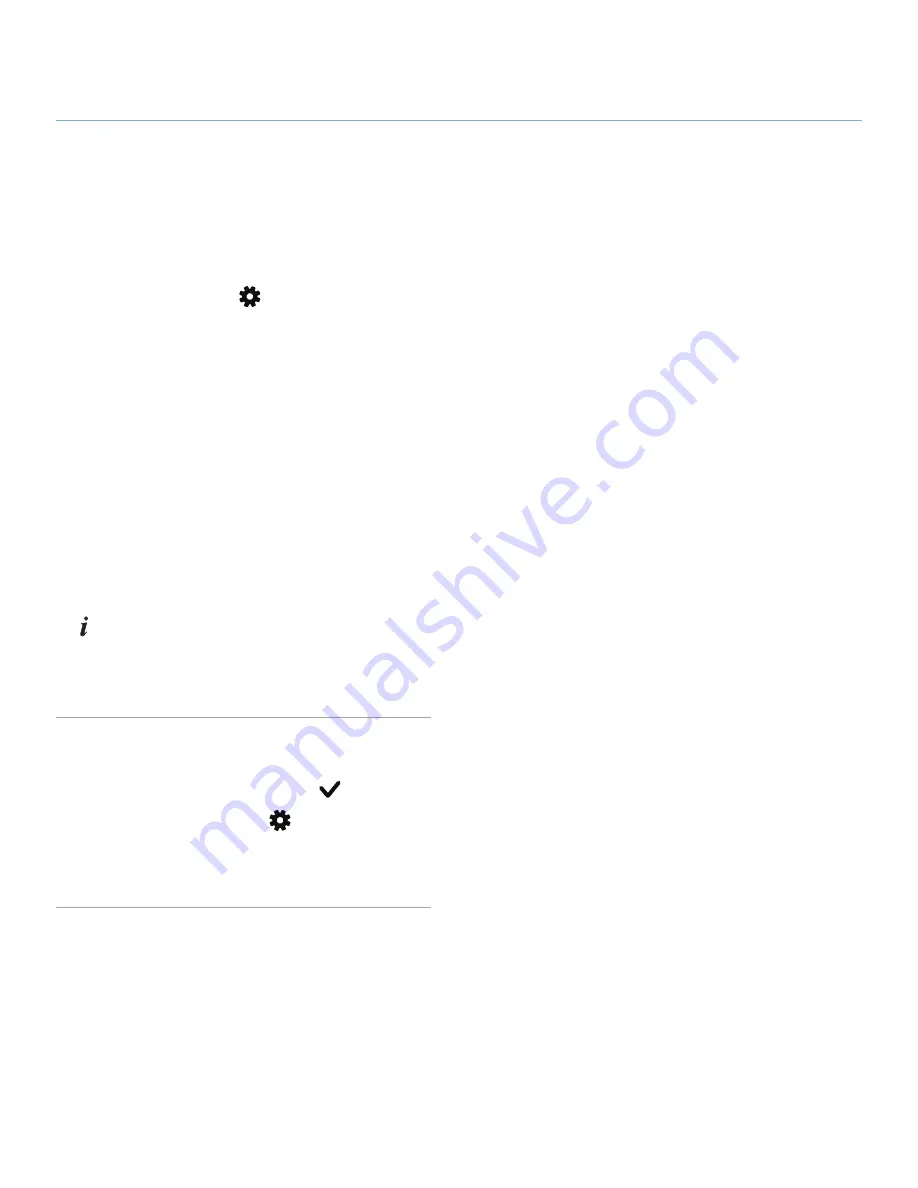
LaCinema Black PLAY
Playing Multimedia Files
User Manual
page 33
4.5. Controlling Access to Files
You can control access to files by requiring a password to play
files with certain ratings. The procedure consists of activating the
service, defining an age threshold, then assigning ratings to files.
Follow these steps to control access:
1. Click the
Options/Settings
button on your remote con-
trol.
2. Select
General
, then
Access and protections
, then
Parental
control
, and enable this function.
3. Enter your secrect code, then enter a question that will be
posed in the event that you forget your secret code.
4. Next, select
Set to Child Mode
and confirm this setting.
5. Next, click
Parental rating
and define an age threshold, out-
side of which a file can only be played if the correct password
is given. For example, if your Child Mode level is set to -12,
then any file tagged as -16 or above will not be available to
be played unless a user types in the password set up in
Gen-
eral > Access and protections > Modify secret code
.
6. Navigate to a file in one of the spaces, press the
Information
button, then select an age level. If this age is above the
level you set in the
Set to Child Mode
setting, it will become
invisible until the age threshold is changed in the
Set to Child
Mode setting
.
4.6. Deleting Files
1. Select a file or folder and press the
Mark
button.
2. Now click the
Options/Settings
button on your remote
control.
3. From the menu, select
Delete marked items
.






























