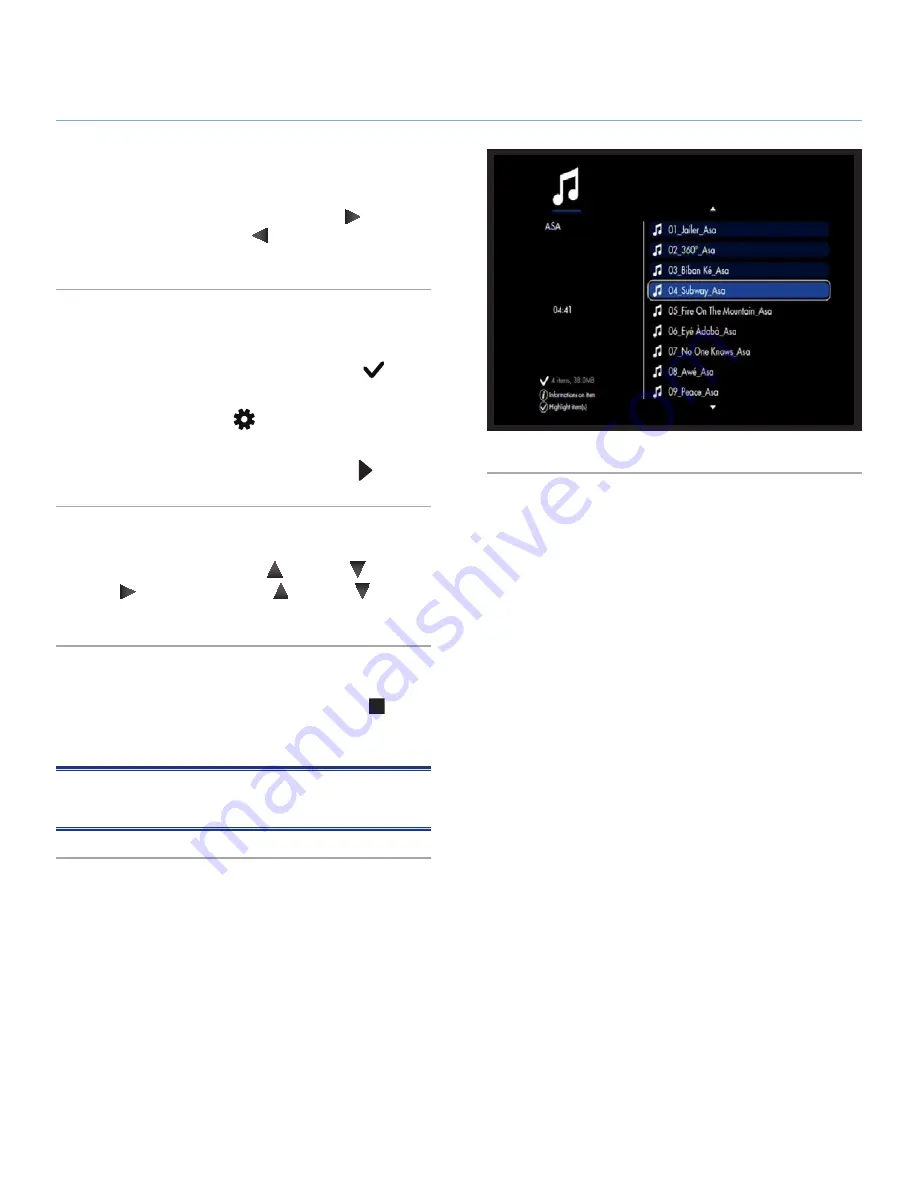
LaCinema Black PLAY
Playing Multimedia Files
User Manual
page 32
4.4. Playlist Management
Once the music player has started, you can create and edit playl-
ists to arrange songs as you want. Press the
Right
key to enter
the playlist management and
Left
key to close it and return to
the player.
4.4.1. To Create a New Playlist
1. From the
Music Space
, mark the item you want to add to your
list by selecting a track and pressing the
Mark
button.
You can select files from different folders (
Fig. 40
).
2. Press the
Options/Settings
button and select
Create Play-
list with the Marked Items
.
3. Give the playlist a name and press the
Play/OK
button.
4.4.2. Change Playlist Track Order
To move a track in the list, press
Up
and
Down
to select it.
Press
Right
to move it and then
Up
and
Down
to change
its position in the list.
4.4.3. To Remove an Item from the Playlist
To remove an item from the playlist, press the
Stop
button.
This action does not delete the file but only removes it from the
current playlist.
NOTE:
The currently playing song cannot be removed from the
list.
Fig. 40
















































