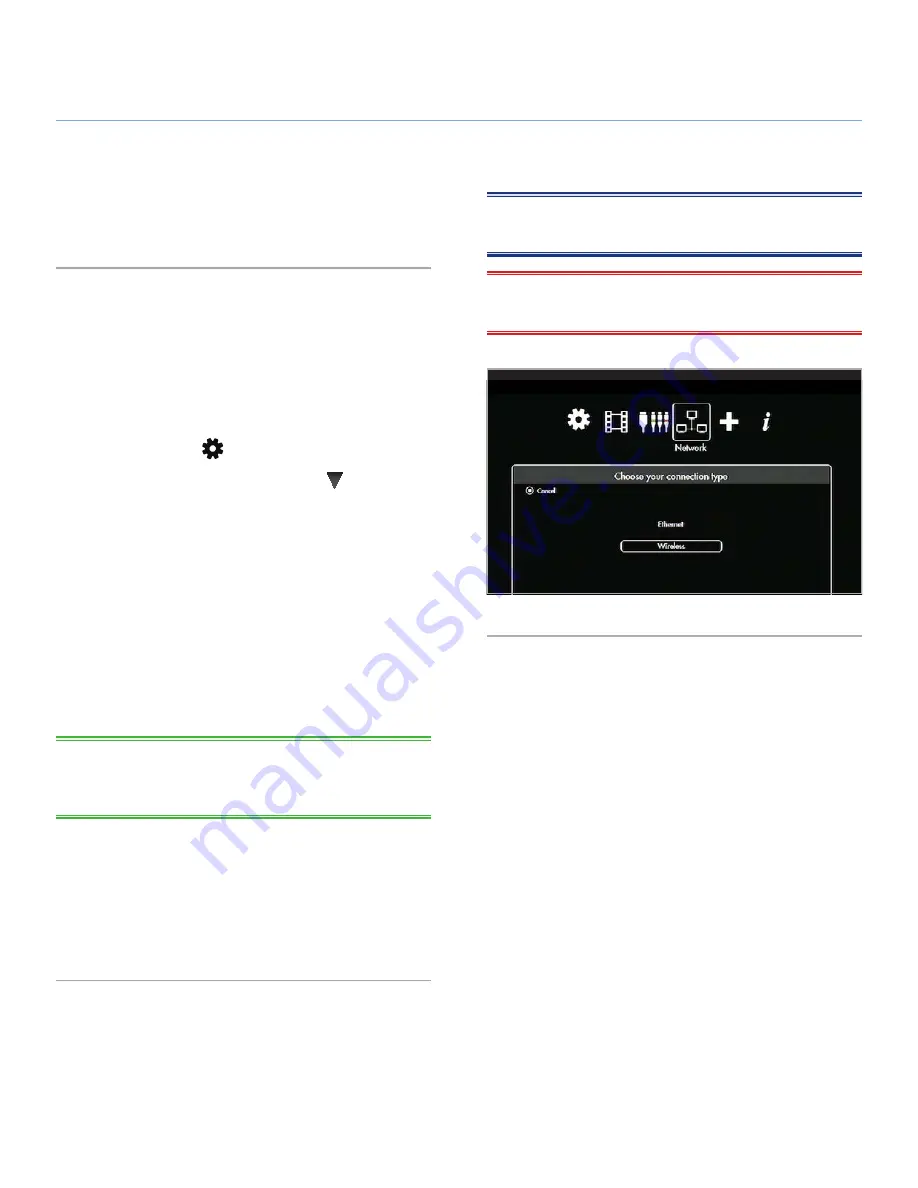
LaCinema Black PLAY
Setting Up the LaCinema Black PLAY
User Manual
page 25
3.5. STEP 5: Connect to Your Network
The LaCinema Black PLAY helps you select and configure your home
network connection. Choose to connect with an Ethernet or wireless
network and follow the steps below depending on your choice.
3.5.1. Wireless Network Connection
The LaCinema Black PLAY has a built-in WiFi antenna. When con-
necting to your network via wireless, the LaCinema Black PLAY helps
you select, connect with, and configure your network connection.
Use the remote control to:
1. Go to
Home
menu and enter the
Settings Space
by pressing
the
Options/Settings
button (
Fig. 22
).
2. Select the
Network
menu, press the
Down
button and se-
lect
Configure Network
.
3. Select
Wireless Connection Mode
.
4. Select your wireless network from the list.
5. Enter the password if required.
6. Select the connection method,
Automatic
or
Manual
.
✦
In automatic, network parameters will be defined auto-
matically.
✦
If you choose manual, you will asked to enter the LaCin-
ema Black PLAY’s IP address.
TECHNICAL NOTE:
If network is not managed by DHCP, you
may have to enter your IP address, subnet mask, router, and DNS
addresses.
7. Once done, you will go to redirected to the
Settings Space
menu.
8. You can check the network by selecting
Connection
in the
Network menu.
For details on how to transfer files from your computer to your
LaCinema Black PLAY, see section
5.2.2. Host Computer
.
Fig. 22
NOTE:
Have your network password (if you use one) and your
LaCinema Black PLAY remote control handy.
IMPORTANT NOTE:
Wired (Ethernet) and Wireless (WiFi) con-
nections cannot be active at the same time.






























