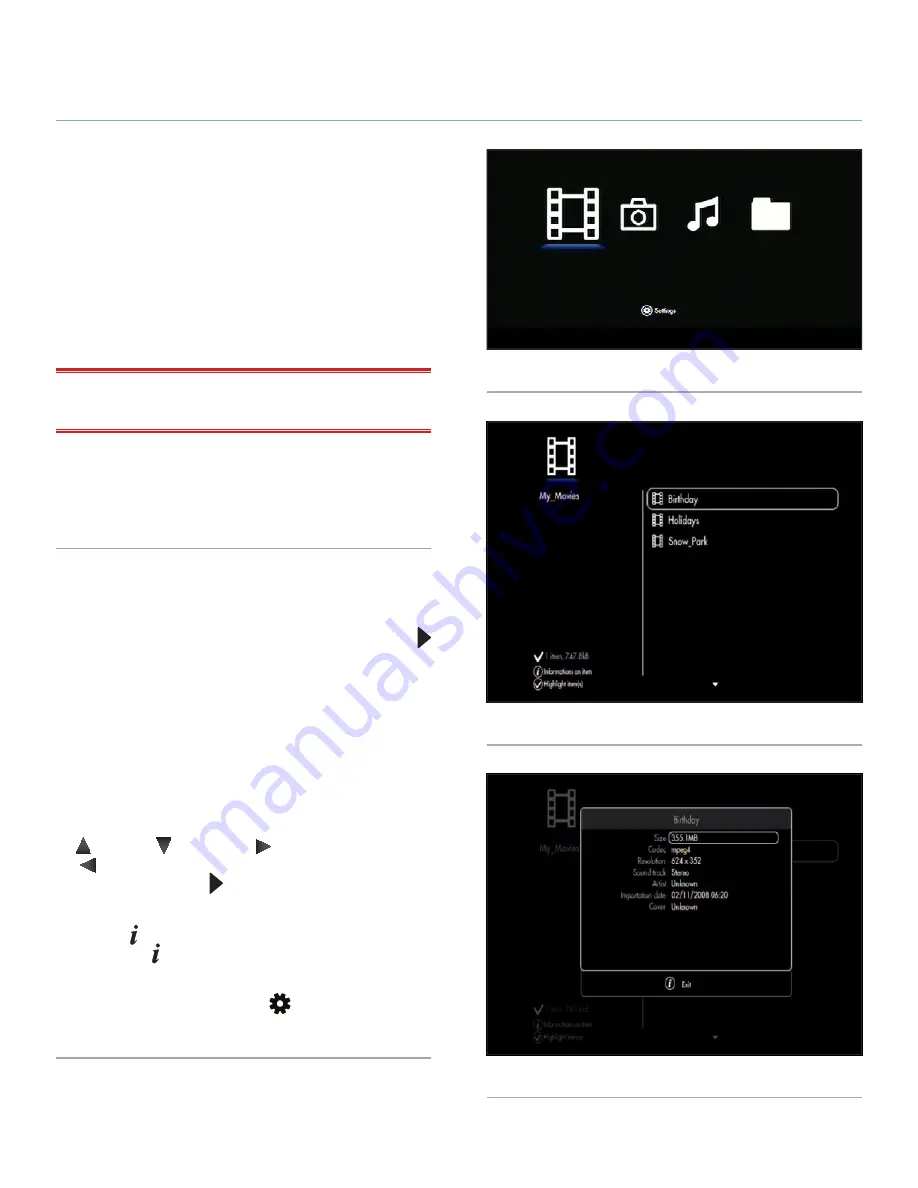
LaCinema Black PLAY
Playing Multimedia Files
User Manual
page 27
4. Playing Multimedia Files
Thanks to the LaCinema Black PLAY’s ability to connect to UPnP me-
dia servers, host computers, and external USB drives, you can access
both files saved on the LaCinema as well as files located on these
external sources on your television using the remote control.
From the
Home
menu, select one of the media spaces – Movie,
Photo, Music and Browser – to access multimedia files.
IMPORTANT NOTE:
Only files supported in the current media
space will be displayed (i.e., music files in the
Music Space
).
For details on connecting external sources to the LaCinema Black
PLAY, such as a UPnP media server, a host computer, and/or an
external USB drive, refer to chapter
5. Playing & Copying Files
from External Sources
.
4.1. Movie Space
Scroll through the menu using the navigation buttons. To confirm
your choice and enter the
Movie Space
, press the
Play/OK
button (
Fig. 25
).
This menu will display all of the supported video files that you
have up loaded to your LaCinema Black or located on an external
source.
Only files recognized as video files will be displayed. Music and
Photo files will not be displayed. To view all file types, select the
Browser Space
.
You can scroll through the list of video files and folders using the
Up
and
Down
buttons,
Right
button to open a folder and
Left
to move to upper folder level (
Fig. 26
). To confirm your
choice, press the
Play/OK
button.
In the file list, you can retrieve file information by pressing the
Information
button (
Fig. 27
). To exit the info screen, press
the
Information
button again.
During the file playback, you can adjust several playback pa-
rameters. Press the
Options/Settings
button to display or exit
the on-screen menu.
Fig. 25
Fig. 26
Fig. 27






























