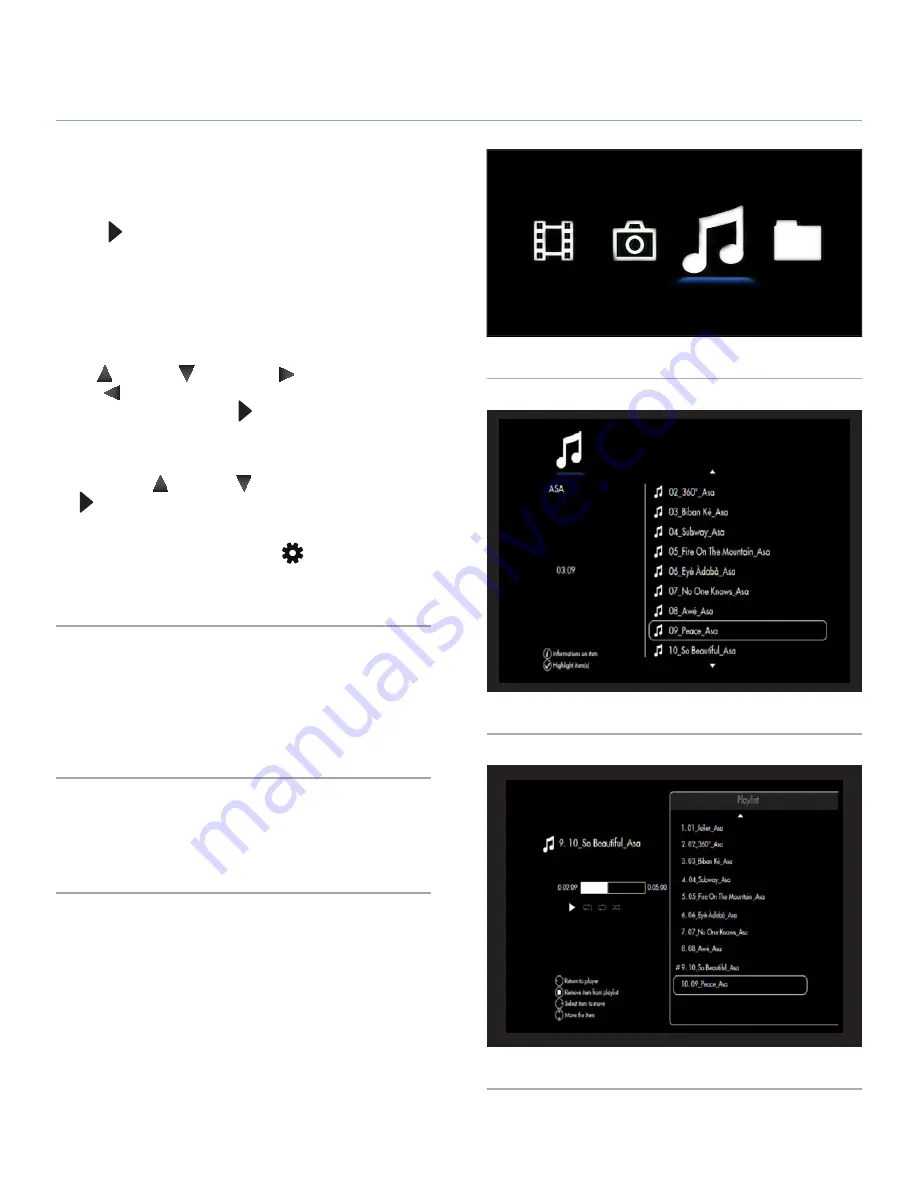
LaCinema Black PLAY
Playing Multimedia Files
User Manual
page 31
4.3. Music Menu
You can scroll through the menu using the navigation buttons
(
Fig. 37
). To confirm your choice and enter a menu, press the
Play/OK
button.
This menu will display all of the audio files that you have up-
loaded to your LaCinema Black PLAY. Only files recognized as
music files will be displayed. Movies and photo files will not be
displayed. To view all file types, select the
Browser
Space.
You can scroll through the list of music tracks and folders using
the
Up
and
Down
buttons,
Right
button to open a folder
and
Left
to move to the upper folder level (
Fig. 38
). To confirm
your choice, press the
Play/OK
button.
When the music player is started, you can pause or stop the cur-
rent song. You can also change the track by scrolling through the
list using the
Up
and
Down
buttons and pressing the
Play/
OK
button.
During the file playback, you can adjust several playback param-
eters by pressing the
Options/Settings
button (
Fig. 39
). You
will then enter the Music player where playlists can be edited on
the fly and play mode adjusted.
4.3.1. Repeat
Set the repeat mode. Select
Track
to repeat the current song con-
tinually,
List
to repeat the songs in the folder continuously, and
Off
to stop playback at the end when all song in the folder have
been played.
4.3.2. Random
Choose whether the tracks in a list should be played in a random
order. Select
On
or
Off
.
Fig. 37
Fig. 38
Fig. 39






























