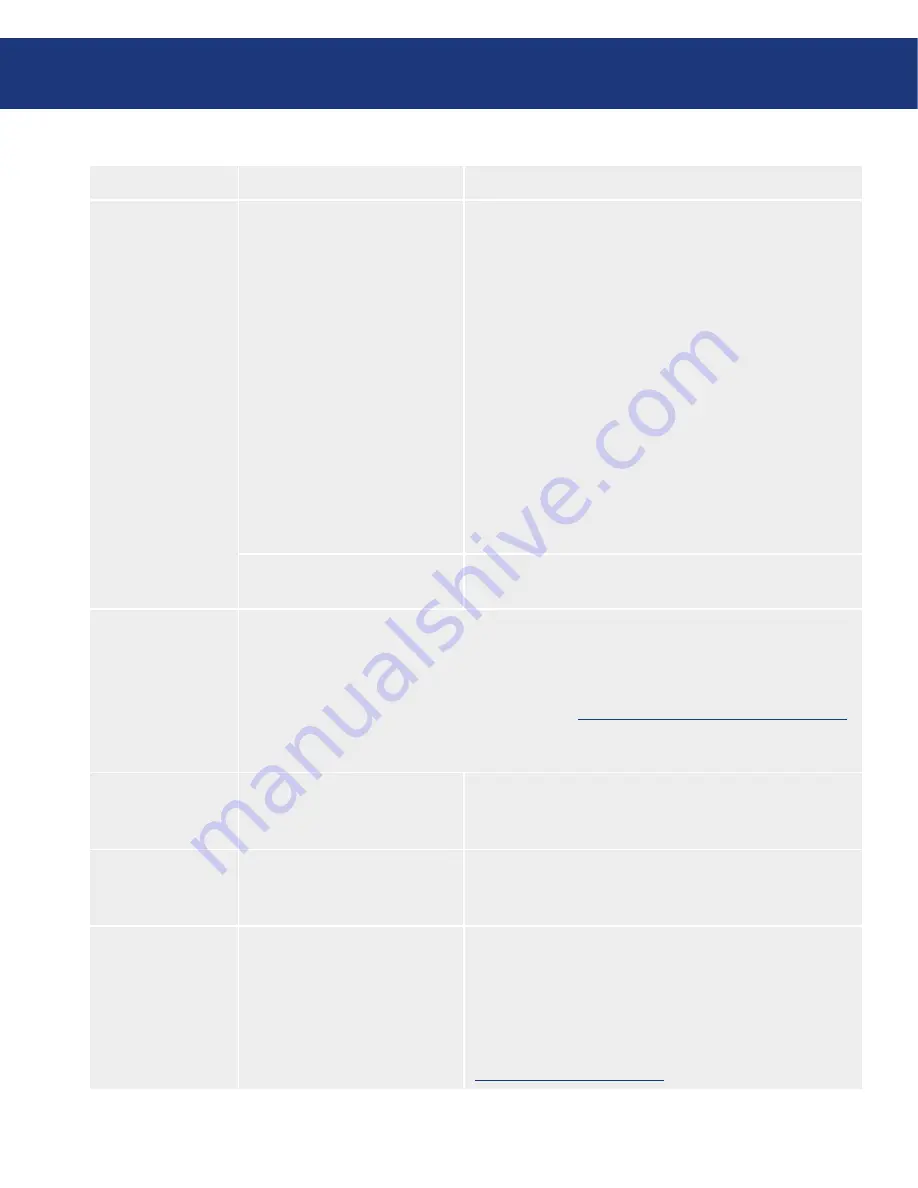
LaCie d2 SAFE Hard Drive
User Manual
page
Problem
Question
Answer
The drive is not
recognized by the
computer.
Have the FireWire or USB driv-
ers been installed correctly and
enabled?
Windows 2000 Users:
Go to Start Menu > Settings > Control Panel > System >
Hardware tab > Device Manager button > USB Controller
or IEEE 1394 Controller. Click on the + sign next to the
controller icon, and you should see your device listed.
Windows XP Users:
Go to
Start Menu > Control Panel > Performance and
Maintenance > System > Hardware tab > Device Manager
button > USB Controller or IEEE 1394 Controller
. Click
on the
+
sign next to the controller icon, and you should see
your device listed.
If you still can’t see your device, recheck the cables and try
the other troubleshooting tips listed here.
Is there a conflict with other
device drivers or extensions?
Contact LaCie Technical Support for help.
The drive turns on
and off when you
turn your computer
on and off (USB
and FireWire con-
nections).
This is normal. Your drive has an auto-switching power feature, which means that if your drive
is connected to your computer, turning the computer on will automatically turn the drive on.
Likewise, turning the computer off will automatically turn the drive off. If you wish to power
off the drive while it is connected to your computer, first make sure that your computer is not
accessing the drive and then follow the steps chapter
4.5. Disconnecting Your LaCie Hard Drive
.
After you have disconnected the drive, flip the On/Off button on the front of the drive to turn
the drive off.
FireWire 800 does
not work under
Windows 2000.
Have you installed the Windows
2000 Service Pack 4?
In order to operate FireWire 800 devices under Windows
2000, the Service Pack 4 update must be installed. This is a
free download offered on Microsoft’s web site.
The drive is working
slowly.
Are there other USB or
FireWire devices connected to
the same port or hub?
Disconnect any other USB or FireWire devices and see if
the drive’s performance increases.
The drive is not
running noticeably
faster when con-
nected via Hi-Speed
USB 2.0.
Is the drive connected to a USB
port on your computer, or to a
USB hub?
If your drive is connected to a USB port or hub, this is
normal. A Hi-Speed USB 2.0 device can only operate at
Hi-Speed USB 2.0 performance levels when it is connected
directly to a Hi-Speed USB 2.0 port or hub. Otherwise, the
Hi-Speed USB 2.0 device will operate at the slower USB
transfer rates. For more information, please see page chapter
8. USB Questions & Answers
.
Troubleshooting





















