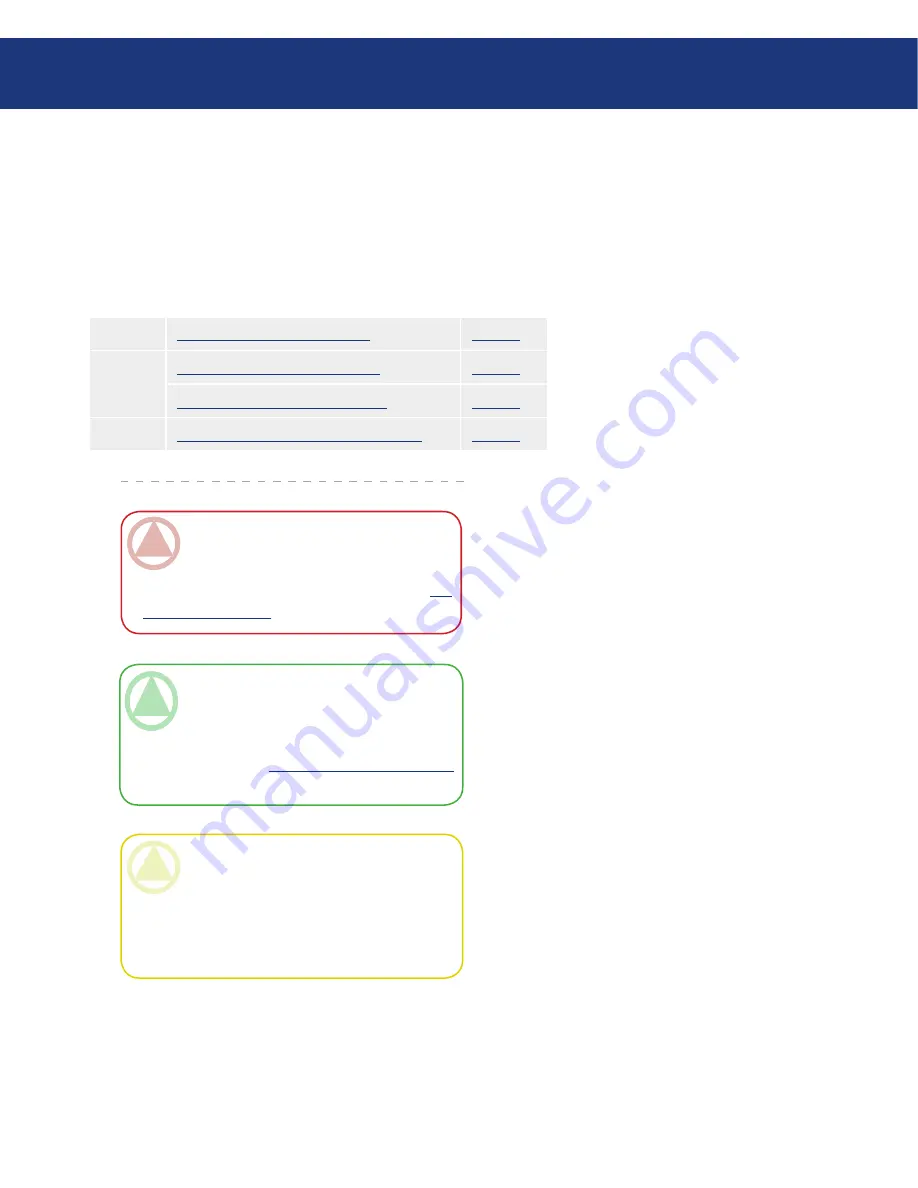
LaCie d2 SAFE Hard Drive
User Manual
page
Connecting Your LaCie d2 SAFE Hard Drive
Follow these steps to quickly get your LaCie d2 SAFE
drive powered on and connected to your computer.
4. Connecting Your LaCie d2 SAFE Hard Drive
Step 1
4.1. Connect the Power Supply
Page 18
Step 2
4.2. Connect the Interface Cable
Page 19
4.3. Connecting Multiple Devices
Page 20
Step 3
4.4. Install and Run the Drive Software
Page 21
CAUTION:
Your LaCie d2 SAFE relies on
its aluminum alloy casing to help dissipate heat.
Make sure to place your drive in a well-ventilated
space, do not block the ventilation outlet on the
back of the drive and keep the area in front of the
drive unobstructed to allow for proper airflow.
TeChNICAl NOTe:
If you plan to use your
drive in a cross-platform (Mac/Windows) envi-
ronment, consider reformatting the drive to the
MS-DOS (also known as FAT 32) File System
format. See chapter
7. Formatting Your d2 SAFE
for more details.
ImpOrTANT INfO:
You cannot have the
FireWire or USB interfaces connected at the same
time. If you would like to switch between inter-
faces, you must follow the steps in chapter
4.6.
Switching Interfaces
.






























