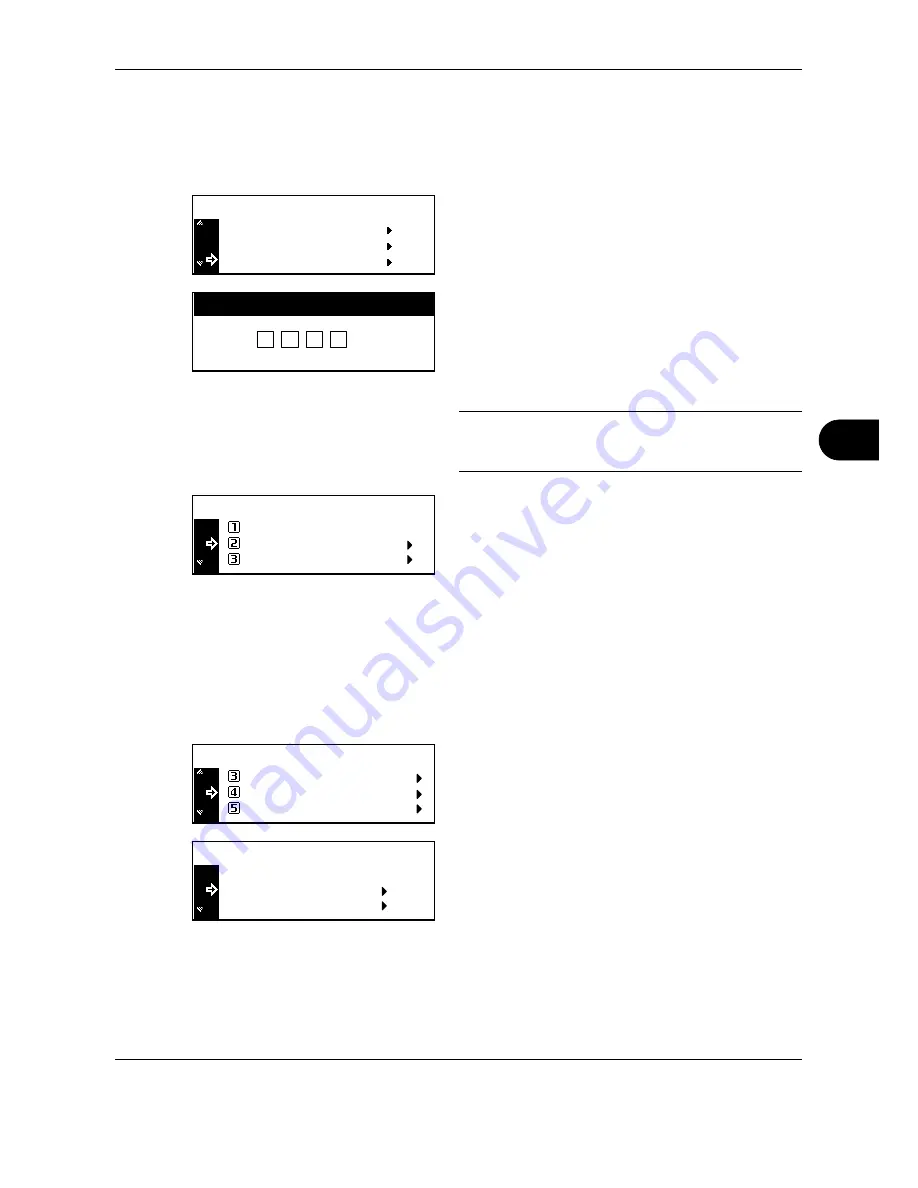
Job Accounting
OPERATION GUIDE
7-3
7
How to Display the Job Accounting Screen
Use the following procedure to display the Job Accounting screen.
1
Press the
System Menu/Counter
key.
2
Press
U
or
V
to select
Job Accounting
, and
then press the
Enter
key.
3
Enter the four-digit management code using the
numeric keys.
The management code at the factory default
setting is 1800 for the 18 ppm model and 2200 for
the 22 ppm model.
NOTE:
The four-digit management code can be
changed. (See
Administrator Management Code
Change on page 6-24
.)
4
If the management code is accepted, the Job
Accounting screen is displayed.
Next, perform the setting referring to the following
description of each setting item.
Managing Accounts
Registering a New Account
Register a one- to eight-digit ID-code and the limit of use for each account.
1
Display the Job Accounting screen. (See
How to
Display the Job Accounting Screen on page 7-3
.)
2
Press
U
or
V
to select
Edit Job Accounting
,
and then press the
Enter
key.
3
Press
U
or
V
to select
New registration
, and
then press the
Enter
key.
Counter Check
Print Report
System Menu / Counter:
Job Accounting
Enter Pin Code using # key.
Each Job Accounting TL
Job Accounting :
End
Job Accounting Total
[
]
On
Job Accountg Def . Set.
Job Accounting :
Each Job Accounting TL
Edit Job Accounting
[
]
On
Delete
Edit Job Accounting :
End
New registration
Содержание TASKalfa 181
Страница 1: ......
Страница 68: ...Basic Operation 3 8 OPERATION GUIDE ...
Страница 128: ...Printing Functions 5 28 OPERATION GUIDE 4 Press the Reset key The message display returns to the printer basic screen ...
Страница 152: ...Printing Functions 5 52 OPERATION GUIDE ...
Страница 184: ...System Menu 6 32 OPERATION GUIDE 4 Press the Reset key The message display returns to the copier basic screen ...
Страница 204: ...Job Accounting 7 18 OPERATION GUIDE ...
Страница 270: ...Index Index 6 OPERATION GUIDE ...
Страница 271: ... Memo ...
Страница 272: ... Memo ...
Страница 273: ...A1 ...
Страница 274: ......
Страница 275: ......
Страница 276: ...Rev 2 2010 1 Printed in China 302KH56012 ...






























