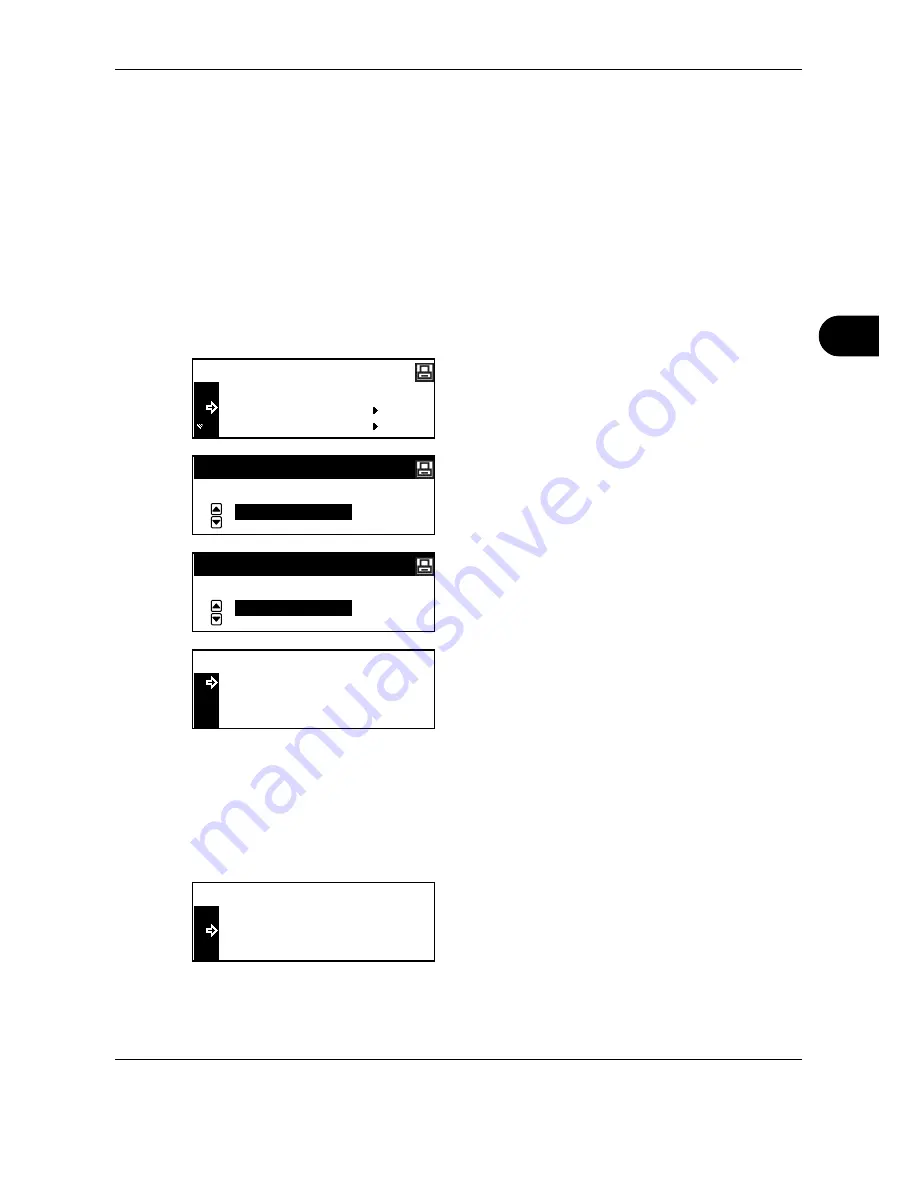
Printing Functions
OPERATION GUIDE
5-5
5
Printing Quick Copy/Proof-and-Hold
If you set quick copy with the printer driver when printing a document, the data is printed and stored in the hard
disk. When printing is required, you can print a required number of copies from the operation panel.
If you set proof-and-hold with the printer driver and set the required number of copies to execute printing, only
one set is output and the document data is stored in the hard disk. To print the remaining number of copies,
execute printing from the operation panel. At this time, you can change the number of copies.
For the method of setting with the printer driver, refer to the KX Printer Driver Operation Guide.
Use the procedure below to center then image when sending a scanned image.
1
Display the e-MPS screen. (See
How to Display the
e-MPS Screen on page 5-4
.)
2
Press
U
or
V
to select
Quick Copy
, and then
press the
Enter
key.
3
Press
U
or
V
to select the user name, and then
press the
Enter
key.
The user name is the name that has been set with
the printer driver.
4
Press
U
or
V
to select the desired job name, and
then press the
Enter
key.
The job name is the name that has been set with
the printer driver.
5
Enter the number of copies using the numeric key,
and then press the
Enter
key.
Printing starts.
Deleting Quick Copy/Proof-and-Hold
Jobs stored with the quick copy/proof-and-hold are deleted automatically when the power of this machine is
turned off. Each job, however, can be deleted manually as shown below.
1
Select the job to delete referring to steps 1 to 4 of
Printing Quick Copy/Proof-and-Hold.
2
Press
U
or
V
to select
Delete
, and then press the
Enter
key.
Back
Quick Copy
e-MPS
Private/Stored
Select User Name
tom
Select JOB
List
Copies
Select User Name
Delete
001
:
Copies
Select User Name
Delete
001
:
Содержание TASKalfa 181
Страница 1: ......
Страница 68: ...Basic Operation 3 8 OPERATION GUIDE ...
Страница 128: ...Printing Functions 5 28 OPERATION GUIDE 4 Press the Reset key The message display returns to the printer basic screen ...
Страница 152: ...Printing Functions 5 52 OPERATION GUIDE ...
Страница 184: ...System Menu 6 32 OPERATION GUIDE 4 Press the Reset key The message display returns to the copier basic screen ...
Страница 204: ...Job Accounting 7 18 OPERATION GUIDE ...
Страница 270: ...Index Index 6 OPERATION GUIDE ...
Страница 271: ... Memo ...
Страница 272: ... Memo ...
Страница 273: ...A1 ...
Страница 274: ......
Страница 275: ......
Страница 276: ...Rev 2 2010 1 Printed in China 302KH56012 ...






























