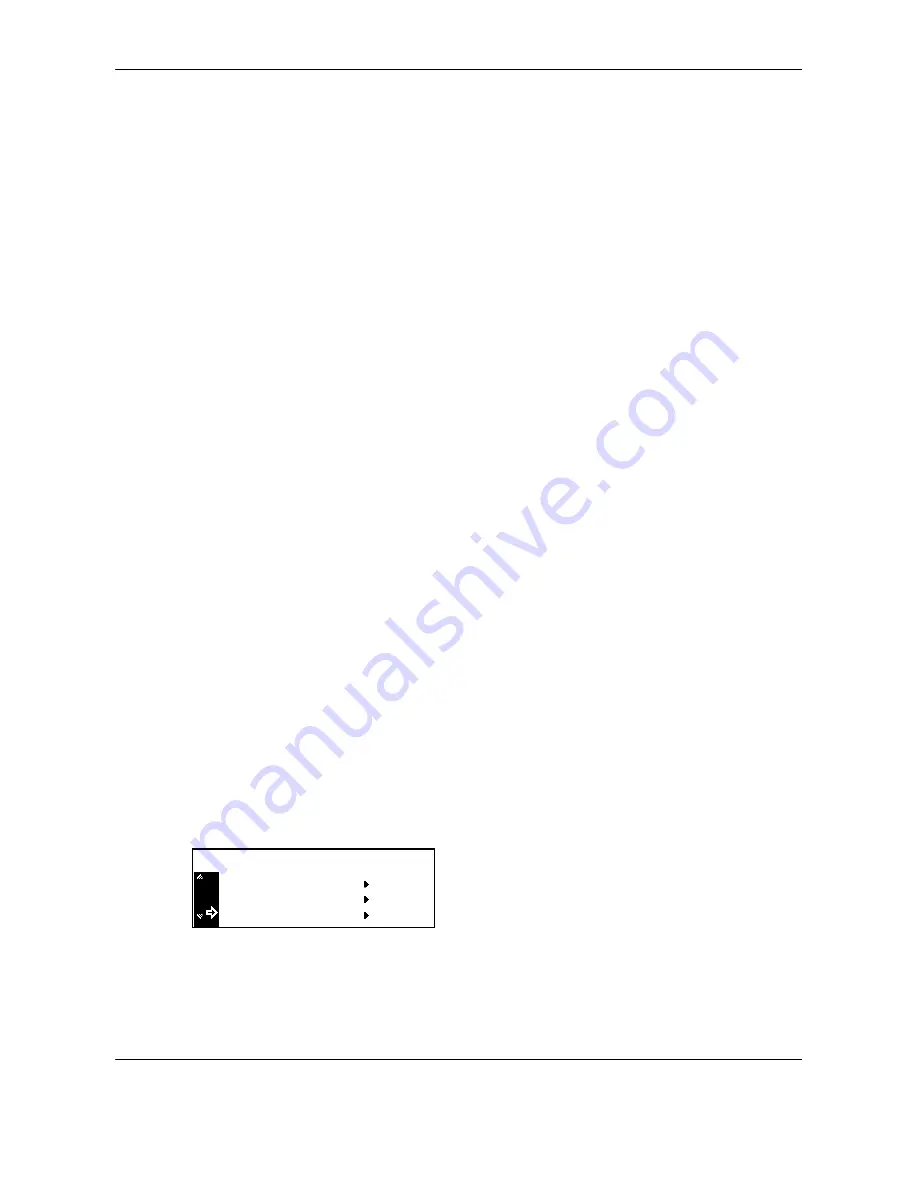
System Menu
6-2
OPERATION GUIDE
Default Setting Mode
For this machine, the state that the machine enters at the end of warm-up or when the Reset key is pressed is
called initial mode. The settings of this machine that are made automatically in the initial mode are called default
settings. The default settings are divided into the Copier Default Settings and the Machine Default Settings.
These settings can be changed freely according to the method of use.
Copier Default Settings
You can set the following items as copier default settings.
• Density Mode
• Original Image Quality
• EcoPrint Mode
• Background Color Adjustment
• Paper Selection
• Paper Type in Auto Paper Selection
• Default Cassette
• Default Magnification
• Auto Exposure Adjustment
• Auto OCR Exposure Adjustment
• Exposure Adjustment for Text + Photo Originals
• Exposure Adjustment for Text Originals
• Exposure Adjustment for Photo Originals
• Collate Copying
• Offset Copying
• Auto Rotation Copy
• Margin Width Default Value
• Border Erase Width Default Value
• Limit of Number of Copies
• Black Streaking Reduction Processing
How to Display the Copy Default Screen
Use the following procedure to display the Copy Default screen.
1
Press the
System Menu/Counter
key.
2
Press
U
or
V
to select
Copy default
, and then
press the
Enter
key.
Print Report
Job Accounting
System Menu / Counter:
Copy Default
Содержание TASKalfa 181
Страница 1: ......
Страница 68: ...Basic Operation 3 8 OPERATION GUIDE ...
Страница 128: ...Printing Functions 5 28 OPERATION GUIDE 4 Press the Reset key The message display returns to the printer basic screen ...
Страница 152: ...Printing Functions 5 52 OPERATION GUIDE ...
Страница 184: ...System Menu 6 32 OPERATION GUIDE 4 Press the Reset key The message display returns to the copier basic screen ...
Страница 204: ...Job Accounting 7 18 OPERATION GUIDE ...
Страница 270: ...Index Index 6 OPERATION GUIDE ...
Страница 271: ... Memo ...
Страница 272: ... Memo ...
Страница 273: ...A1 ...
Страница 274: ......
Страница 275: ......
Страница 276: ...Rev 2 2010 1 Printed in China 302KH56012 ...






























