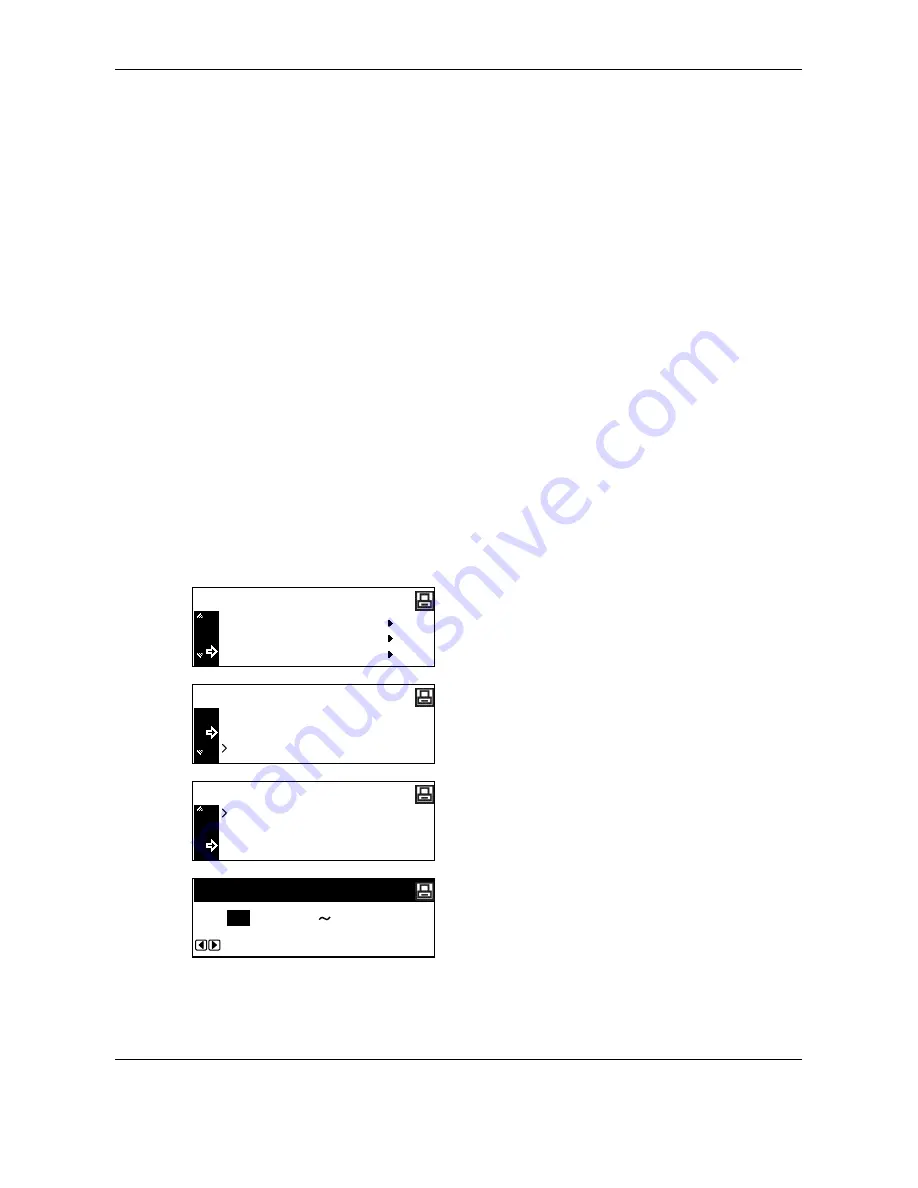
Printing Functions
5-48
OPERATION GUIDE
Auto Continue
If any of the following error messages appears, the error can be cleared and printing can be continued after the
preset recovery time elapses (auto continue).
• Memory Overflow/Press GO
• Print overrun Press GO
• KPDL error Press GO
• File not found Press GO
• HARD DISK error Press GO
• RAM disk error Press GO
• MemoryCard err Press GO
• Illegal Account Press GO
• Exceeded Max.out Press GO
• Account error Press GO
• Duplex disabled Press GO
• Add Staples and Press GO
• e-MPS not stored Press GO
• Opt. ROM error Press GO
Also you can set the time that elapses before auto continue is activated.
1
Display the Others screen. (See
How to Display the
Others Screen on page 5-45
.)
2
Press
U
or
V
to select
Auto Continue
, and then
press the
Enter
key.
3
Press
U
or
V
to select
On
or
Off
, and then press
the
Enter
key.
If you have selected
On
,
Change #
is displayed.
4
To set the time that elapses before auto continue is
activated, press
U
or
V
to select
Change #
, and
then press the
Enter
key.
The Auto Continue (time) screen is displayed.
5
Press
Y
or
Z
to enter the time, and then press the
Enter
key.
You can set the time to 0 to 495 seconds in 5
second increments.
Auto Continue
Resource Prot .
Others
Printer Reset
Back
On
Auto Continue
Off
Change #
On
Auto Continue
Off
(0
Auto Continue (Time)
30
495)
sec.
Содержание TASKalfa 181
Страница 1: ......
Страница 68: ...Basic Operation 3 8 OPERATION GUIDE ...
Страница 128: ...Printing Functions 5 28 OPERATION GUIDE 4 Press the Reset key The message display returns to the printer basic screen ...
Страница 152: ...Printing Functions 5 52 OPERATION GUIDE ...
Страница 184: ...System Menu 6 32 OPERATION GUIDE 4 Press the Reset key The message display returns to the copier basic screen ...
Страница 204: ...Job Accounting 7 18 OPERATION GUIDE ...
Страница 270: ...Index Index 6 OPERATION GUIDE ...
Страница 271: ... Memo ...
Страница 272: ... Memo ...
Страница 273: ...A1 ...
Страница 274: ......
Страница 275: ......
Страница 276: ...Rev 2 2010 1 Printed in China 302KH56012 ...






























